Not too long ago, Microsoft had no real competition when it came to Windows 2-in-1s. I’m talking tablets with detachable keyboards here, where there were few credible alternatives to the Surface Pro for years.
When the cheaper Surface Go launched in 2018, few could have predicted how the form factor was about to take off. Just four years later, the likes of Dell, Asus and Lenovo all now make compelling Windows 2-in-1s worth considering.
But it’s another company that’s the focus of this review, Huawei. The MateBook E is an attractive option on paper, especially with the tablet and keyboard cover available for less than most rivals. But can it deliver a compelling experience at this more affordable price point? Here’s my full review.
Design & Build
- Premium look and feel
- Excellent cameras
- Poor fingerprint sensor, only one port
Excellent hardware has long been one of Huawei’s key strengths, and that’s no different here. The MateBook E instantly looks and feels like a premium device, despite being relatively affordable.
The firm has avoided the temptation of an all-glass design, opting for an aluminium finish on the rear. It’s only available in one colour, Nebula Grey, but the textured finish adds plenty of extra grip. When using the MateBook E as a regular tablet, I had no issue going case-free. However, it is more of a fingerprint magnet than you might expect.
The tablet itself weighs 709g, making it heavier than the 12.9in iPad Pro but lighter than the Surface Pro 8. I found it comfortable to hold for a few minutes, but longer sessions did require propping it up somewhere.
Huawei has kept things simple on the back of the MateBook E. Aside from the company’s logo and a removable sticker, the only other feature of note is a small camera module. Here, you’ll find a 13Mp rear camera and separate flash.

While I don’t recommend taking lots of photos with any tablet, stills from the MateBook E were a pleasant surprise. Many of the shots I took offered a decent level of detail and vibrant colours, even if they won’t rival most smartphones. Exposure is its main weakness, but it should be fine for family photos and potentially social media.
Perhaps more significant are the features built into the camera app, which include dedicated modes for scanning barcodes, documents and whiteboards. In these scenarios, the MateBook E’s rear camera becomes a powerful tool.
The camera module protrudes slightly from the back of the tablet, but it remains steady when used flat on a table. I do wish there was a built-in stand on the tablet itself though, as is the case on the Surface Pro 8 and so many rivals.
Flipping the MateBook E over reveals a large 12.6in display, with narrow bezels giving it an impressive 90% screen-to-body ratio. The bezels have the same thickness all around the device, giving it an attractive symmetry. Given you need somewhere to hold a tablet, there’s no reason for Huawei to make them any smaller.
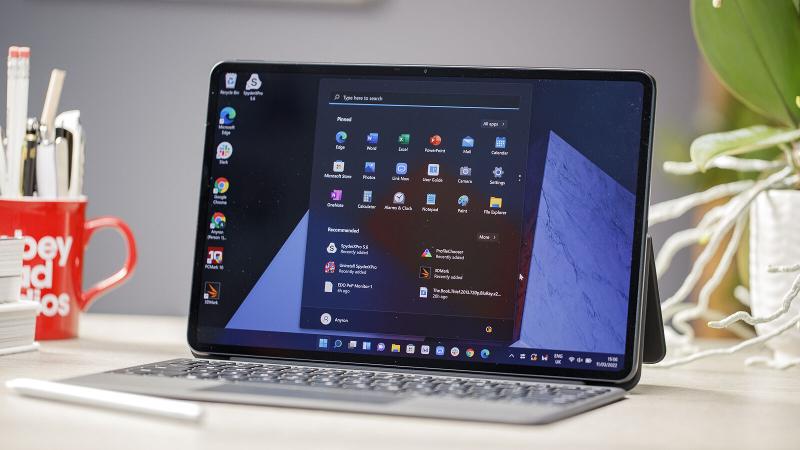
It certainly shouldn’t compromise the excellent 8Mp front-facing camera, which delivers a level of detail most laptops can’t compete with. Combined with four built-in mics, the video calling experience is superb, and a key reason you might want to buy the MateBook E.
However, there isn’t a separate infrared sensor, meaning no Windows Hello face unlock. Instead, you’ll be relying on the fingerprint sensor built-in to the power button, which I found to be very hit-and-miss.
It’s located high on the left side of the MateBook E when used in landscape mode, which is arguably the most natural position but still feels awkward. It made most sense to use my left index finger, although nothing felt comfortable in portrait mode.

Despite setting up my fingerprint on a couple of occasions, I still couldn’t get the device to unlock more than around half the time. Unfortunately, this meant entering a pin far more often than I’d have wanted. The iPad Air is evidence that this can be much more reliable.
Being built into the power button also caused issues, especially as the MateBook E won’t unlock with the screen turned off. I had to firmly press the button for or five times to get it to wake, meaning getting to the desktop regularly took 20 seconds.
It’s a real shame because there’s a lot to like about the MateBook E design. That includes a 3.5mm headphone jack, while strong magnets allow for easy docking into the keyboard and storage/charging for the M Pencil stylus.

However, you are limited to a single USB-C port, which you can use for charging or data transfer. If Huawei really does want this to be a laptop replacement, more ports are necessary. An increase to the 215mm thickness will be a worthwhile trade-off for most people.
Accessories
- Impressive keyboard cover included in the price
- Includes built-in stand, but doesn’t feel particularly durable
- Excellent stylus experience, including magnetic charging
The MateBook E performs well as a standalone tablet, but it’s the accessories that turn it into a genuine productivity device. Fortunately, the most crucial of these, the keyboard, is bundled with the device unlike the Surface Pro.
Specifically, it’s Huawei’s Smart Magnetic Keyboard, which delivers three benefits in one: a physical keyboard & trackpad, built-in stand and all-around protection. Connecting to the MateBook E couldn’t be simpler, just attach via the strong magnets and it’s ready to go.

The cover has a similar design to Apple’s classic Smart Cover, where you bend the material into your chosen position. It feels robust and offers a wide range of viewing angles, but I have doubts about its long-term durability.
However, we must remember that this is essentially a free accessory, and the full-size keyboard more than makes up for it. The typing experience is just as good as you’ll find on the Surface Pro Type Covers, offering satisfyingly clicky keys with a decent amount of travel. The only feature missing here is backlit keys, something you will find on the Pro 8.

Huawei has also added quick access to some key features via the function keys. Alongside the regular brightness and volume controls, you’ll also find one-click access to a Wi-Fi toggle, voice typing, external display settings, Huawei’s PC Manager app and locking the device. Unfortunately, these can’t be customised to your liking.
Below the keyboard, you’ll find a wide trackpad, but the experience feels cramped compared to a full laptop version. As such, I’d recommend connecting a Bluetooth mouse for anything more than basic use.
Nonetheless, the Smart Magnetic Keyboard remains relatively light, adding only 440g on to the total weight. At 1.15kg, the total package is still lighter than most laptops.
One accessory you’ll need to buy separately is the M-Pencil. Now in its second generation, the stylus is designed to work seamlessly with the MateBook E and many other Huawei touchscreens. It attaches to the top of the device using strong magnets, where it’ll automatically pairs and charges rapidly.

Huawei says a full charge will last 10 hours. I kept the M-Pencil charging throughout testing considering how easy it is, so can’t verify that claim, but battery life shouldn’t be an issue.
The stylus itself supports 4096 levels of pressure sensitivity, alongside a latency of just 2ms – similar to the Samsung Galaxy Tab S8 Ultra. It does an excellent job simulating the experience of pen on paper, with no noticeable delay.
I found it enjoyable to use creating handwritten notes, but digital artists will also appreciate its versatility. Given the large display and slim bezels, you’ll be glad to hear the MateBook E has very good palm rejection.
Screen & Speakers
- Excellent 12.6in OLED display
- Still only 60Hz refresh rate
- Solid quad speakers
The MateBook E boasts a 12.6in, 2560×1600 display. That makes it slightly smaller than both the 12.9in iPad Pro and Surface Pro 8 (13in), but neither of those devices have an OLED screen. Surprisingly, that makes it the first Huawei computer to use OLED, but you wouldn’t know it.
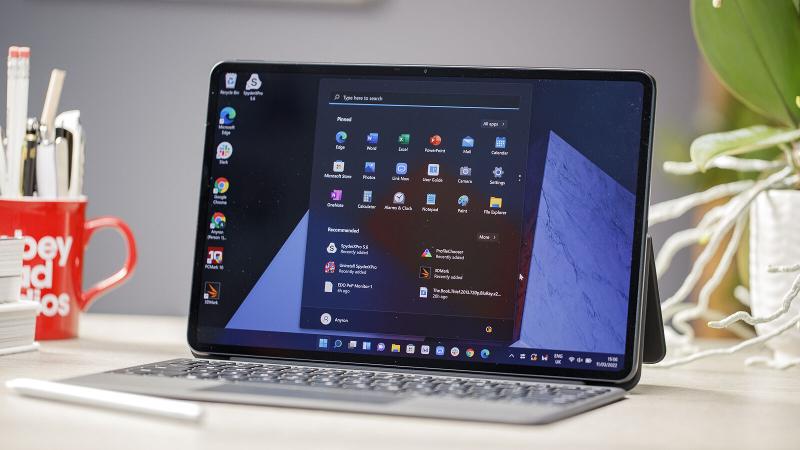
Colours are rich and vibrant, while the default wallpaper helps showcase its deep blacks. The benchmarks back this up as the display covered 96% of the Adobe RGB colour gamut in testing with a Spyder X, as well as 100% sRGB and DCI-P3. There’s no doubting it’s an excellent screen.
The only real disadvantage of the MateBook E display is its refresh rate. You’re limited to just 60Hz, with many rivals offering 90- or 120Hz. That means it’s also not adaptive, so can’t drop down to prolong battery life.
Audio is another strength of the MateBook E, with quad stereo speakers producing rich sound from all four corners of the device. It’s particularly well-suited to vocals, delivering clear, crisp audio that you can’t help but be impressed by.
Music is more of a mixed bag, with acoustic songs sounding excellent but pop and dance tracks lacking bass. It can also sound muddy and lose detail at high volumes.
However, for regular everyday use, the audio experience on the MateBook E offers everything most people are looking for.
Specs & Performance
- Only two configurations available in the UK
- Top-spec model delivers impressive performance
- SSD storage supports microSD expansion
The MateBook E’s mid-range starting price masks the fact it’s using an Intel Core i3-1110G4 processor. Most people will need more power than that, so I’d recommend stepping up to the Core i5-1130G7 chip if you can.
The model I tested combines it with 16GB of RAM and a 512GB SSD, but the 8/128GB configuration may be sufficient for some people, especially with microSD card expansion.
Even if you have to pay significantly more for it, performance during my time with the top-spec MateBook E was excellent. It handled tasks such as web browsing, word processing and multitasking with ease, while even some basic editing isn’t out of the question.
It certainly can’t replace a high-end productivity machine, while I wouldn’t recommend it the Iris Xe integrated graphics for anything more than light gaming. But that’s not what the MateBook E is designed for. Having this kind of performance within such a thin and light device remains very impressive.
The lack of a high refresh rate means the user experience isn’t as smooth and slick as some other tablets, but I didn’t find myself missing it too much.
However, the benchmarks don’t necessarily reflect this solid performance.
Software & Apps
- Windows 11 Home pre-installed
- Several Huawei-specific tools and features
Out of the box, the MateBook E runs Windows 11 Home. That means you don’t have to go through the hassle of upgrading from Windows 10, which can take a while. The user experience here is much the same as any other Windows 11 touchscreen, with Huawei’s influence limited to a handful of apps and tools.
Chief among them is a company-specific Control Panel, complete with features to help the MateBook E work seamlessly with other Huawei devices. This includes sharing files, connecting to external displays and checking phone notifications.
Via the upgraded ‘Super Device’ functionality, you can also use the MateBook E and M-Pencil to remotely input on a MateView monitor. In the future, Huawei promotes multi-device collaboration so you may be able to pair it with, for example, a MateBook X Pro (2022) as well as other devices simultaneously.
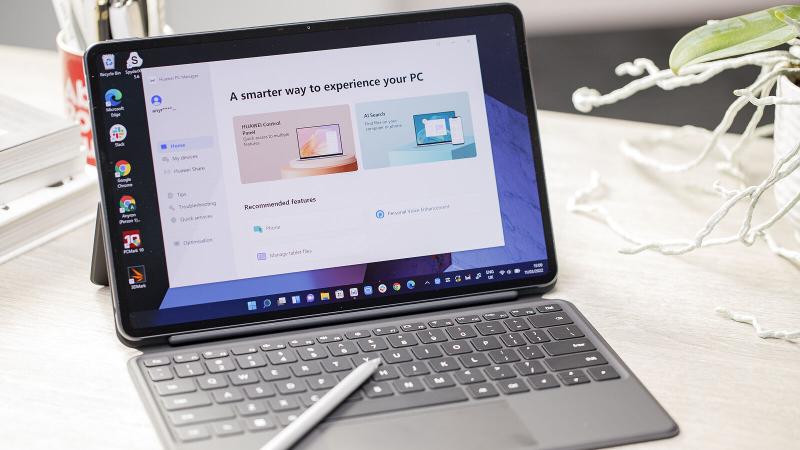
These are all useful features, but it remains easy to use Windows 11 without ever being exposed to them. Microsoft’s OS no longer has a dedicated tablet mode, so it still feels like touch input is secondary to cursor-based interaction. But recent updates suggest it’s a priority for Microsoft, so Windows 11 could make a lot more sense on tablets soon.
With modern internals, the MateBook E is likely to receive software updates throughout Windows 11’s lifespan. If it follows Windows 10’s lead with a decade of support, new versions may continue to arrive until 2031.
Battery Life & Charging
- 42Wh battery
- Underwhelming battery life
- Decent 65W charging via USB-C
As soon as I saw the battery capacity of the MateBook E, I was concerned about how long it would last. A 42Wh cell is certainly on the small size.
Unfortunately, battery life does turn out to be the main weakness of the device. Even with brightness set to a relatively dim 120 nits, it didn’t break the six-hour mark in our usual video loop test – I recorded 5 hours 56 minutes. While battery saver mode was turned off here, you’ll still struggle to make it through a full working day.
The actual battery life you get depends on a variety of factors, but it was an underwhelming experience. Standby…
