There’s plenty of great content to enjoy on Disney+, but that doesn’t necessarily mean that you want the next episode to load itself up automatically. After all, we all need to go to bed at some point.
The autoplay trailers for new content can also be a bit of a pain when navigating through the menus to decide which show you want to invest your time in next. Well, there is a way to stop both of these happening if you know where to look. We explain how to stop Disney+ autoplaying preview trailers and next episodes.
How to stop autoplay on Disney+
With Disney+ now being available on so many platforms – Android, iOS, iPadOS, web, consoles as well as Smart TVs – the way to control the autoplay feature can vary depending on which device you’re using. To make things easier for you, we’ve broken this tutorial down into smaller parts so you can jump to the version of Disney+ that pertains to you.
How to stop Disney+ autoplay on Android/iOS/iPadOS
While it’s actually quite easy to stop Disney+ from using autoplay on the mobile apps, the setting isn’t quite where you’d expect it to be. As all the apps work in the same way, here’s what you need to do on Android/iOS and iPadOS:
- Open Disney+ and log into your account
- Tap your profile icon (usually in the bottom right corner)
- Tap Edit Profiles
- Choose your profile
- Disable the Autoplay setting
- Tap Done to finish to process
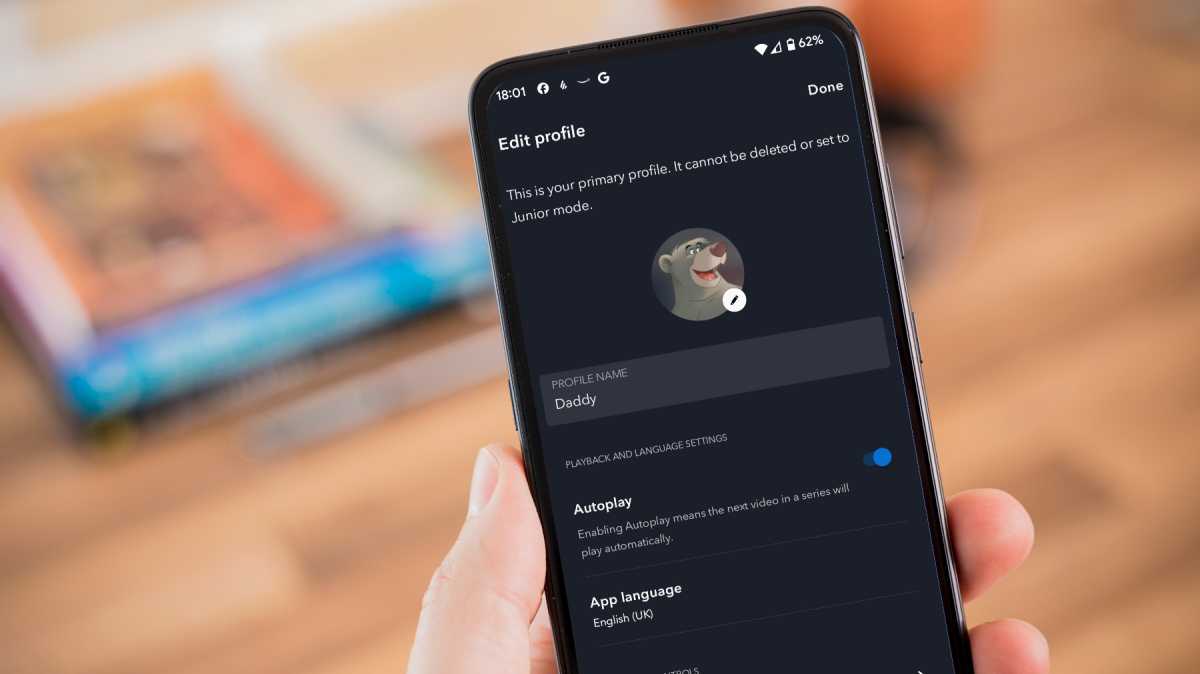
Martyn Casserly
If you have multiple profiles on your account, you’ll need to repeat these steps for each one.
How to disable Disney+ autoplay on your web browser
If you access Disney+ on your PC, Mac or Chromebook via the web, then the method for disabling autoplay is very similar to that of the mobile apps outlined above. Here’s the steps to take:
- Open your browser and go to the Disney+ site
- Log into your account
- Move to mouse cursor over your account profile icon (usually in the top right corner)
- Select Edit Profiles from the drop-down menu
- Select your profile
- Disable Autoplay and Background video settings
- Click Done
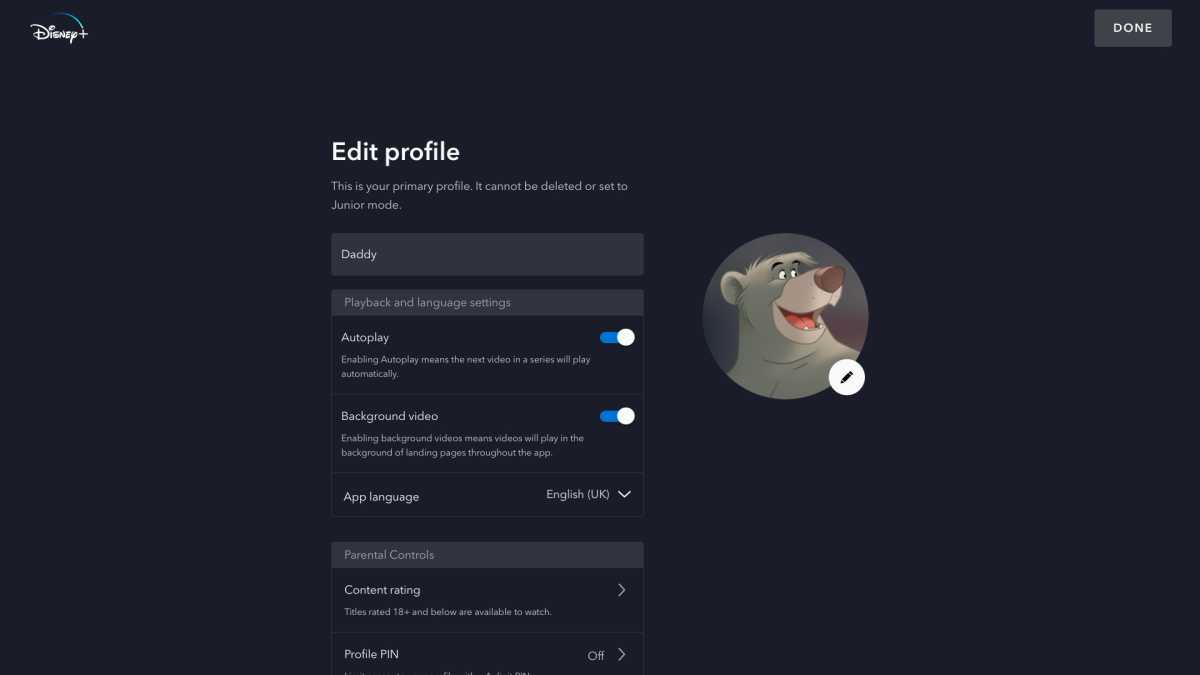
Disney
As with the mobile app, you’ll need to do this for every profile in which you want to disable autoplay.
How to disable Disney+ autoplay feature on consoles
Disney+ sticks with the same formula when it comes to the apps it has on consoles. So, here’s how to disable autoplay on a PlayStation or Xbox:
- Open the Disney+ app
- Select Edit Profiles
- Choose your profile
- Turn off Autoplay and Background video settings
- Select Done
How to disable Disney+ autoplay on smart TVs
There are so many different interfaces on smart TVs these days, that we can’t cover all of them here. As a general rule, these should be the steps you need to take:
- Open the Disney+ app
- Choose Edit Profiles
- Select your profile
- On the Edit profile page, disable Autoplay
- Select Done
With these settings in place, you’ll be able to enjoy your favourite shows and movies without being annoyed by whatever the app thinks you should watch.
