Samsung Galaxy phones and tablets are great, but like all other complex electronic devices, they can get confused at times. If you’ve noticed a drop in performance or any odd bugs turning up, then it could maybe benefit from a reset. Alternatively, you might be selling or giving away your old model and want to ensure that no data or passwords are left on the device.
Either way, here’s how to reset your Samsung phone or tablet.
Backup your data!
Before starting a process like resetting your phone/tablet, it would be very wise to ensure that all of the data, files, photos etc., that you want are backed up. A factory reset will delete all the content on your device and you won’t be able to recover it later, so be sure you have copies safe before resetting your phone.
If you’re unsure whether your files are backed up, you can read our how to backup your data for free guide for some helpful tips.
Update to the latest software version
If you’re thinking of resetting your phone due to problems it may be encountering, you could try updating to the latest software version first as this can often sort out niggling problems that have crept into the software.
To do this go to Settings > Software update then tap Download and install
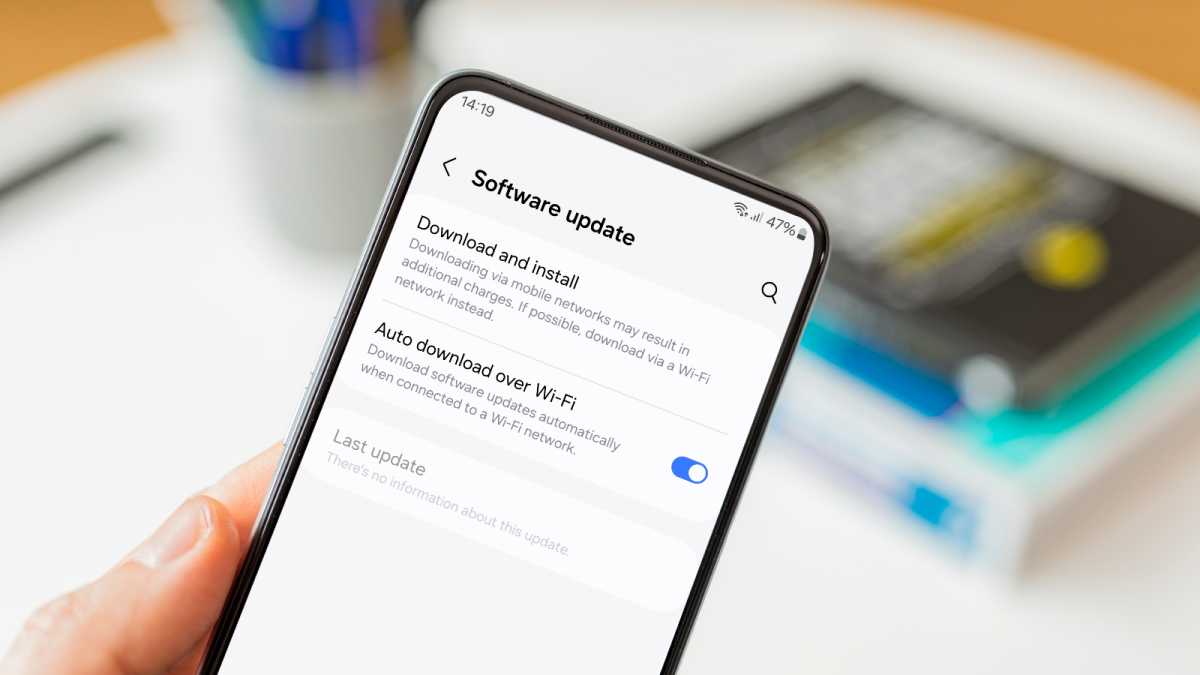
Martyn Casserly
If any updates are available they will now be listed. You can update by selecting Install now.
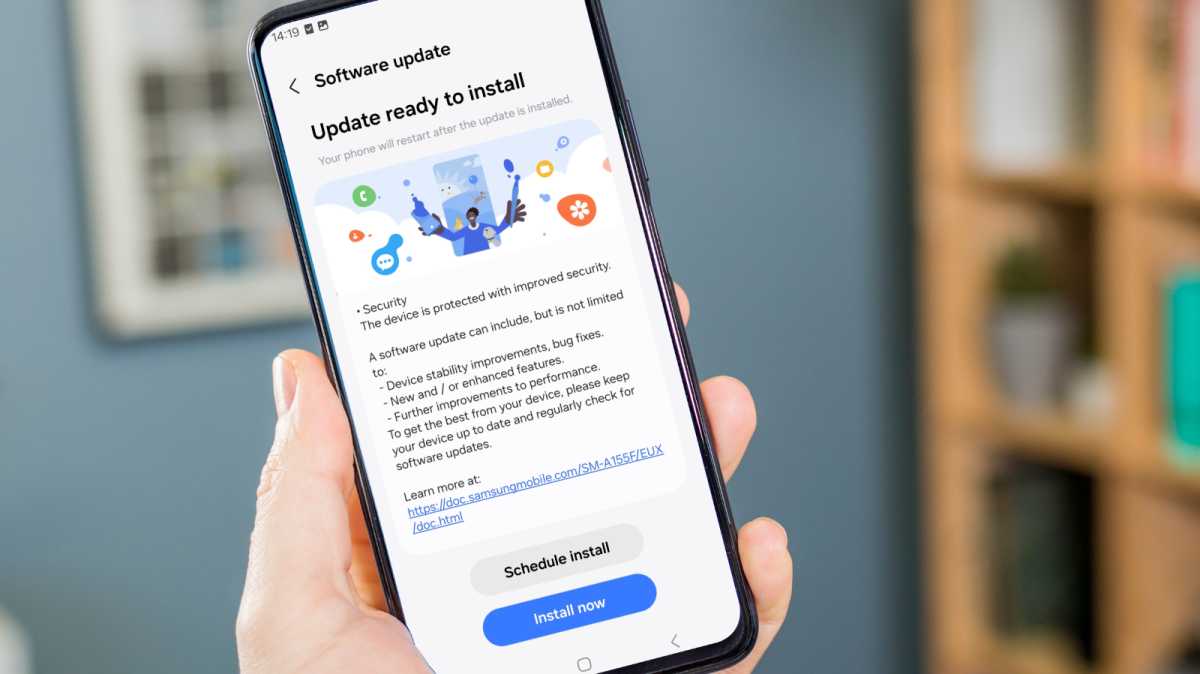
Martyn Casserly
When this is finished you can try using your phone to see if the issues have been cleared.
How to reset your Samsung phone or tablet
There are a couple of different ways to reset your Samsung device, falling under the general category of soft reset and hard reset. The former is just rebooting the device, while the latter wipes all of the stored data, making the phone just as it was when you first took it out of the box. This is also known as a factory reset.
How to soft reset your Samsung phone or tablet
Sometimes, to paraphrase a well known saying, you should try turning it off and on again to clear out glitches or bugs that are affecting performance. You can do this via a soft reset.
If your phone is still responsive, it’s an easy thing to do.
Swipe down from the top of the screen to unveil the Quick settings panel.
Tap the Power icon at the top of the page
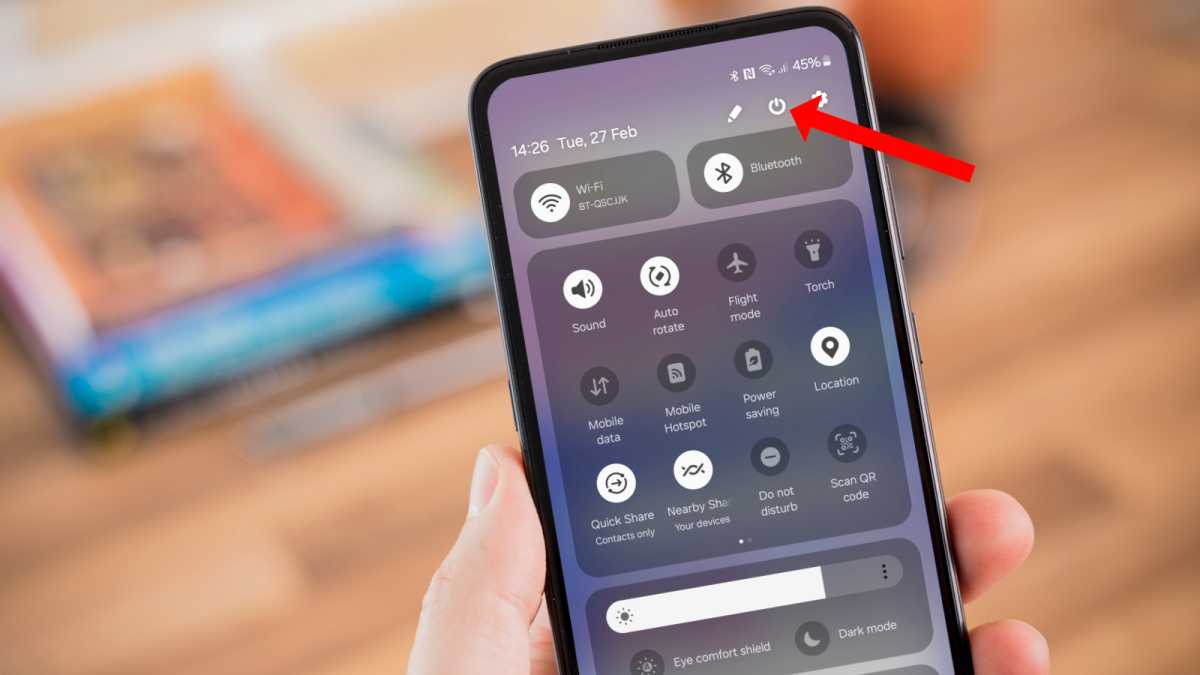
Martyn Casserly
Select Power off.

Martyn Casserly
Give a minute or so, then use the physical power button to turn the device back on. Hopefully it will now behave itself.
If your phone is frozen, then you can try holding down the power button and volume up button until the phone resets. This usually takes a few seconds before it powers down.
How to hard/factory reset your Samsung phone or tablet
Those wanting to wipe their phone completely and put it back to its original state when it left the factory, will need to go down the factory reset route. It’s easy to do, as the options are all built into Android.
Here’s the steps to take if you want to factory reset your device:
Finding the right settings
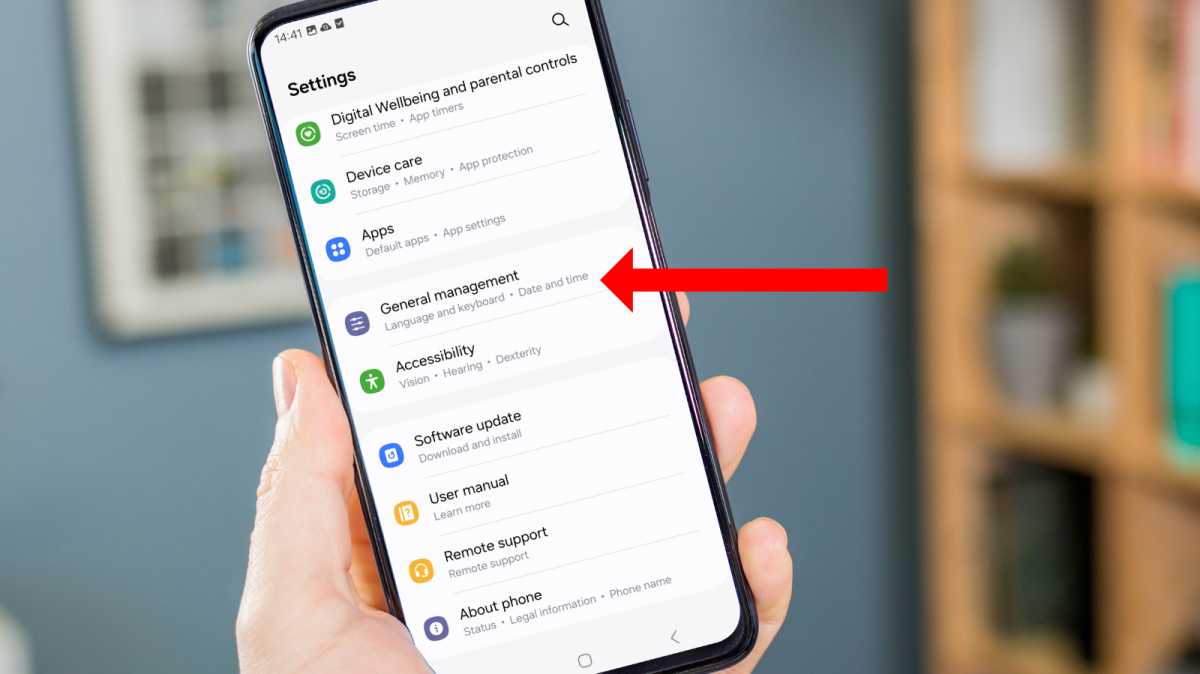
Martyn Casserly
Open Settings and select General Management.
Access the Reset section
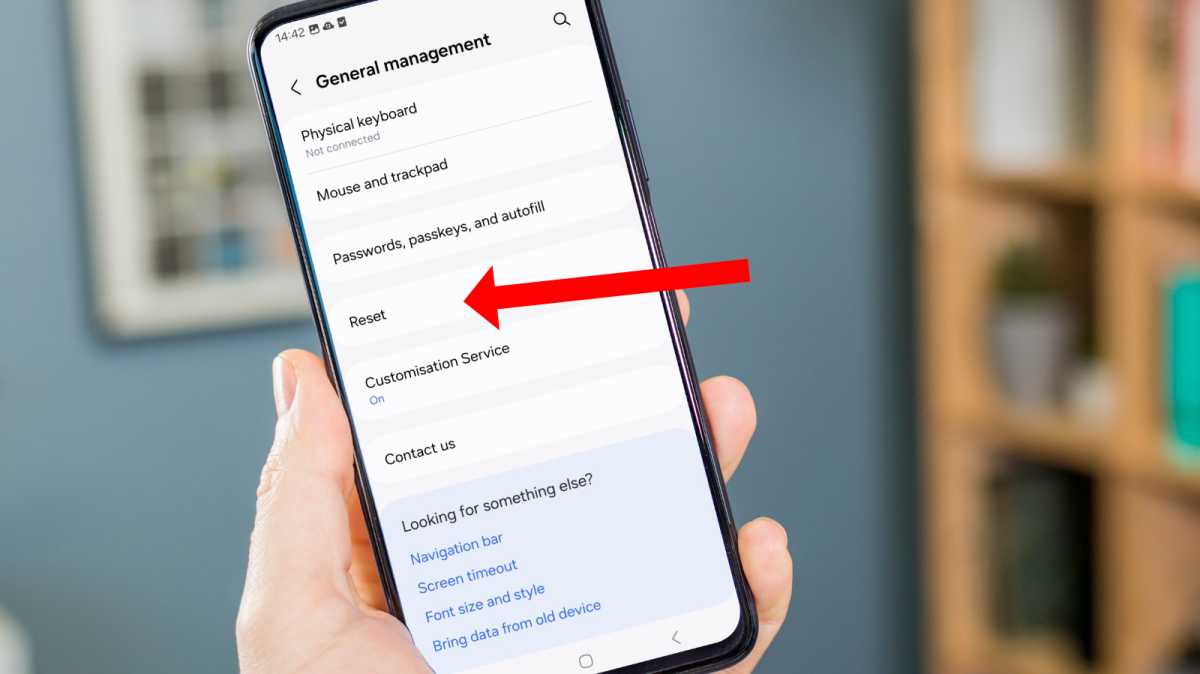
Martyn Casserly
Prepare the phone to be wiped
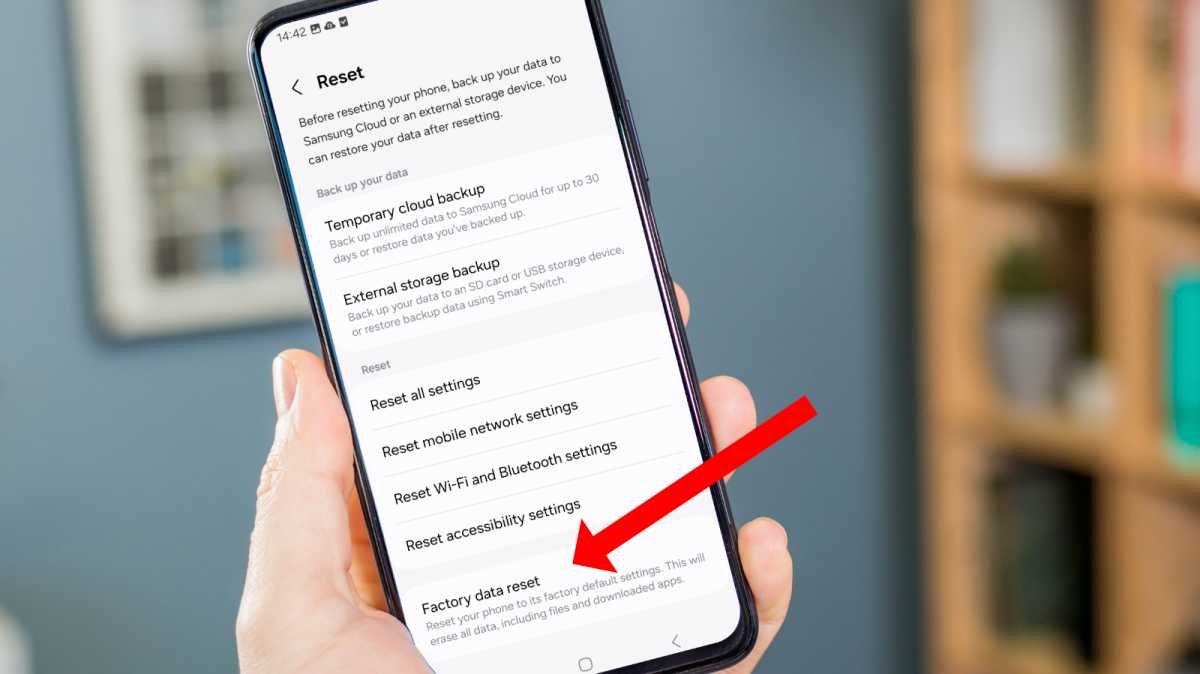
Martyn Casserly
Complete the resetting of your device
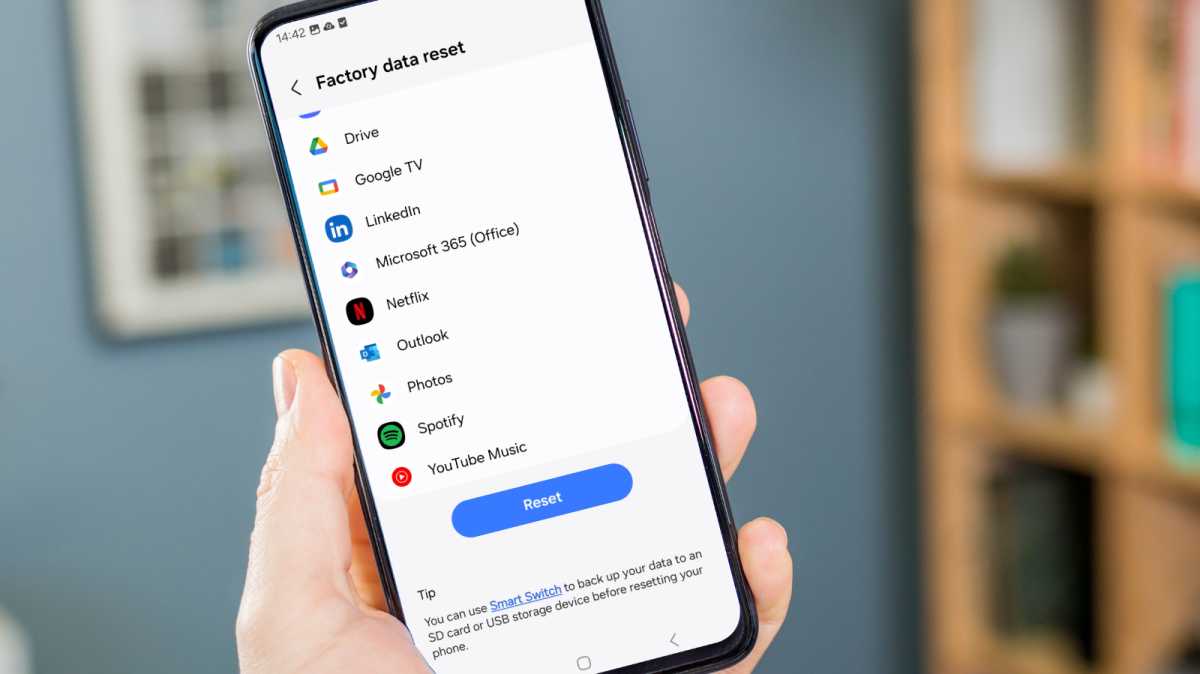
Martyn Casserly
Finally, tap Reset and the process should begin.
That’s it. Your phone should now be completely clean, with none of your data, apps or accounts left on the drive. It’s safe to now sell the device or pass it on to a lucky recipient.
Should you be in the market for a replacement, be sure to check out our guide to the best Android phones and best phones to find a worthy successor.
