Apple is about to release iOS 17 alongside the iPhone 15 and 15 Pro phones, but the best thing about iOS 17 is your iPhone will probably get it, too.
New versions of iOS tend to support iPhones from the previous four or five years, meaning if you have an iPhone XR or later you will be able to download iOS 17 and take advantage of all its cool new features – hardware permitting. The oldest phones may not get every last feature, even if they can get the update.
But aside from the Dynamic Island, a feature on the iPhone 14 Pro which Apple and developers have yet to truly make essential in my opinion, older iPhones will get a huge glow up from the new software version.
I’ve been playing around with the public beta version of iOS 17 on my main iPhone (shock, horror!) and at this stage it’s very stable. It doesn’t make me feel like I’ve got a brand new phone, but it runs well on my iPhone 14 Plus (no surprise!) and has added some of the best and most thoughtful new iOS features I’ve seen in a while.
Most are quality of life improvements, but some are playful enough to remind me that Apple used to make bright blue iMacs with handles and mice that looked like Day-Glo hockey pucks.
I like Android just as much as I like iOS, but after using the cool new tricks in iOS 17 I can glimpse anew into Apple’s beautiful walled garden; both the ease at which you can enter, and the difficulty of trying to leave once all the conveniences pile up.
Here are the seven best new features you’ll be able to get soon in iOS 17.
1. Leave a FaceTime message

Apple
FaceTime is the best way to video call people with an iPhone, iPad, or Mac, but if your recipient didn’t pick up, that used to be that. No more – you can now leave a message.
Yes, Apple misses voicemail, even though you certainly don’t. In iOS 17 you can leave a FaceTime message if the person you’re calling doesn’t answer.
This can be an audio or video message that when left appears in the recipient’s Recent list in the Phone and FaceTime apps. These messages can even be played back on an Apple Watch.
It’s a thoughtful addition by Apple, which as ever is looking to take a technology we used to all use in voicemail and make it more accessible, integrated, and useful in 2023 and beyond.
Also added in iOS 17 is the similar Live Voicemail, which displays the text of the message being left on your screen along with the contact picture, so you can decide if you want to pick up or not. A feature tailor made for millennials.
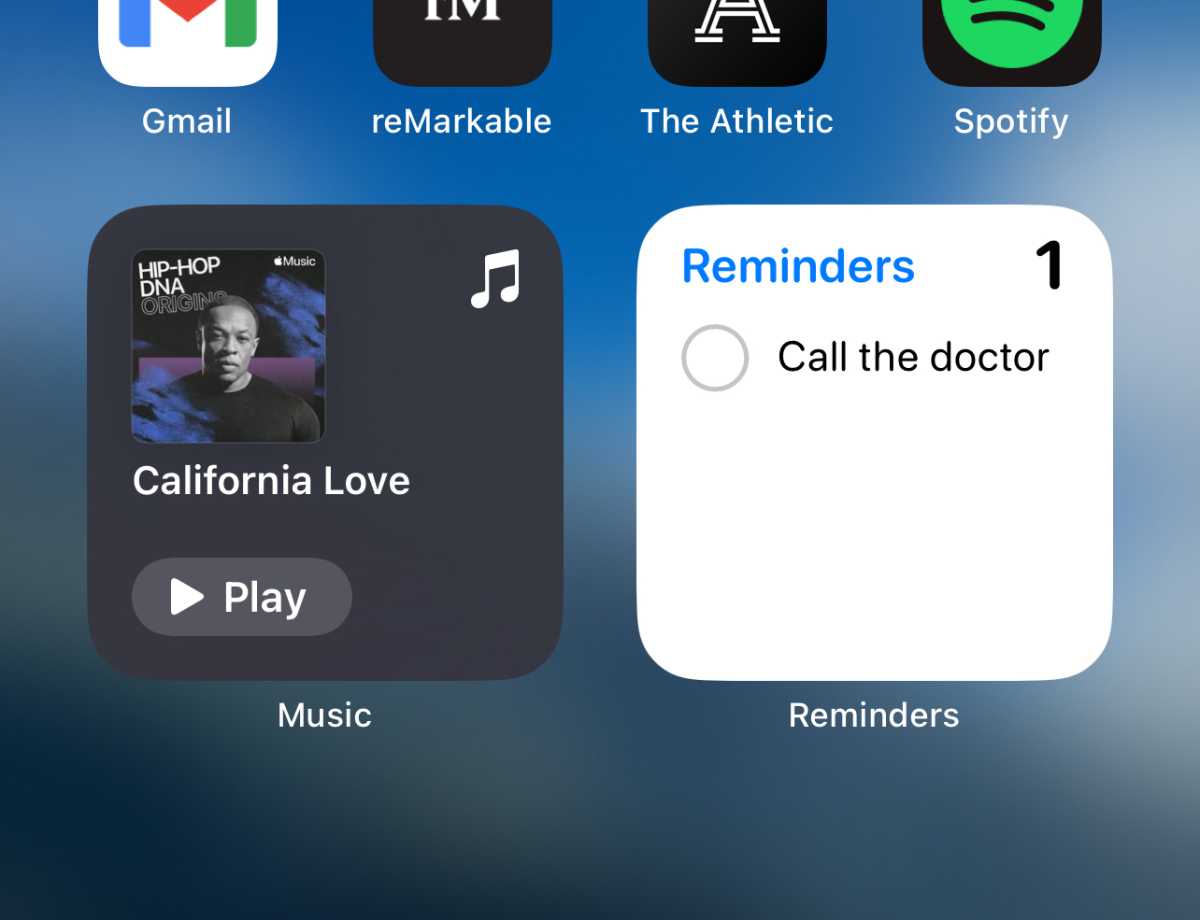
Henry Burrell / Foundry
Before you say, “Android did it first!”, I know. It did, and it did it well. But it’s still great to see interactive widgets on iOS 17.
It was pretty mad that I couldn’t pause my music or tick off something on my Reminder app list from a widget. The widget on older versions of iOS could only display static information, and a tap would take you into the app.
Thankfully Apple has seen sense and now its first party widgets are interactive. I haven’t bought fully into widgets on iOS because they weren’t that clever and took up a lot of space on my home screen. That might change now.
3. NameDrop
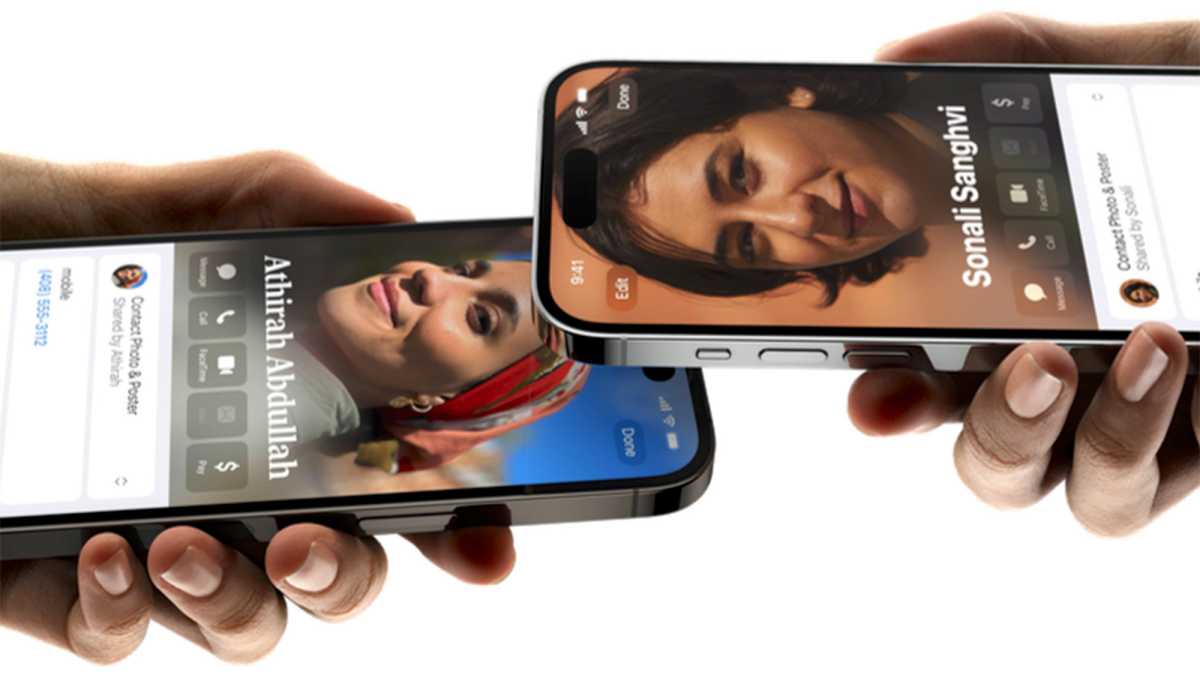
Apple
It used to be all so simple. You’d either get someone’s number by typing it into your phone and saving their name, or you’d hand someone a business card.
Now that we have advanced computers in our pockets, it all seems so oddly quaint. And hey, I’m going to lose that business card, probably.
Apple’s updated the business card with NameDrop, which also makes it easier to quickly grab someone’s deets when you’re down the pub too. In iOS 17 you can hold your iPhone near someone else’s and by the magic of AirDrop (which remains magic and I won’t hear another word) it shares your name and Contact Poster (another new feature) with them, while letting you pick which phone numbers and email addresses to share too.
You can even tap Receive Only if you don’t want the share to be a two-way street.
It’s a very quick and efficient way to grab someone’s contact details, a process that has long been oddly awkward and longwinded considering the power of smartphones. Now, we just need Apple and Google to work together to make this a cross-platform features. Not everyone has an iPhone y’know.
4. Personal Voice
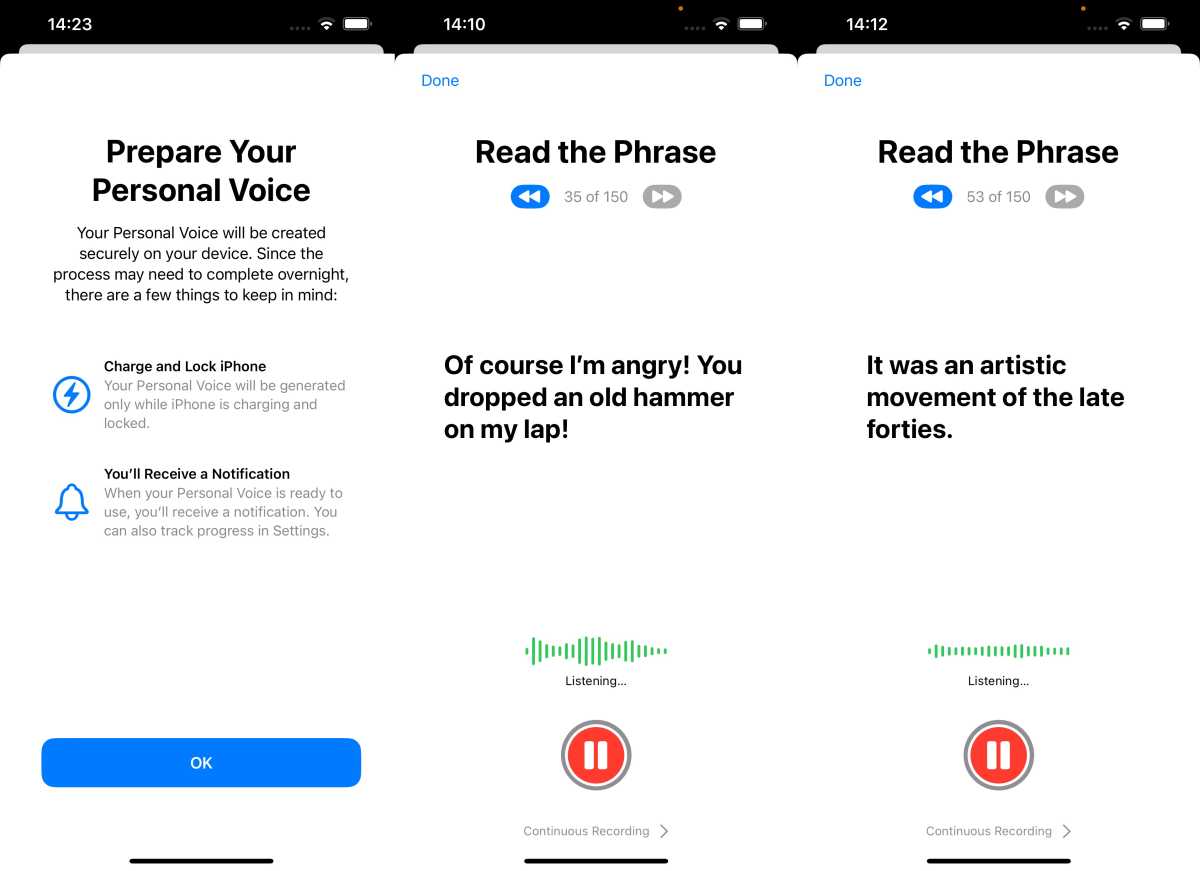
Henry Burrell / Foundry
OK, this is a weird but interesting one. I don’t think it’s weird for the fact it is a potentially useful accessibility feature; it’s weird because it creates an artificial map of your voice and lets you play back anything you type in, and, well, my Personal Voice sounds really weird!
Personal Voice is a way for you to create a model of your own voice, and then use your iPhone’s Live Speech feature to type out text and play it back through your iPhone’s loudspeaker. It will come in very useful for people who have difficulty speaking and who might sometimes need to type out things to say.
It takes fifteen minutes or so to set up, where your phone guides you through saying and recording 150 short phrases. This captures enough of your vocal patterns to create a model similar to the pre-loaded voices you can use for Live Speech already.
Though I can’t make Siri my own voice, it’s been kind of mind blowing to play my own voice back to myself, even though it does sound a bit rushed and garbled.
If people who struggle to speak in any way can manage the set up process, this is a wonderful free new feature for anyone with a modern iPhone.
5. StandBy

Henry Burrell / Foundry
If you have a MagSafe iPhone (iPhone 12 or later) then this is one for you, though you will really also need a third-party floating MagSafe stand.
Place your iPhone on it to charge and turn it landscape, and your phone goes into StandBy mode where it displays a customisable, scrollable selection of widgets for the time, calendar, and various apps with app controls baked in.
It works when charging via a cable and turned sideways too, but is best on a MagSafe stand. It’s odd to me that Apple has no first-party stand accessory for this, but it’s still a good thing that StandBy exists because it’s great. It turns your phone into a smart bedside alarm clock or useful desk controller.
One caveat is that this is best with the iPhone 14 Pro at the moment with its always-on display. There’s no option to keep iPhones without an always-on display to stay permanently on, but the screen does wake with a tap.
6. Animated stickers

Henry Burrell / Foundry
iOS 16 brought a fun new feature when tapping and holding on a person or subject in a photo cleverly lassoed the image and cropped it, allowing you to save or send the image as a sticker.
Cue hilarious group chats with cut outs of people, pets, and practically anything. The feature worked best in iMessage, displayed too small in WhatApp, and looked awful with big white borders in Facebook Messenger.
You can count on Apple to restrict the new animated stickers to iMessage too, but they are a heap of fun. If you’ve taken a Live photo and think someone is doing something fun (or embarrassing, let’s face it), you can quickly tap and hold to select them, tap Add Sticker and, hey presto, it adds the sticker right in your keyboard’s emoji selection. Have fun.
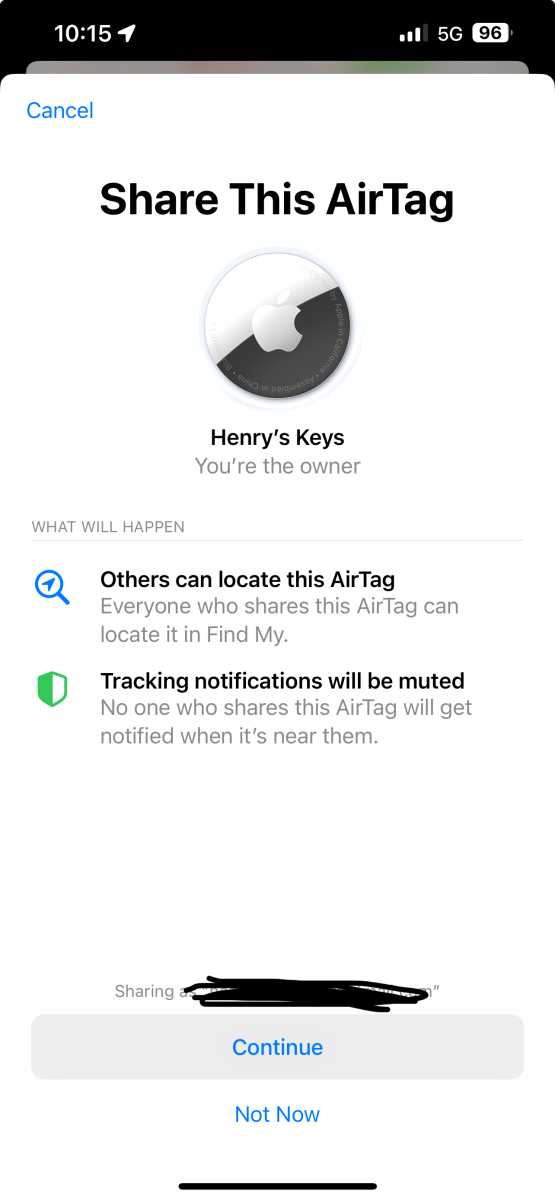
Henry Burrell / Foundry
The seventh and final feature I know I will use for sure in iOS 17 it Item Sharing, in particular for AirTags.
Apple has an excellent security feature to stop unwanted tracking where it alerts you if there is an AirTag travelling near you for an extended period of time that isn’t yours. It helps you find it so that the owner can no longer trace your whereabouts.
But I have several AirTags including for my keys and bag, and when I am out and about with my wife, she gets notifications saying there’s an AirTag travelling with her when it’s my keys. Now, I can share the item with her, and she will stop receiving those unwanted tracking notifications, as well as be able to see the AirTag’s location.
You can share any Find My item with up to five others. If you’re forgetful you might well want five people to know where your AirPods are. But in reality, this is a useful feature for families who want to better track their shared items.
