Many years ago, charging your phone could be a nightmare. Almost every other manufacturer had their own charging standard, and every device came with a different plug. Sharing chargers between devices was just a dream, and if you forgot to take your charger on any extended trip, there was a good chance you would be unable to borrow one.
These days, with the widespread adoption of USB-C charging, almost every modern phone, laptop and accessory charges with the same plug. Even iPhones, after years of using a proprietary connector, look set to adopt USB-C with the upcoming iPhone 15 – in Europe at any rate. USB-C really has become the universal port of the future.
However, it isn’t as universal as you might hope. Even though the USB-C port looks the same in every case, the technology underneath is often very different. That means that not only are charging speeds different for different cables and ports, but also that matching them is extremely important not only to get the maximum charging speed your device supports but also to avoid damaging them.
Plus, the quality of the cable plays a vital role: you can see our recommendations of the best USB-C cables.
What is USB-C?
In general terms, it’s the newest type of a physical USB port, which supersedes USB-A on most PCs and microUSB on most portable devices. USB-C is oval and much smaller than USB-A, and for the first time in USB history, it is a reversible plug, which means you can connect it one way, rotate the plug by 180 degrees, and plug it again without any problems.
Even though the USB-C name is well-known at this point, it might be confusing to see that the port on your Android device and on your MacBook Pro look the same, but one of them is called USB-C 3.2 and the other is called Thunderbolt 3. This is caused by the sheer number of possibilities that the USB-C plug provides manufacturers. Depending on which features the cable includes, the name (and possibilities) change.
What does your charging speed depend on?
So, we’ve already said that USB-C cables differ in the charging speeds they can support. This means you can’t just buy the first – or cheapest – cable you see if you want your phone to charge as fast as possible. You might be lucky and pick the right one, but there are a few factors that you should understand when choosing a cable:
- Your charger’s charging speed and supported charging standards
- Your device’s supported charging speed and charging standards
- Your cable’s supported charging current and voltage
- Other factors in your device – such as charging speed limitations to protect the battery, or overheating protections
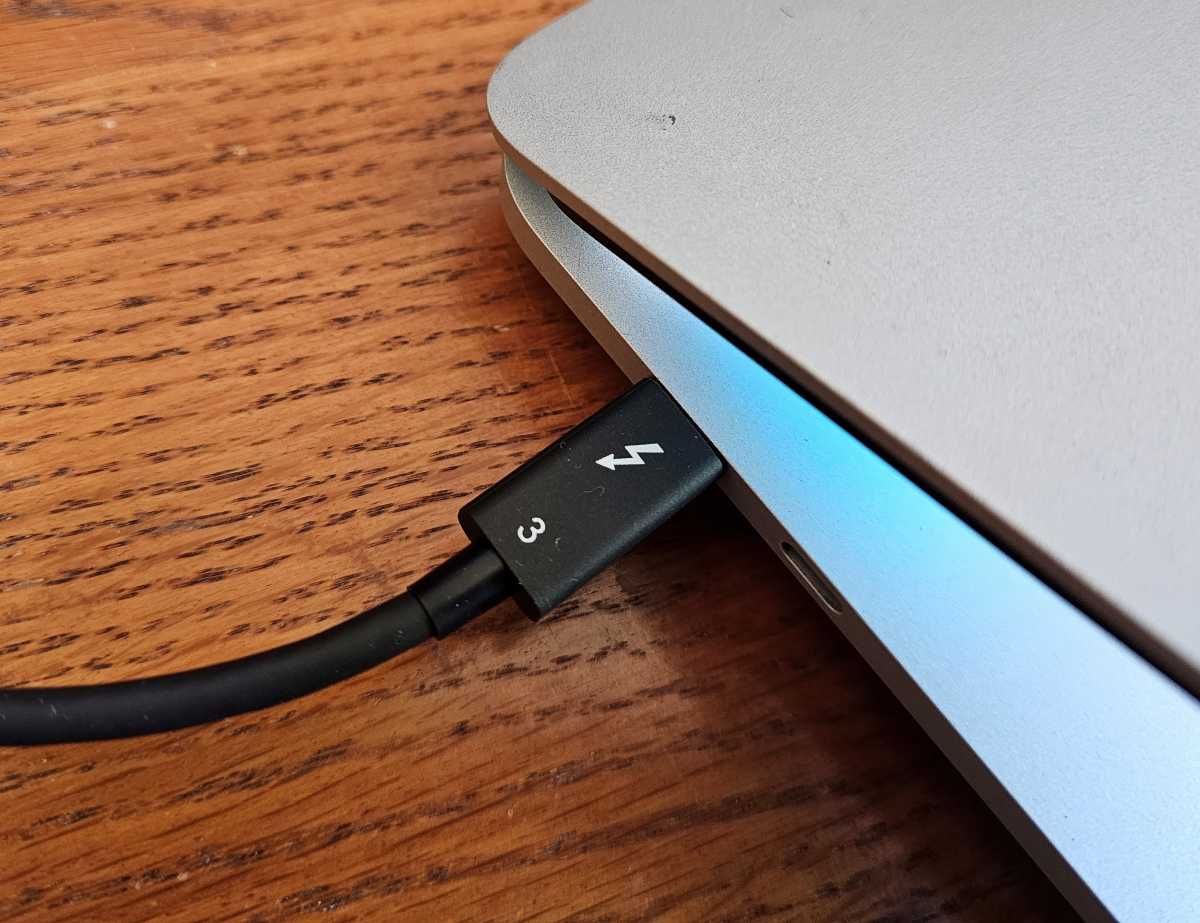
Mark Hachman / IDG
Generally, your devices will always charge at the highest compatible speed. So, If you have a 67W charger and a 100W cable, but your phone only supports 25W charging standard (that is also supported by your charger), it will only charge at 25W.
What’s even more important to know is that sometimes the quick charge standards are not compatible at all between the charger and the cable. If that’s the case your devices will either not charge at all, or charge at slow-charge speeds, which is usually 5/10W. This is more of an issue with laptops than phones.
When choosing cables, though, you don’t really need to worry about the charging standards. It’s just something worth keeping in mind when it comes to charging in general. Chargers and phones use quick charging standards, such as QuickCharge or Power Delivery, to make sure that fast charging is both speedy and safe. It’s important to match these standards between your charging brick and your phone or laptop, but aside from that, you don’t need any special cable to enable them
What are the differences between USB-C cables?
So, if you don’t need to consider charging standards when choosing a cable, what are the differences between USB-C cables that you do need to worry about? First, it’s important to understand that USB-C is only the name of the connector on the ends – not of the cable or the function of it. Therefore, cables with USB-C plugs can have very different functions and are absolutely not cross-compatible between the whole range of these products.
These are some of the functions that cables with USB-C plugs can have:
- charging (officially the standard is called Power Delivery)
- supported electric current (USB-C spec specifies either 3A or 5A max current with max voltage of 20V)
- data transfer
- audio transfer
- video transfer (both DisplayPort and HDMI)
- Thunderbolt support
Again, these features are not dependent on the USB-C plug itself, but on the technology that is cable-specific. Therefore, not every cable will be able to act as a DisplayPort cable, and some cables will be good enough for charging your phone, but not enough to charge your laptop.
Let’s also quickly go through some of the official specifications for cables that use a USB-C plug:
- USB 2 – max transfer speed of 480 Mbps, capable of either 3A or 5A at 20V, cable length up to 4m
- USB 3.2 Gen 1 – max transfer speed of 5 Gbps, capable of either 3A or 5A at 20V, cable length up to 2m
- USB 3.2 Gen 2 – max transfer speed of 10 Gbps, capable of either 3A or 5A at 20V, cable length up to 1m
- USB 3.2 Gen 2×2 – max transfer speed of 20 Gbps, capable of either 3A or 5A at 20V, cable length up to 1m
- USB 4 – max transfer speed of 40 Gbps, capable of either 3A or 5A at 20V, cable length up to 2m with 40 Gbps available up to 1m
- USB Type-C 2.1 – capable of Power Delivery 3.1 standard with 5A current at 48V, meaning 240 W charging
- Thunderbolt 3 – max transfer speed of 40 Gbps, 5A at 20V charging, cable length up to 0,5m when passive or 2m with active cables, support for Thunderbolt spec
- Thunderbolt 4 – max transfer speed of 40 Gbps, 5A at 20V charging, indefinite cable length with supported Intel cables, support for Thunderbolt spec
What to look for when buying a charging cable?
As you can see, the specs of USB-C cables are convoluted and quite confusing. Fortunately, not all of them are necessary for charging, and if you’re just buying a replacement charging cable for your phone or laptop, you can readily ignore most of this.
The most important specs for charging are the supported electrical current of the cable (which is signified by amps, or A) and the supported voltage (which is shortened to V). Once you see these two numbers, you can multiply them and see what’s the rated electrical output of the cable in Watts. So the formula is A * V = W.
As an example, if your charging cable supports charging at 3A 20V, you can expect it to be able to charge your device with 60W of power. 3A * 20V = 60W.
The news gets even better, as these numbers do not vary that much between USB-C standards. You can expect every USB-C to USB-C cable to be able to handle at least 3A at 20V, which means that every cable will supply at least 60W to your device.
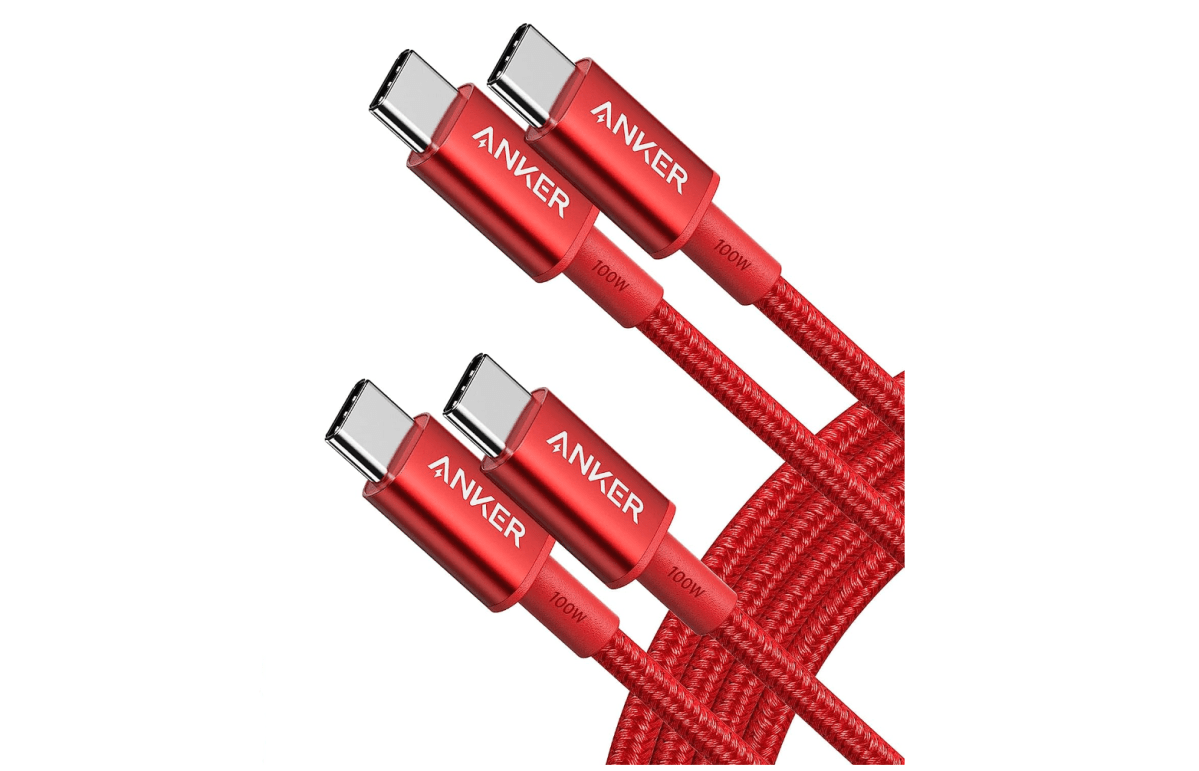
Anker / Amazon
This is totally fine for most smartphones, but might not be enough if you want to use the same charger for both your phone and your laptop. That’s where beefier USB-C cables come in. As the USB-C spec specifies that the cables have to handle 20V, what changes is the current (measured in amps).
USB-C cables support only two current values – a maximum of either 3A or 5A. So, if you’re looking for a cable that will be able to charge your laptop, you should check its specifications and look for one that supports 5A at 20V, which means it’ll supply your device with 100W of power.
Therefore, choosing between USB-C charging cables is rather easy once you know what to look for – just look at the amperage of the cable. If it can handle 5A of current, you can expect it to supply 100W of power, and if it goes up only to 3A, it’ll be able to charge with 60W of power.
What’s important here is that every spec of cable can be capable of faster charging speeds. Therefore if you buy a USB 2 cable, which only allows for USB 2 transfer speed up to 480 Mbps, it doesn’t mean that it’ll automatically charge your devices slower than a USB 4 cable. Transfer speeds do not correlate with charging speeds, so you can find USB 2 cables that supply 20V at 5A, meaning that they charge with 100W of power, while some USB 4 cables will only be able to charge at 20V 3A, which is 60W. That’s why it’s so important to check the specifications of the cable every time.
What is USB Type-C 2.1?
However, some laptops are even more power-hungry than even the 100W that standard cables can provide. That’s why the most powerful gaming laptops still use barrel plugs in their laptops, as these are capable of delivering much more than 100W while charging.

Anker
This will be changing soon, as a new standard has been introduced int the USB family – USB Type-C 2.1. This new revision is all about the charging speed, which is significantly increased in order to meet the needs of even the most demanding laptops (as well as monitors or even some desktop PCs). USB Type-C 2.1 is compliant with the new PowerDelivery 3.1 standard, which allows it to supply 48V at 5A. This means that charging power is increased to 240W, which should easily suffice even machines with GeForce RTX 4090 mobile graphics cards.
This standard should be clearly marked on the cable that supports it (like the Anker cable above) so when looking for a USB-C charging cable for your gaming beast, look for USB Type-C 2.1 branding on the box. Of course, your laptop and charging brick have to support the same standard in order to be able to charge with maximum speeds.
What’s the difference between a USB-C to USB-C and USB-A to USB-C cables?
One of the big problems for now is that a lot of chargers still have older USB-A ports, not USB-C. This complicates things, as it might be both good or bad news about your charging speed and cables – depending on a few factors.
Overall, USB-A is not as good at charging devices as USB-C. That’s why most USB-A to USB-C cables can provide at most around 15-18W of charging to your device. However, there is a caveat. Some companies – for example, Xiaomi and Realme – have their own, proprietary charging solutions, which sometimes use USB-A plugs.

Xiaomi Redmi
There is not much else to be said here – most of the USB-A to USB-C cables available on store shelves will not be compatible with these chargers and will slow down your charging significantly – to the aforementioned 15-18W, if not lower. If you want to take advantage of the advertised speeds of these proprietary chargers, you’ll have to buy the compatible cables straight from manufacturers.
What’s more, do not expect these speeds to translate to your laptop or other phones. These proprietary solutions often work only with a select few phones from one brand and are not compatible with other devices.
So, if you’re looking for a cable and have an older USB-A charging brick, consider getting one with a USB-C plug. And as you might expect, we’ve tested out a bunch of them and you’ll find our recommendations of what to buy in our roundup of the best USB-C chargers.
What’s the best USB-C cable for charging?
After all this theory, you should be well-equipped to choose the correct cable for your needs. In general, 60W cables are well suited for many phones, but aren’t usually up to the task for laptops. Therefore, if you want to have one charger and cable for both your laptop and your phone, you’ll be better off buying the 100W version.
You also shouldn’t worry about overcharging your devices – because of all these power standards implemented, your tech communicates with the charging brick and matches the fastest charging speed that is also safe for your device.
That’s not to say that you should skimp on the cable. Even though theoretically all USB-C cables should abide by the USB power standards, it’s much better to buy reputable brands. Saving just a bit of money is not worth it if you buy a cable that flaunts the rules. Slower charging is not the worst outcome, as such off-brand cables can damage your charging bricks and ports, or even fry your motherboard.
Here’s a quick rundown on all the steps you should take when choosing your charging cable:
Check the charging speed and fast-charging standards of your charging brick

Anker
First, start by looking at your charging brick. You’ll need to check the fine print on the brick in order to look for their highest wattage output. You can also do that by checking the manual or manufacturer’s product page. Once there, check the fast-charging standards of…
