Expert’s Rating
Pros
- Gigabit Wi-Fi speeds on the latest devices
- Built-in VPN and parental controls
- Wired and dedicated wireless backhaul supported
Cons
- Relatively expensive
- Not Wi-Fi 6E
- Large homes will want three nodes
Our Verdict
Asus’s ZenWiFi XT9 offers gigabit speeds at close ranges, straightforward set-up, and easy-to-use features. Extra nodes are expensive, though, so big homes will need to dig deep.
Price When Reviewed
1-pack: $269.99 | 2-pack: $499.99
Best Prices Today: Asus ZenWiFi XT9
$239.99

$399.99
The Asus ZenWiFi XT9 is a Wi-Fi 6 mesh system consisting of multiple routers (nodes) designed to provide fast Wi-Fi in excess of 1Gbps all around your home. This is something you’ll want if you plan to upgrade to a full fibre gigabit broadband connection because you won’t want your home Wi-Fi to be slower than your internet connection.
The standard XT9 bundle consists of two units, but individual nodes can be bought separately if you need more coverage. Or, if your needs are more modest, you can simply buy an individual XT9 unit and have that function as a standalone Wi-Fi 6 router. Each device promises up to 2850 square feet (264.77 square metres) of coverage.
Do note the “up to”, because the coverage you’ll get will depend on the structure of your home, and how many Wi-Fi-impeding objects (such as thick walls, concrete floors, steel joists, people) are positioned in between the Asus ZenWiFi XT9 units and your devices.
The Asus ZenWiFi XT9 system is also part of Asus’s AiMesh ecosystem. This means if you have an older AiMesh device already, say an Asus RT-AX55, you could easily add the XT9 to that for even broader coverage.
At the time of writing, individual Asus ZenWiFi XT9 units were priced at £234.99 / US$239.99, while a 2-pack will set you back around £459.99 / US$449.99.
That may sound like a lot, but this is a fast tri-band system, which means that there are 2.4GHz and 5GHz frequencies available for your phones, tablets, and laptops to connect to the Internet on, plus a separate 5GHz band reserved for the Asus ZenWiFi XT9 units to communicate on.
The WiFi 6 AX7800 rating means the ZenWiFi XT9 gives you ‘a top speed of 7.8Gbps’. However, you won’t actually get 7.8Gbps to any of your devices because that’s the combined top speeds theoretically possible on all of the radio frequencies. That’s like saying that because you have a moped, a hot hatch, and a sports car, you can travel at speeds of up to 400mph because that’s the combined top speeds of those vehicles: it just doesn’t make sense.
The reason it’s used is to make it easier to compare networking devices. And it partially explains why the XT9 is more expensive than other Wi-Fi 6 mesh systems. The theoretical top speed possible on the 5GHz band is 2402Mbps, with the maximum speed you can expect to see on the 2.4GHz band being 574Mbps. The second 5GHz band’s top speed is 4804Mbps – but unless you have Ethernet backhaul set up, that radio will be used for the ZenWiFi XT9 nodes to communicate with each other.
If you can connect the nodes with an Ethernet cable (which is what Ethernet backhaul means) both 5GHz bands can be used for devices, meaning faster, more reliable connections. It also means the units can be positioned further apart than Wi-Fi would allow.
To see the sort of speeds it’s possible to get out of the ZenWiFi XT9 in the real world, we tested out a 2-pack in a two-up two-down terraced house in London and put it through its paces using a range of devices.

Thomas Newton / Foundry
The XT9 units are identical, which means you get the same useful set of ports on both
Design & build
- Available in black or white
- No built-in modem
- One 2.5Gbps Ethernet WAN port, three gigabit Ethernet LAN ports
Measuring 160 x 750 x 161.5 mm, the Asus ZenWiFi XT9’s are little bigger than the like of the Eero 6 Pro or D-Link M15 hardware, but a little more compact than the Netgear Orbi RBK760 and Linksys Atlas 6.
The XT9 units are identical, which means you get the same useful set of ports on both. The presence of a 2.5Gbps WAN port is good news, especially if you have full fibre broadband delivering speeds north of 1Gbps (or your ISP will be able to offer that to you at some point in the near future).
The three gigabit Ethernet LAN ports mean consoles, set-top boxes and smart TVs can benefit from faster connections. One will be used if you take advantage of Ethernet backhaul, of course.
There’s even a USB port, which you can use to connect a NAS (Network Attached Storage) drive, if you want to be able to share access to an external hard drive with everyone on your network.
As with pretty much all mesh Wi-Fi kits, there’s no built-in modem so you’ll need to connect it to your existing router or modem in order to get an internet connection.

Thomas Newton / Foundry
Installation
- Asus Router mobile app
- Set-up took less than 20 minutes
The Asus Router app guides you through each step of the installation process, so it’s easy even if you’ve not set up a mesh Wi-Fi system before. Along with a firmware update, it took just under 20 minutes to install two ZenWiFi XT9 nodes.
The app takes you through every stage; making sure that your modem is powered off before plugging the first router into the mains, scanning the QR code on the base of the router to pair it with your phone, and then connecting to it on your phone via Wi-Fi, before powering the modem back on.
Eventually, once an Internet connection has been established, you’ll be prompted to change the admin password of the home network, as well as the network name and Wi-Fi password. It’s good that this is one of the first things you’re asked to do. Security should always be the top priority, so make sure you pick passwords that aren’t rubbish.
The app guides you through each step of the installation process, so it’s easy even if you’ve not set up a mesh Wi-Fi system before
Once the first node is set up, you’ll be asked to connect the second one, essentially repeating the process. The app says it’s best if you connect the second router to the mains and power it on somewhere in the same room as the first router, to make the pairing process between the two nodes happen without any interference from walls and other obstacles the first time round.
When that’s done and you’ve got the mesh network up and running, you’ll be free to reposition the second router elsewhere in your home – wherever you need it, basically.
For this review, I set things up the same way that I did when I tested out the Netgear Orbi RBK760. That means the primary node was installed downstairs next to the modem, and the second was put upstairs, in a back room office roughly 15 metres away from the first router.
The Asus Router app will let you know if the connection between the two devices is strong or weak. Especially usefully it’ll also let you know if connections on the Ethernet ports could be improved by using a faster Ethernet cable, as it did when I plugged my TV set-top box into the device. You’d be surprised by the number of Cat 5e cables which don’t properly support gigabit speeds, and there’s always that sneaky Cat 5 cable in your collection that – similarly – will limit the throughput to 100Mbps.
Within the app, you can label each node with friendly location names (‘living room’, ‘kitchen’, ‘office’, etc), so figuring out which devices are connected in which room becomes easier.

Thomas Newton / Foundry
Features & app
- Traffic management and network overview
- Amazon Alexa and Google Assistant support
- Free Asus Instant Guard VPN
The Asus ZenXT9 comes with a laundry list of features and settings, many of which – such as the Guest WiFi hotspot and parental controls – are common to devices of this ilk, and others, like the Asus Instant Guard VPN, which are not.
The majority of the ZenWiFi XT9’s features can be found in the Asus Router app you use to set everything up.
When you open up the app, you’ll be greeted with an overview of your home network, letting you see at a glance how many devices are connected to which node, and how strong the signal is between the nodes. A tap of the ‘Devices’ tab at the bottom of the screen gives you a greater insight, telling you which device is connected to which radio frequency, as well as if they’ve got a good Wi-Fi connection or not.
The ‘Insight’ tab gives you a quick overview of the general status of your network, informing you if there’s any poor connections, if you need to upgrade to a new Ethernet cable to improve performance on one of your wired-in devices, and if the AiProtection security software has detected any threats.
AiProtection, powered by Trend Micro, provides real-time network monitoring, as well as tips on how to make your home network more secure – it’ll suggest basic things like changing your password if it’s not deemed strong enough, to more advanced things like disabling UPnP, if you really don’t need it left on.
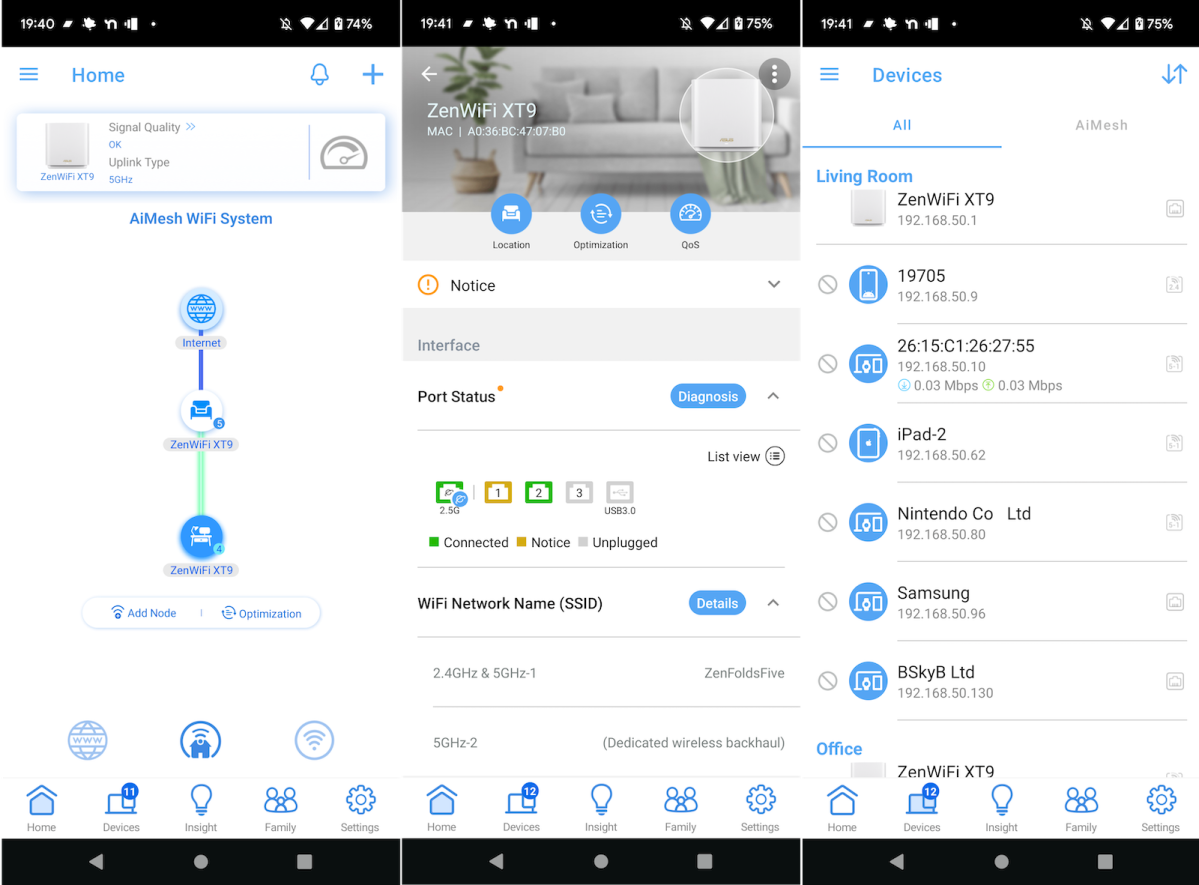
Thomas Newton / Foundry
The Family tab lets you create profiles for family members, and allows parents to enforce time limits, and age-appropriate content blocks.
The time limit feature is useful, as you can schedule to the minute when people can and can’t have access to the Internet. You can also reward kids with extra time online if you want.
The content blocking lists are less useful, as they’re categories such as ‘pornography’, ‘gambling’, ‘media streaming’. While that’s good, there’s no way for you to tailor these lists. Everyone knows that block lists aren’t perfect, with harmless sites being blocked and at other times, harmful stuff not being blocked. The inability to customise these, therefore, isn’t great.
Luckily, other options are at your disposal. As a freebie, the parental controls aren’t bad: they’re just limited.

Thomas Newton / Foundry
The app also lets you easily set up a temporary Guest WiFi network, so you don’t have to hand out your main password to visitors every time. It’s an expected feature these days, but handy nonetheless. There’s also a QoS (Quality of Service) tool, which lets you prioritise work traffic, media streaming, gaming, and other things, if you need to.
There is also some integration with Amazon Alexa and Google Assistant voice assistants, the most useful commands are the ones where you can ask Alexa or Google to enable Guest Wi-Fi or powercycle the devices. Full lists of commands can be found here and here.
An interesting feature added to the ZenWiFi XT9 is Asus Instant Guard. This lets you access the internet via your home XT9 system when you’re out and about, offering an encrypted connection – just like a VPN – when connected to a public WiFi hotspot. As a value-add, that’s pretty good. You can choose between OpenVPN, IPSec and WireGuard protocols.
While the mobile app is easy to use and packed with features, if you want a better look at the state of the network, you’ll need to head to asusrouter.com and use the desktop interface. It’s here that you’ll be able to do things like check to see which Wi-Fi channel the routers use as the default on each band, and change it if you want to. The mesh system should select the most optimal channel automatically, but if you know that you can get better performance out of channel 100 than, say, channel 60, you can set it manually.
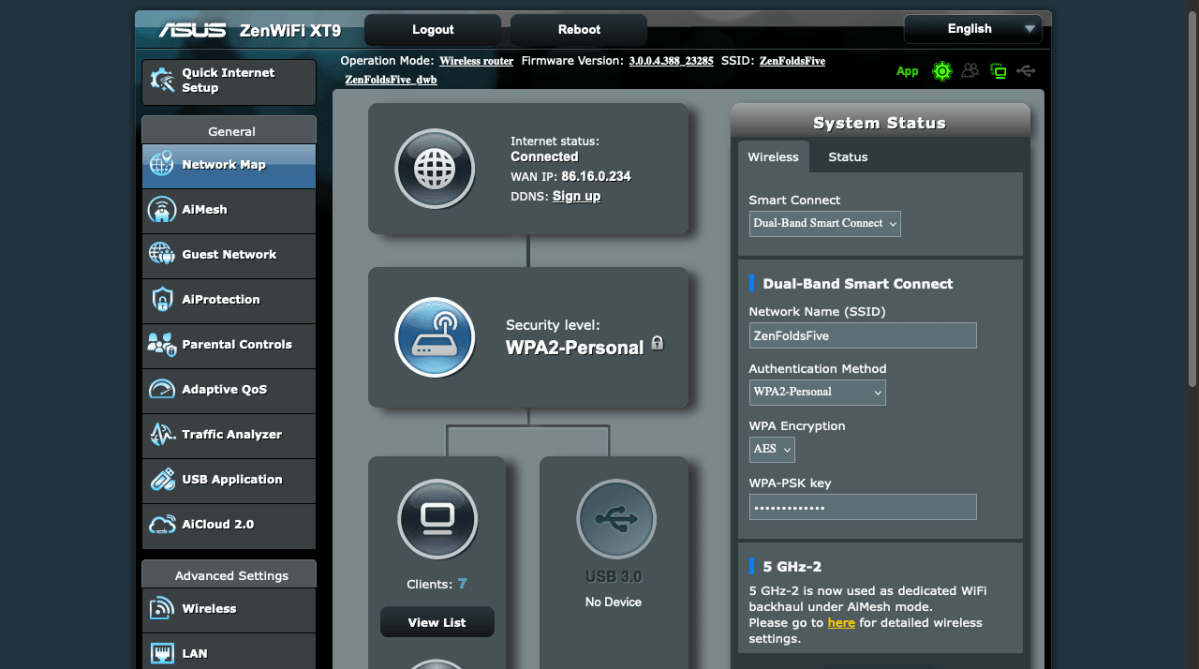
Thomas Newton / Foundry
Performance
Wireless performance here is comparable to mesh Wi-Fi systems such as the Netgear Orbi RBK762s and the (cheaper) Linksys Atlas 6.
This is largely a good thing, as it means fast speeds for all of your devices, and good coverage within most homes. But, like the Orbi RBK762s which also comes with two nodes by default, you might need a third node if you live in a larger than average home and want to get decent Wi-Fi coverage out in the garden as well.
As you can see below, coverage is good, but not as good as three-node systems like the Atlas 6. In our experience, you always get better coverage with more nodes, regardless of which Wi-Fi standard they support.
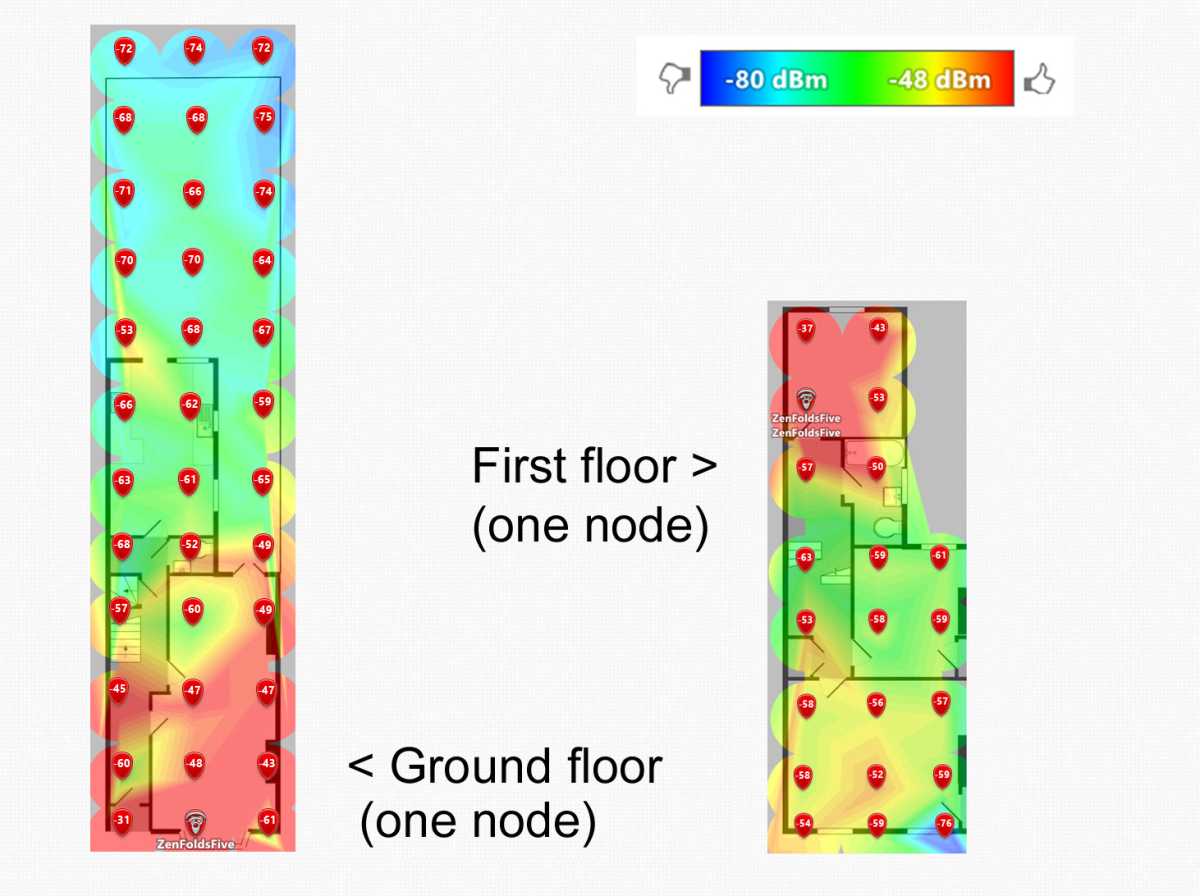
Thomas Newton / Foundry
As usual, I ran a number of speed tests on a range of devices to give you an idea of how older and newer tech should perform when connected to a ZenWiFi XT9 two-node setup. Bear in mind that although the Pixel…
