As somebody who gets to spend a lot of time testing and recommending laptops for a living, one of the questions I get asked the most is “Why I don’t own a laptop myself?” Well, it’s because I am always two minds about the form factor.
The main problem is that I like thin and light laptops for work, but at the same time, I want a screamingly fast machine that can keep up with my gaming needs without any compromise. No matter how good the modern-day laptops are, it seemed technically impossible to make a tiny thin & light gaming laptop without making any performance sacrifices, unless you defy the laws of physics. But this is where the new ASUS ROG Flow x13 came knocking on my door.

The ASUS ROG Flow x13 is as tiny as a 13-inch thin and light ultrabook can get. But it is packed with some powerful components that make it competitive against even the best notebooks out there. But should you really bother considering the Flow x13 or is it just another expensive notebook that will slide under the radar? Let’s find out in this detailed review.
Note: ASUS’ XG Mobile eGPU unit is an important accessory that gets the ROG Flow x13 ticking. But due to the lack of its availability, we will only review the Flow x13 without the eGPU for now and save our experience and verdict on that for a later time.
ASUS ROG Flow x13 Specifications
Processor: AMD Ryzen 9 5900HS 3.3 GHz (Turbo up to 4.8 GHz, 8 cores)
Graphics: NVIDIA GeForce GTX 1650 Max-Q – 4096 MB
RAM: 32GB DDR4-4266MHz, dual-channel
Storage: 1TB M.2 NVMe SSD
Display: 13.4-inch 16:10 4K 60Hz IPS display with touchscreen support.
ASUS ROG Flow x13 Performance
The ASUS ROG Flow x13 is primarily a 2-in-1 convertible meant to be used for day-to-day workloads that don’t necessarily need top-of-the-line internals. But as you can see, the laptop is powered by some pretty powerful hardware. It seems like ASUS didn’t want to cut any corners.
The AMD Ryzen 9 5900HS is one of the best CPUs on the market right now with eight cores and 16 threads. All eight cores are based on the Zen 3 microarchitecture. The CPU has a base clock of 3.3Ghz and a turbo boost clock of 4.6Ghz. It also supports hyperthreading and is configured to a TDP of 35W.
Unsurprisingly, the AMD Ryzen 9 5900HS showed impressive performance on both single-core as well as multi-core benchmarks. Starting off with the PCMark 10 for the modern office, the Flow x13 managed to score 6,341, which is higher than what all mainstream stream laptops and even some dedicated gaming laptops like the HP Omen 15 R7 managed to score when we tested them here at Digit. We are looking at a “Digital Content Creation” score of 6,925, a “Productivity” score of 9,503, and lastly, an “Essentials” score of 10,517 on PCMark 10.
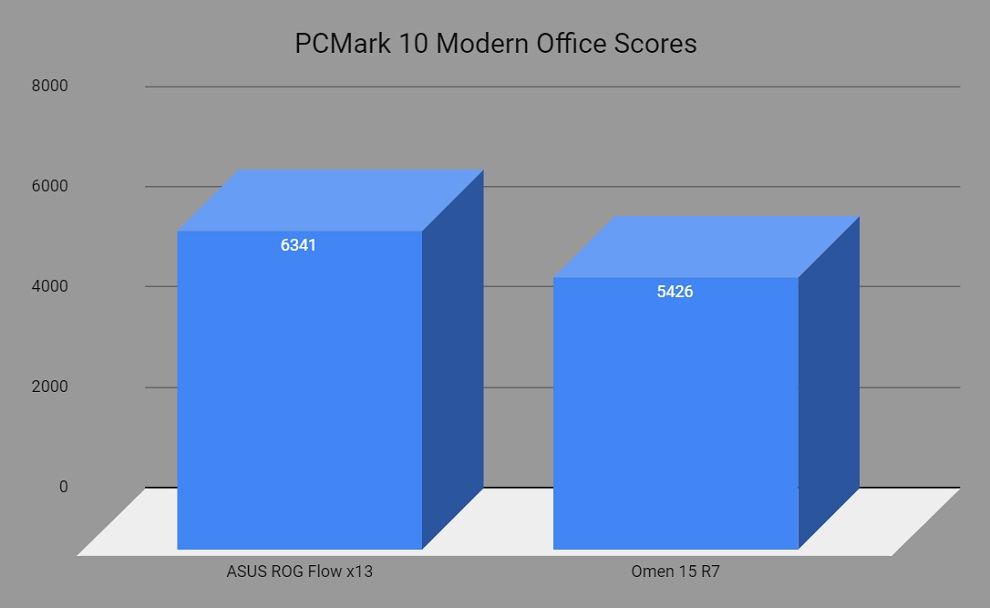
Moving on to Cinebench R20, the ROG Flow x13 scored 4,361 pts, which makes it better than even some of the high-gaming laptops like the Zephyrus G14 that’s powered by the Ryzen 9 4900HS. It came closer to the AMD Ryzen 9 5900HX-powered ASUS ROG Strix Scar 15 with its score.
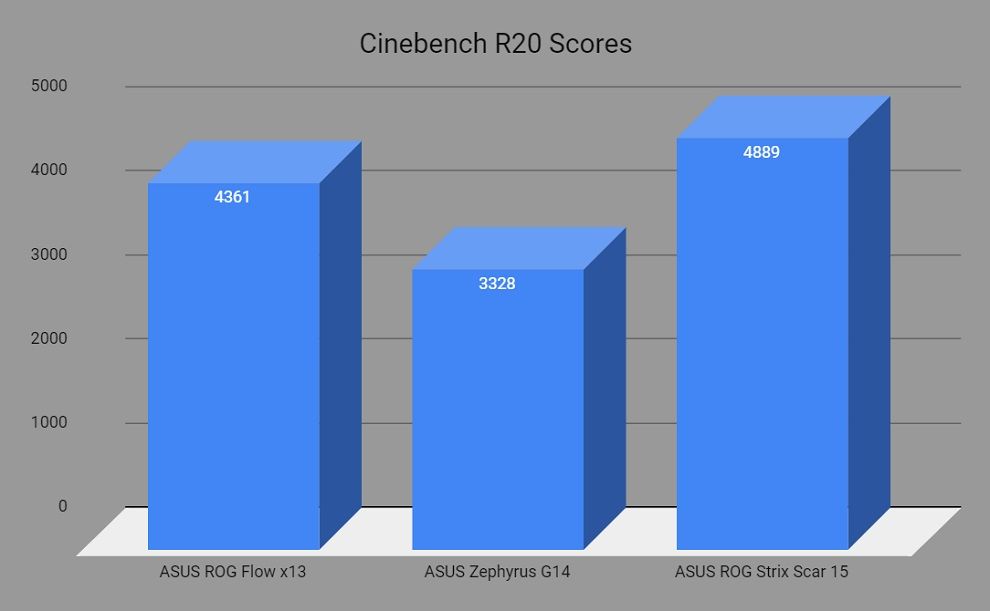
ASUS ROG Flow x13 Creative Workloads performance
The ASUS ROG Flow x13 has a crisp 4K display onboard, which means it’s a good choice for a lot of creative professionals out there. So in order to see if the laptop is suited for creative workloads, I decided to test the hardware with a bunch of creative-centric applications like Lightroom Classic and Adobe Premiere.
To test the Flow x13’s capabilities for handling creative workloads, I fired up Lightroom Classic to export batches of 50, 100, 250 and 500 RAW files shot on a Nikon D850. The lesser time it takes for a laptop to export the files, the better it is in this particular scenario. The Flow x13 managed to export batches of 50, 100, and 500 RAW files at 132, 279, and 1297seconds respectively. The AMD Ryzen 9 5900HS truly managed to shine here, putting it high up on the list of some of the most powerful laptops.
Moving on to the Premiere, I exported a 4K project with the duration of 5 minutes and 20 minutes to see how much time it takes to render the clips to disk. The laptop was able to render the clip in 352 seconds, which is again very impressive.

Judging the laptop by the above numbers, I’d say the laptop is perfectly suited for creative workloads. The Nvidia GeForce GTX 1650 Max-Q GPU isn’t exactly as powerful as some of the newer GPUs, but it can handle it nonetheless. That being said, it’s worth pointing out that 16GB RAM can act as a bottleneck when dealing with Lightroom and Premiere, so do keep that in mind while making a purchase decision.
ASUS ROG Flow x13 Gaming Performance
As aforementioned, in addition to the Radeon iGPU, the Flow x13 also comes with an Nvidia GeForce GTX 1650 Max-Q GPU with 4GB GDDR6 memory. While it’s not going to be as powerful as the GeForce RTX 3080 GPU on the XG Mobile unit, it should still be enough to run even some of the modern titles at 1080p.
Before we jump into the gaming performance, here are some benchmark numbers. On 3DMark’s FireStrike test, the Flow x13 managed to score 7486 pts. This score is definitely on the lower side when compared with modern notebooks and that’s due to the fact that it only has a GTX 1650 Max-Q to work with whereas the newer notebooks with better scores have RTX 20-series or even RTX 30-series cards.
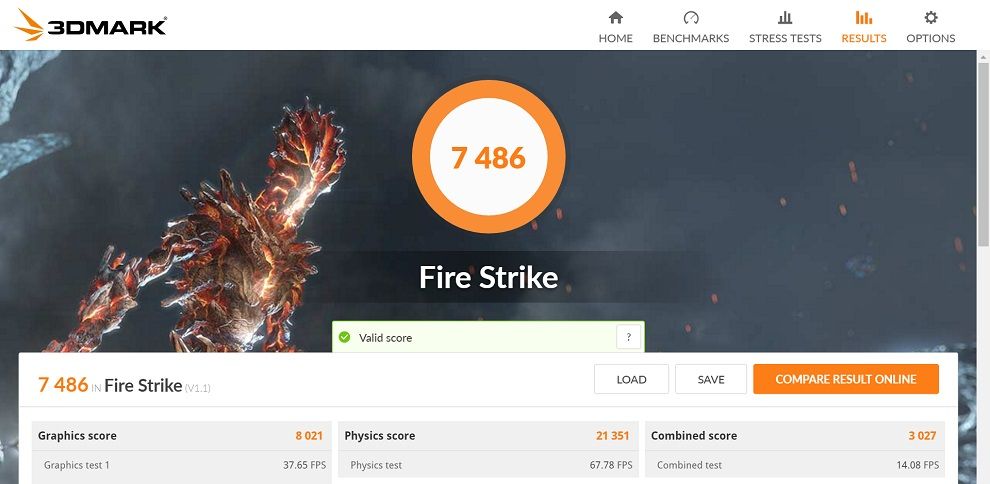
I did compare the Flow x13’s score with some other mainstream gaming laptops on the market to see if the GTX 1650 Max-Q had any issues. I am happy to report that at least the GPU here is performing at its best, giving scores that are comparable to other laptops with the same GPU.
I got similar results in 3DMark’s TimeSpy and TimeSpy Extreme tests as well –
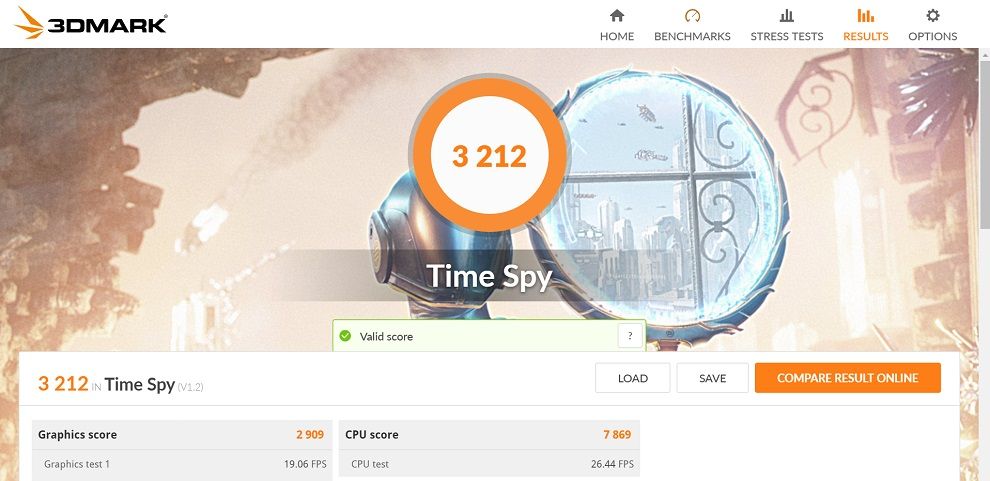
The lower scores on benchmark applications reflected on real-world gaming tests too. I ran a wide variety of games on the Flow x13 running on the GTX 1650 Max-Q GPU and found that it was having some trouble hitting higher frame rates.
Although the Flow x13 comes with a 4K panel, I do not recommend playing games at 4K resolution while it’s running on the built-in GTX 1650 Max-Q GPU. In fact, the GPU was barely able to hit playable frame rates at 1080p as it quickly reaches its limits in relatively new titles like Red Dead Redemption 2.
Here, check out this frame rate graph to get a better understanding of the kind of performance you can expect from this laptop without the XG Mobile unit. I ran all these titles at 1080p resolution and the graphics were set in favour of the best visual fidelity.
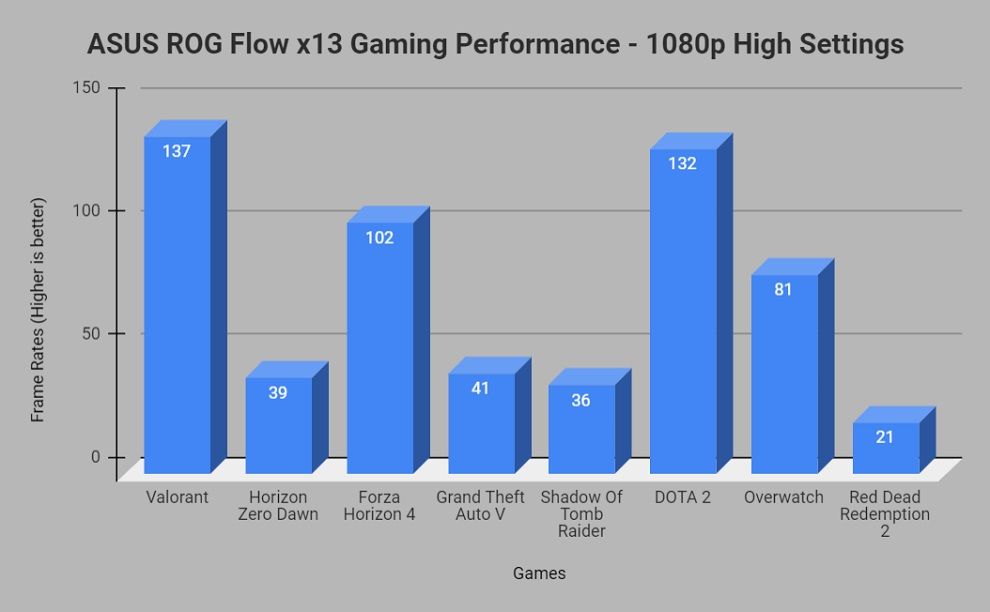
I wouldn’t say it’s terrible for gaming, but you have to consider the GTX 1650 GPU’s limitations and keep your expectations in check.
ASUS ROG Flow x13 Thermals
It’s hard to expect a thin and light laptop to have impressive thermals, which is why both CPU and the GPU suffers from thermal throttling under heavy loads. But the ROG Flow x13 was a pleasant surprise. It noticed that both CPU, as well as the GPU temps, were well under the limits even under heavy loads.
The AMD Ryzen 9 5900HS hit a peak Core temperature of about 87°C. This is while I was performing a stress test and the CPU usage was at 100% with all cores running at a high frequency. The CPU core temperature peaked at 81°C while running the Cinebench R20 test and this is the kind of temperatures I expect the CPU core to hit while performing even the most demanding tasks on a day-to-day basis. You will, however, start to see the clock speed go down and settle at around 2.0Ghz an hour or so of continuous load on the SoC.
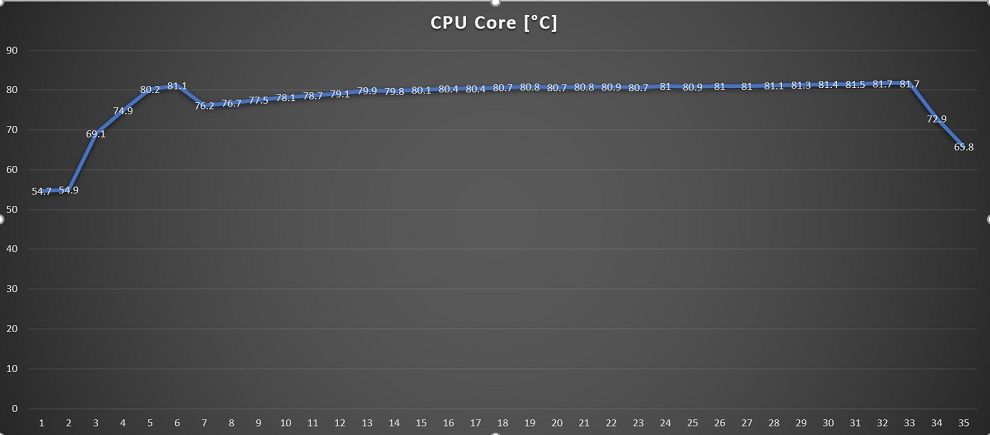
The GTX 1650 Max-Q peaked at around 71°C, which I’d say is under the acceptable limits. You may notice some extent of thermal throttling under heavy loads when the GPU has its hands full.
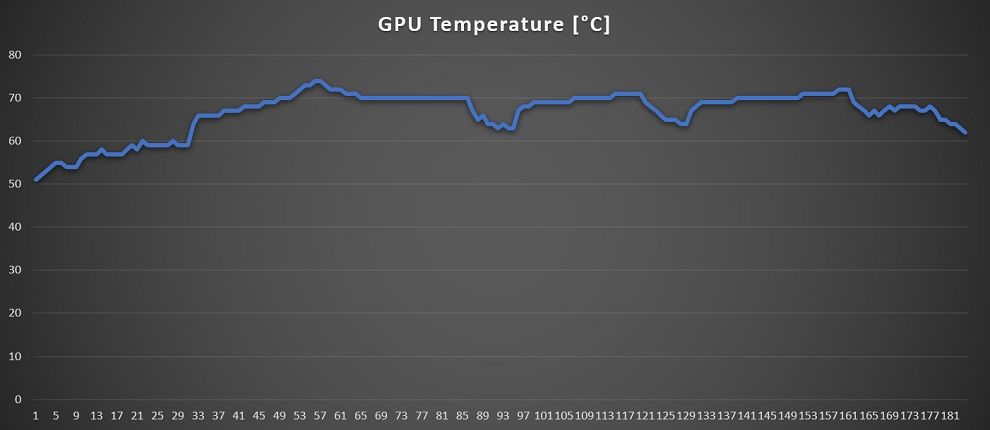
Irrespective of the core temperatures of both the CPU as well as the GPU, the laptop surface temperatures never crossed 50°C. The centre of the keyboard remained at around 48°C whereas the area around the WASD keys was sitting comfortably at around 40°C. Yes, the laptop’s core temperatures hit high numbers, but the surface temperatures, especially the keyboard deck remained cool and I didn’t feel uncomfortable at any point. This is a good thing for those who aren’t willing to invest in an external keyboard.
ASUS ROG Flow x13 Storage Performance
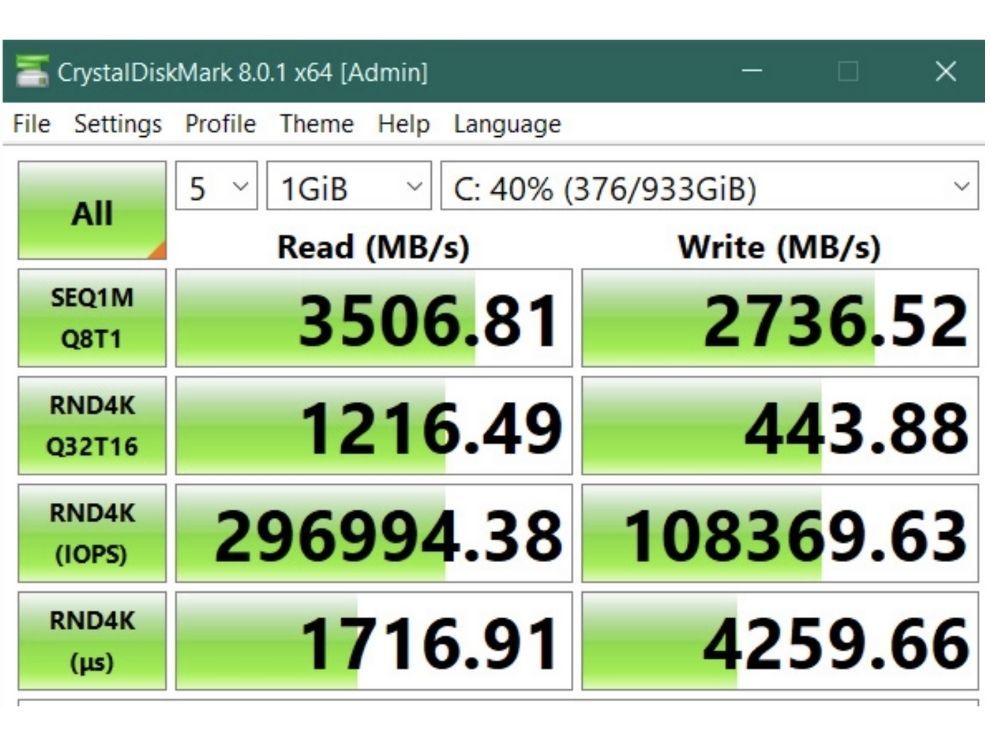
Our ASUS ROG Flow x13 unit shipped with a 1TB M.2 NVMe SSD, which I think is plenty as a primary drive. I’d like to point out that there’s no room for a secondary M.2 slot in the tiny chassis of this laptop. In terms of the read-write speeds, I was able to record sequential read-write speeds of 2418MB/s read and 1957MB/s respectively on the CrystalDiskMark test. The laptop’s booting speeds and loading times for apps and games are super fast and I had no issues whatsoever.
ASUS ROG Flow x13 Keyboard, Trackpad, and IO
Not a lot of thin and laptops have a good keyboard, but I really enjoyed the keyboard on the ASUS ROG Flow x13. It sports a 6-row chicklet-style keyboard which I really felt comfortable typing on. The keys have great feedback and they also have a resounding click noise as you hit them. I’d say the typing experience was similar to the one that had while using the Asus Zephyrus G14 keyboard when it came out. I just wish the keys were a bit bigger because I often found myself hitting the adjacent keys while typing.
It’s a backlit keyboard that lets you adjust its brightness up to three levels. I like the fact that there’s no RGB lighting. It goes well with the minimal aesthetic looks of the laptop. Overall, I think it’s a solid keyboard and I am pretty sure you will enjoy typing on it and get used to it in no time.
The trackpad, however, ended up being a little disappointing for me. The main reason for that is its size. Yes, it’s very difficult to fit in a huge trackpad on a chassis this small, but I found my fingers moving outside the trackpad more often than I’d like. It’s almost the same size as the trackpad on, say, a 13-inch Dell XPS laptop. So if you are used to that, then I am pretty sure you’ll manage just fine. The trackpad surface itself is very smooth and it has Windows Precision drivers accurate tracking and Windows gesture support.

Moving to the IO, this is one of the major gripes I have with the ROG Flow x13. The port selection is very limited if you are not using the XG Mobile unit accessory. You only get three USB 3.2 Gen 2 ports that support Power Delivery and DisplayPort. One of them is a USB Type-A port, whereas the other two are Type-C ports. You also charge the laptop with a Type-C port, so you are already losing one of the ports to that, leaving you with just two remaining ports.

Besides that, there’s also an HDMI port and a 3.5mm headphone jack. A lot of the space on the side is taken by the proprietary ROG XG Mobile Interface on the left side. It’s worth it if you are indeed splurging on an XG Mobile since you get a wide variety of ports on the eGPU unit. But if not, then you are left with a useless interface and a very limited port selection. You do have a lot of air vents on the sides of the laptop in addition to the power button on the right side.
ASUS ROG Flow x13 Battery Life
The ASUS ROG Flow x13 is fitted with a 62Whr battery inside, which lasted for about 330 minutes on PCMark 10’s battery test at peak brightness. 6+ hours of battery backup on PCMark 10’s battery test is just about what I expected out of the ASUS ROG Flow x13, so I’d say it didn’t really disappoint.
In real-world usage, that translates to about 4-5 hours of usage on a single charge. Of course, your mileage is bound to vary depending on the kind of task that you are running, but the laptop should be able to last for at least 4 hours without any issues. You can turn down the display brightness a little bit to get more usage out of it though.
I also recommend turning down the display resolution when you are desperate for more juice and don’t have the charger with you. I don’t recommend running any kind of resource-intensive tasks on battery power as I did notice that both the CPU as well as the GPU performance is throttled.
ASUS ROG Flow x13 Display
Part of what makes the experience of using this laptop worthwhile is its display. You are looking at a 13.4-inch 16:10 display with 3840×2400 pixels. Yes, it’s a crisp 4K panel with a pixel density of 338 PPI. It’s also a touchscreen panel and hence it has a glossy finish. I would’ve opted for a 1920×1200 resolution panel for a higher refresh rate, but that’s not really an option here.
ASUS claims that this is one of the best displays they have ever put on a laptop. According to them, it’s a highly colour calibrated Pantone validated panel, so I was super excited to test it out.
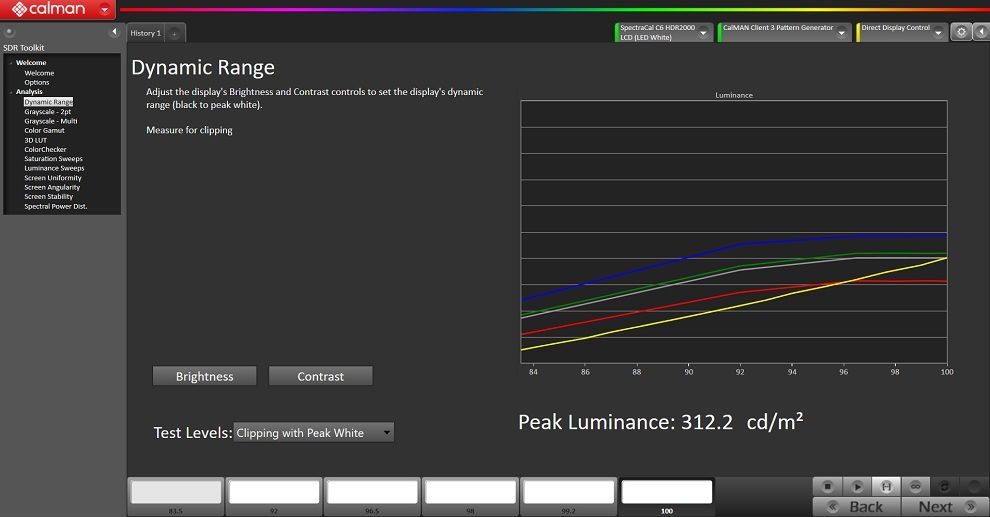
During my testing, I was able to record a peak brightness of 312.2 cd/m² with a black level of 0.26. It…
Fuente: Digit
