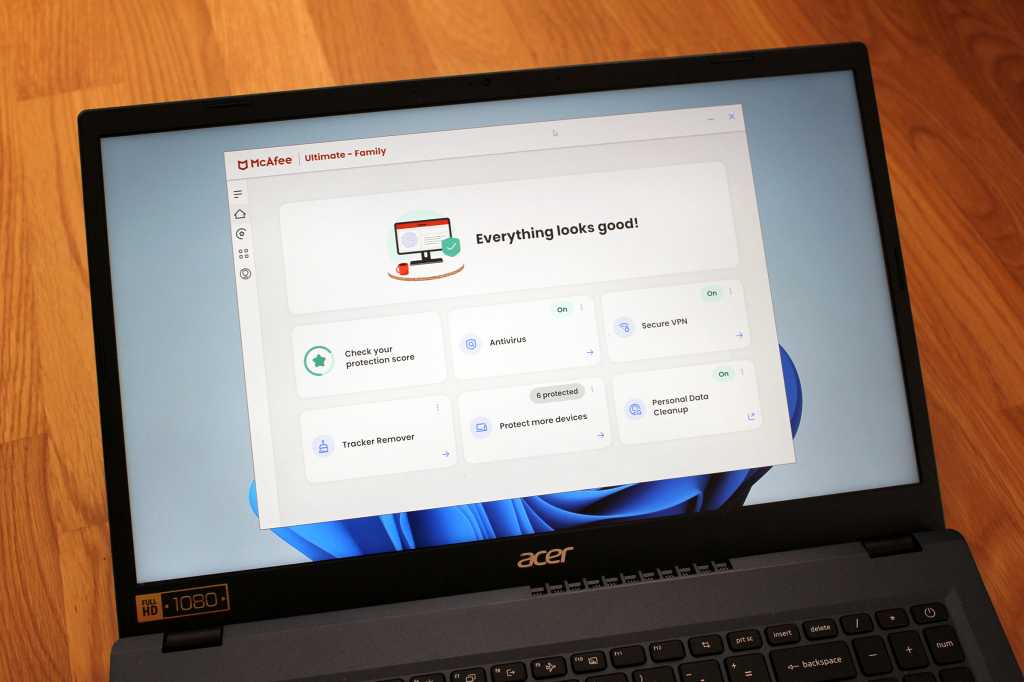Expert’s Rating
Pros
- Solid antivirus protection
- Comprehensive protection against online threats
Cons
- Notable performance impact on some PCs
- User interface is a little scattered
- Many of the tools and services feel a bit underbaked
- Password manager is difficult to use
Our Verdict
McAfee+ Ultimate offers strong antivirus protection and a vast array of online protections, but its apps, services, and tools could use more polish. Its scans also can tangibly decrease performance on mid-range and budget PCs. As attractive as this comprehensive all-in-one package is, it’s currently a hard sell.
Price When Reviewed
$200
Best Prices Today: McAfee+ Ultimate
$280
Among the top-tier antivirus software plans, McAfee’s version is an especially loaded offering—and less common in how it bundles together an extraordinary number of online protections.
Many rivals have a premium antivirus suite, then offer services like a VPN, password manager, and identity protection and recovery as separate subscriptions. McAfee instead stuffs everything into one package. This simplifies how much you have to think about, of course, but there’s just one problem—this security suite lacks the polish you’d expect of such a premium product.
Further reading: See our roundup of the best antivirus software to learn about competing products.
What does McAfee+ Ultimate include?
The full list of features in McAfee’s flagship subscription is exhaustive. Antivirus, link screening, and firewall protection are just the start. You get other major online protections as well—password manager, VPN, web link screening, identity monitoring on the dark web, tracker removal, and if you’re signed up for a family plan, parental controls.
McAfee next throws in its Social Privacy Manager, which offers privacy settings suggestions for social media services; Scam Protection, an AI-powered tool to help screen for risky links in text messages; Online Account Cleanup, which helps you find and delete unused accounts; Personal Data Cleanup, which scans data broker sites and helps you remove yourself from them; and live assistance in setting up your plan’s privacy and identity protections.

Finally, on top of all that are financial protections. McAfee+ Ultimate will keep tabs on your bank and credit card transactions, investment and loan account activity, potential bank takeovers, possible payday loans taken in your name, and your credit reports and score. It also offers a centralized interface for locking your credit and placing security freezes on credit, banking, and utilities. And the company provides direct assistance with identity theft restoration, as well as up to $25,000 of coverage for losses related to ransomware and up to $2 million related to identity theft losses and restoration efforts. McAfee even helps with replacing identification, credit, and debit cards for a lost wallet.
Family plans allow you to share these benefits among a maximum of six people—two adult accounts and four child accounts. Each adult account gets its own loss coverage, for a total of $50K ransomware and $4 million for identity theft.) And only adult accounts have access to the data broker and financial protections.
How much does McAfee+ Ultimate cost?
When you buy McAfee+ Ultimate through the McAfee website, an individual subscription is £169/$200 for the first year, then goes up to a full price of £229/$280 afterward. A family plan (up to six people) costs £259/$250 for the first year, and then reverts to £349/$425 per year thereafter.
Plans come with a 30-day money back guarantee. Be aware that McAfee enrolls users into auto-renewal by default—and charges for the next year a whole 30 days before your current subscription ends.
All McAfee+ Ultimate plans let you protect an unlimited number of devices, with software support for Windows, Windows for Arm, macOS, ChromeOS, iOS, and Android. (Not all features are multiplatform, however.) Family subscriptions offer up to six seats, split between two adult and four child accounts.
Unfortunately, you can’t bring down the cost of a McAfee+ Ultimate plan further by purchasing it from an online retailer. You can only get it through McAfee.
Key features of McAfee+ Ultimate
Installation and user interface
The McAfee app has a clean and modern look, but it feels oddly disorganized despite its simple aesthetic. On the home screen, you get just four shortcuts to main features—antivirus, VPN, Tracker Remover, and Personal Data Cleanup. A fifth helps you add McAfee to more devices, and the sixth leads off to McAfee’s protection score, which rates how completely you’ve set up your plan’s protections.

To access all of McAfee’s major features, you must use the left navigation bar. Clicking on the icon with four squares opens a slide-out menu with scanning and web protection options; access to the VPN; firewall info; shortcuts to tools; and links to identity and privacy monitoring, as well as the password manager.
The bottom-most icon in the left navigation bar leads to subscription info, general settings, app updates, help, and privacy and legal terms. These are very simple, and there’s not much you can configure.
Frustratingly, the most premium parts of the McAfee+ Ultimate subscription are nowhere to be found within the app. Instead, you must to head to the McAfee Protection Center portal site (protection.mcafee.com). There you’ll find the links to financial transaction and credit monitoring, parental controls (if you have a family plan), and the Social Privacy Manager browser extension.
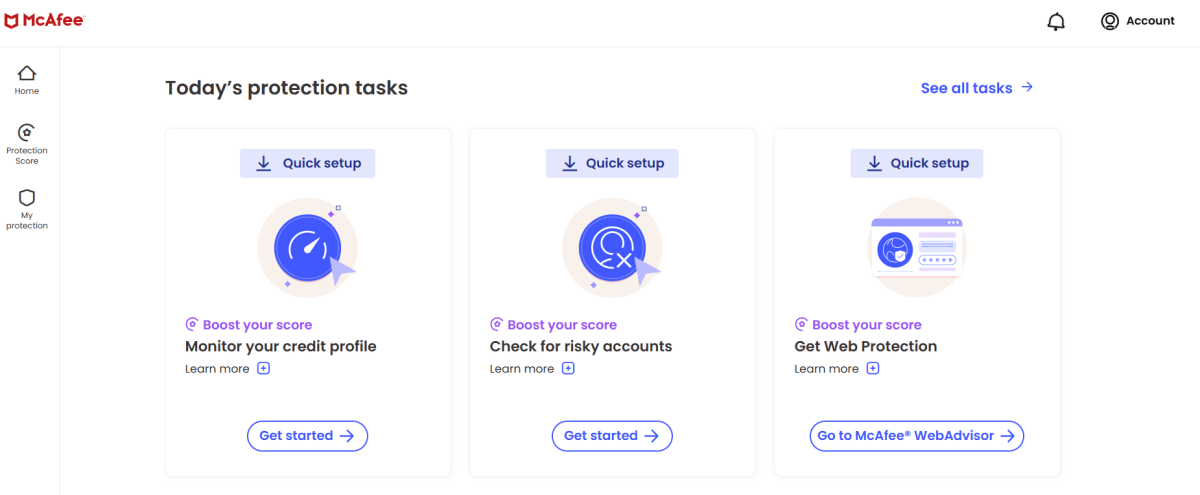
Until you’ve poked around thoroughly, remembering if a feature is located in the McAfee app, a separate app, one of three McAfee websites, or a web browser extension can take a while. The apps and the websites don’t always behave quite as expected, either. When I set up Identity Monitoring, adding a second email address triggered new findings (alas), but those results wouldn’t show until I’d refreshed the website. Nothing was wrong, per se, but the experience lacked the kind of polish I expected from an expensive, top-tier security suite.
Unfortunately, this vibe extends through much of McAfee+ Ultimate’s features—not just the methods that you access them through.
Virus, malware, and threat protection
Real-time protection
As you use your computer, McAfee+ Ultimate continually evaluates the files you open and also monitors apps for unusual behavior. While the program does a good job on this front (it earns high marks in independent testing—more info on that below), you’re largely removed from the process, as you never get to see behind the curtain.
Unlike with major rivals, you can’t do things like specifically select folders to protect from ransomware, change settings related to email attachment and script scanning, choose which apps have access to your webcam, or see how external drives are handled. The interface is so simplified that you only have the choice of leaving real-time scanning on, or turning it off. (Presumably only for troubleshooting purposes—otherwise, you lose much of the software’s point.)
For protection while surfing the web, you must install the McAfee WebAdvisor browser extension, which scans for dangerous links and content as you browse online. It gives search engine results safety ratings, warns you about clicking on a possible bad site, and blocks malicious content on compromised but legitimate sites. It works well enough, but oddly, Bing is not on the list of supported search engines. (Sorry, Bing fans.)

Scheduled and manual scans
By default, McAfee+ Ultimate scans your system once a month, during the wee hours of the morning. You can change the day to another of the three presets, or create your own custom schedule that runs weekly, every other week, or the first week of the month.
If you want to run a manual scan, you get just two options: Quick and Full. Quick focuses just on PC locations typically targeted by threats, while Full examines all the drives and folders on the PC (except for network drives). You can also scan individual files and folders by right-clicking on them and choosing Scan in the context menu that appears.
Firewall
Rather than replace Windows’ built-in firewall, the Advanced Firewall feature works alongside it. It lets Windows screen incoming connections, while McAfee evaluates outgoing connections. If an app tries to connect to what McAfee believes is a bad site, it’ll put it on the block list—at which point you can leave it there, or choose to allow the connection.
Scam Protection
McAfee recently launched a new AI-based tool to help screen text messages for fraudulent links. For it to work, you have to install the McAfee Security & Wi-Fi Privacy app (iOS) or the McAfee Security: VPN Antivirus app (Android). Afterward, it runs in the background, screening messages. To see any that are flagged as dangerous, you’ll have to go to your filtered messages for iOS. On Android, you can see reports about questionable text messages within McAfee’s app.
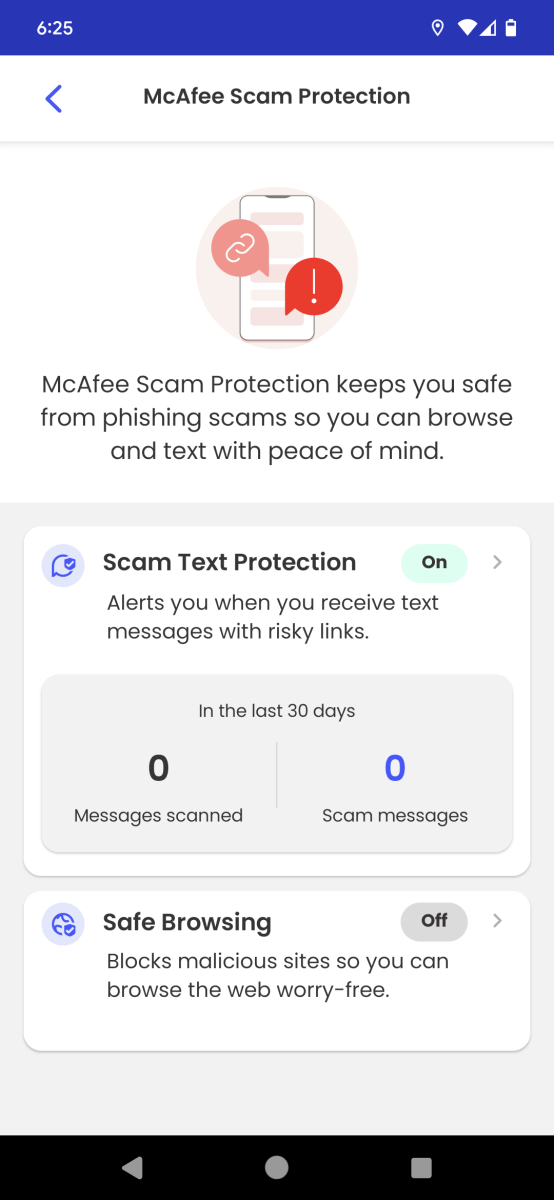
VPN
On PC, you can access McAfee’s VPN in two ways—through the McAfee app, or by separately downloading and installing McAfee Safe Connect. The main difference between them is their interfaces.
In the McAfee app, the controls are consolidated onto one screen. You can turn the VPN on or off, select or change your location, choose auto-connect settings, and turn on the safe reconnect feature (aka kill switch—it automatically shuts off the internet if your VPN connection is disrupted).
If you instead use the McAfee Safe Connect app, it separates VPN use from the settings, putting them on different screens. You can view usage stats and help files related to Safe Connect as well. The Safe Connect VPN works on PC, Chromebooks, and smartphones, with a limit of five devices connected simultaneously.
When using the Safe Connect app, I ran into some bugs. After I installed it and connected to a server for the first time, I couldn’t disconnect afterward—it was only fixed after a reboot. Safe Connect also behaved erratically if I tried starting it before my Wi-Fi finished connecting. A pop-up notification appeared saying I had to upgrade, and then wouldn’t clear. I had to force-quit the program and restart to resolve the issue.
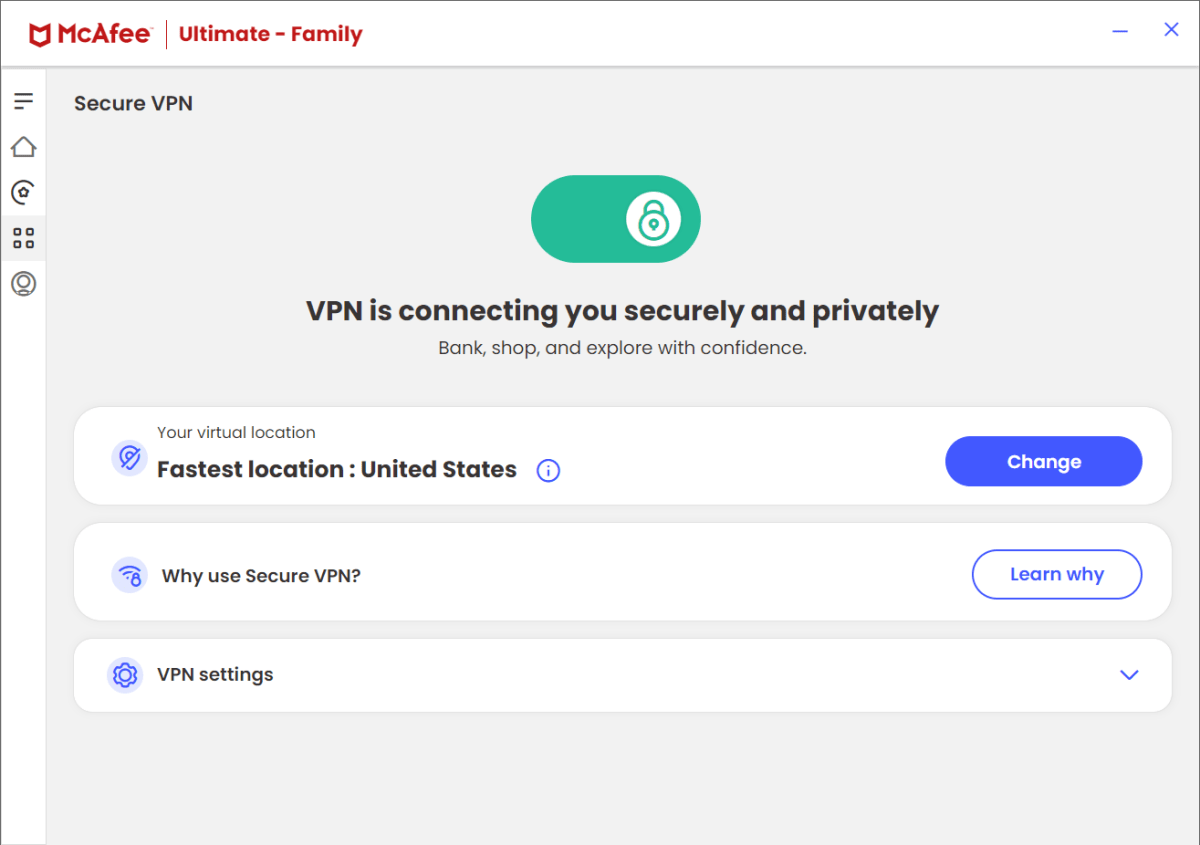
This VPN offers servers in 47 countries, which span Argentina, Australia, Austria, Belgium, Brazil, Bulgaria, Canada, Colombia, Cyprus, Czech Republic, Denmark, Finland, France, Germany, Greece, Hungary, Indonesia, Ireland, Italy, Japan, Kenya, Latvia, Lithuania, Malaysia, Mexico, Moldova, Netherlands, New Zealand, Nigeria, Norway, Peru, Philippines, Poland, Portugal, Romania, Serbia, Singapore, Slovenia, South Africa, South Korea, Spain, Sweden, Switzerland, Taiwan, United Arab Emirates, United Kingdom, and the United States.
Password Manager
McAfee’s password manager, True Key, covers the basics and not much more. Presumably, the company kept things simple on purpose, but it’s at the expense of better security. For example, your two-factor authentication methods are limited—there’s no way to use OTP software codes, much less a hardware key.
More damningly, True Key’s login protections are flawed. New devices require verification through an emailed link before you can log in. However, McAfee doesn’t always send that email before the login request expires, which happens after about a minute. Sometimes the email wouldn’t hit my inbox until ten minutes after the login attempt. I almost gave up at one point, and then the system worked for a brief moment and I managed to successfully complete the process. This isn’t a new issue, either—look at McAfee’s forums and you’ll see complaints about this dating back years.
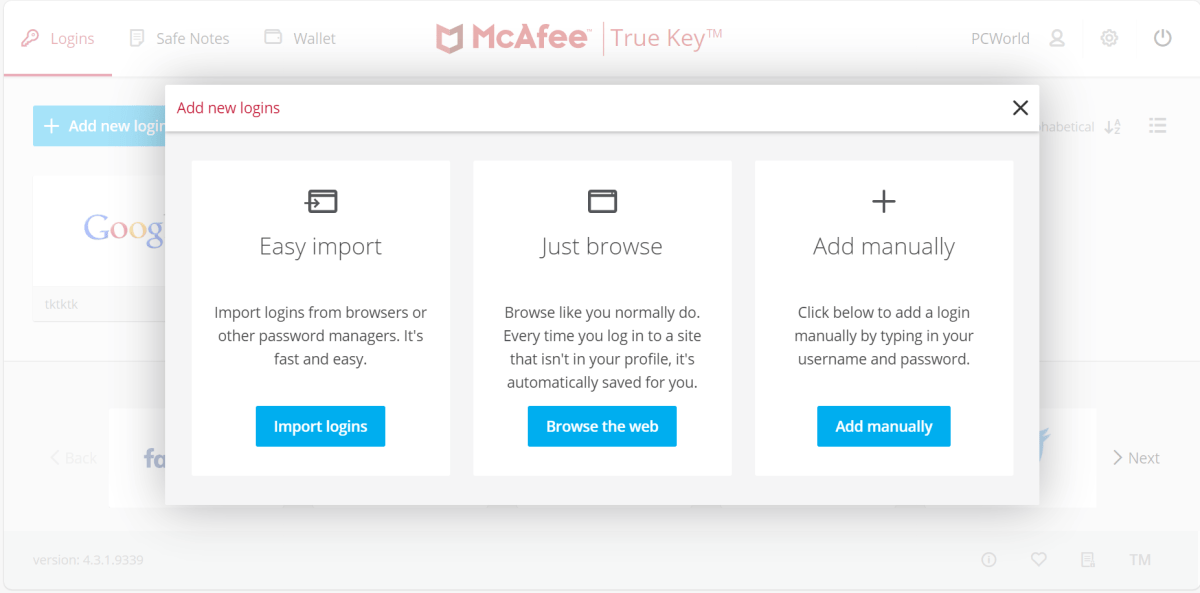
You’re also only able to use True Key through a web browser extension or a mobile app (iOS and Android). If you’re ever in a position where you can only log into a website for access, you’re out of luck. Plus, when you first setup…