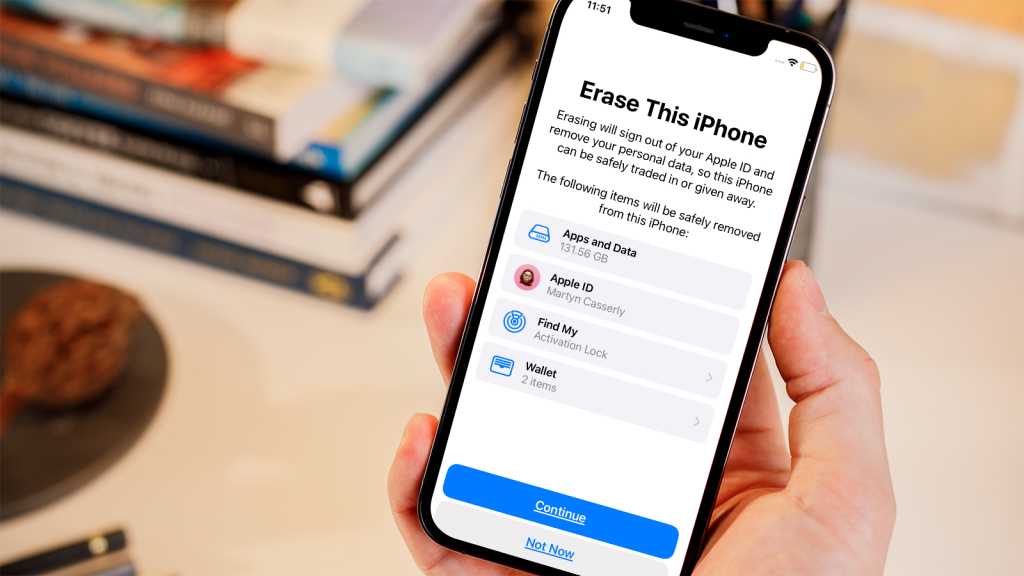If your iPhone or iPad is having performance issues or slowing down, it could be that the device would benefit from a clean slate. Over time operating systems can pick up little kinks that affect the way they work, this is understandable as they are very complex software configurations.
Sometimes it’s a good idea to completely reset a system so that it returns to how it was when it first came out of the box. This is called a ‘factory reset’. It’s also what you need to do if you want to wipe your iPhone or iPad if you’re thinking of selling it or passing it on to a friend or family member.
So, how can you do this? Well, it’s actually quite simple. Here’s how to factory reset an iPhone or iPad.
Backup your data
Before you start, and if your device is still operable, you should make sure that you’ve backed up all of your data, as a factory reset will delete everything from the iPhone or iPad.
There are a few different methods of doing this, including iCloud, plugging it into a Mac or using third-party services. Read our how to backup an iPhone guide for an extensive look at the options available.
Update to the latest software version
If the reason you’re considering a factory reset is due to buggy performance, it’s well worth updating to the latest version of iOS/iPadOS, as the problems you’re encountering might have been fixed in the latest update.
Follow how to update iOS on an iPhone guide on our sister site Macworld for the instructions. This also works the same way with iPads.
How to force-restart an iPhone or iPad
One other option, if your device is unresponsive or won’t turn on, is to try a force-restart.
This is different from a factory reset as it doesn’t delete anything, instead, it just uses a hardware bypass to kick-start iOS if it’s got stuck in some kind of loop or problem.
The method varies, depending on which physical buttons you have on your device. For all the modern iPhones, except the iPhone SE, you’ll need to follow these steps:
- Quickly press and release the volume up button.
- Quickly press and release the volume down button.
- Press and hold the Power button (or Side button as Apple calls it) until you see the Apple logo.
Now you should be able to enter your passcode and see if the problem has been cleared.
If you have an older phone or an iPhone SE that has a Home button, you can follow the instructions laid out in our force reset an iPhone guide. The instructions are the same for iPads, depending on their button configuration.
How to factory reset an iPhone
If you’ve tried the steps above, or just want to wipe all the data from your iPhone or iPad so it’s back to its initial state, then here’s what you need to do.
Start the process by choosing the correct settings
Martyn Casserly
Open Settings and select General
Access the reset options
Martyn Casserly
Scroll down and select Transfer or Reset iPhone.
Erasing the files on your iPhone/iPad
Martyn Casserly
Select Erase All Content and Settings.
Confirming the factory reset
Martyn Casserly
Select Continue. You’ll need to enter your password, then the process will begin. It might take a little while if you have a lot of data stored on the device. Once the reset is complete you should be greeted by the welcome screen that shows everything has been wiped from your iPhone or iPad.
You’re now free to pass it on to a lucky mate or sell it to fund a new purchase. If it’s the latter, then be sure to read our roundup of the best iPhones or if you fancy a change then here are the best Android phones too.