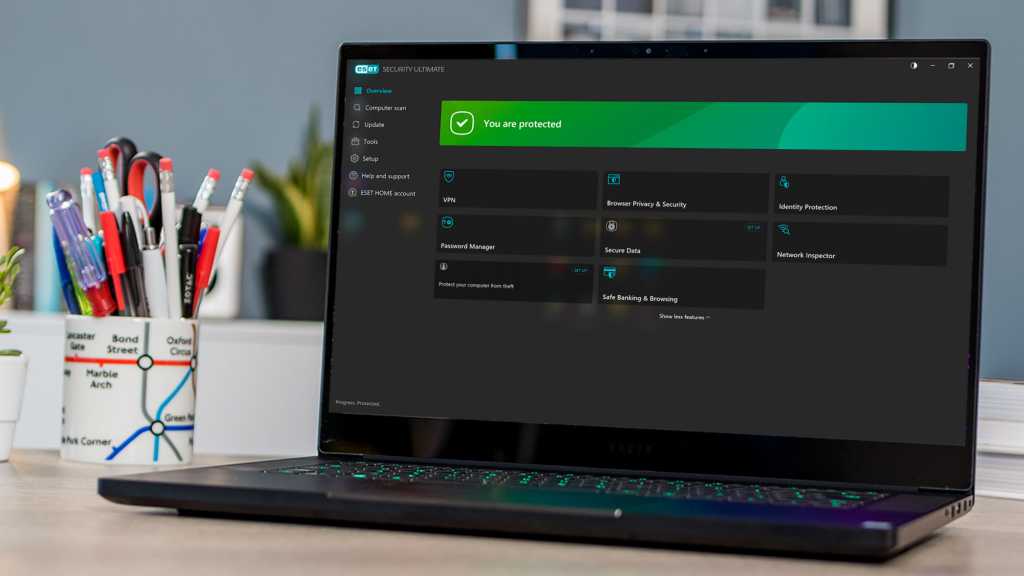Expert’s Rating
Pros
- Feature-packed Windows & Android apps
- VPN good at unblocking streaming services
- Good antivirus protection
Cons
- Mac & iOS apps lack features
- Firefox password manager extension problems
- No discounts, ever
Our Verdict
Eset Home Security Ultimate is bristling with features, and its security credentials are great – for the Windows and Android versions, at any rate. Mac users will feel left out here, and the high price isn’t really justified. There’s better value to be found elsewhere.
Price When Reviewed
$204.99
Building upon and replacing the previous Eset Internet Security package, Eset Home Security is a new range aimed at individuals and families.
The core offering of malware protection can be further enhanced with extra features including a password manager and a VPN, both useful tools which are increasingly necessary in today’s world.
Eset Home Security: Essentials, Premium, and Ultimate
The Eset Home Security range provides protection for Windows, macOS, and Android users, and limited features on iPhone and iPad.
All of the Eset Home Security packages – that’s Essentials, Premium, and Ultimate – come with the expected features like antivirus, phishing protection, and email scanning as standard.
Extras, like the password manager, are only included with Premium and Ultimate, while the VPN is exclusive to the Ultimate package, which is what we’re covering in this review. You can also use the review to decide if Premium or Essentials are better for you instead.
While there’s no antivirus protection for iOS devices – because of the inherent software restrictions Apple places on such apps – you can still make use of the password manager and VPN on your iPhone and iPad.
The number of additional features available to you varies greatly between platforms. There are even two versions of the Windows app, one for devices with an x86 processor (most desktops and laptops) and another for those with an ARM chip (some laptops and tablets, such as the ARM versions of the Surface Pro 9). Not having an ARM device to hand for testing, I can’t say how the two versions of the Windows software differ in practice.
However, I can say that both Windows versions include features like ransomware protection and cloud-based malware analysis, which aren’t available on the macOS counterpart.
Android users get features including adware detection and anti-phishing, as well as phone-specific features such as an app lock and call filter.
Thomas Newton / Foundry
Installation on Windows and Mac requires you to first sign up for and activate an account via email. Once that’s done, you’ll then be taken to the Eset Home online dashboard, from where you can download the Eset Home Security app to your device, and manage your subscription.
After installing and running the app for the first time, it will perform a deep scan of your system and highlight any potential issues. This took around 30 minutes on a 2022 Asus Vivobook 16X OLED laptop and roughly 45 minutes on a late 2013 MacBook Pro.
Once done, you can then leave the software to quietly do its thing in the background.
Identity protection
Note that while there is a shortcut to an Identity Protection feature this feature is not yet live in the UK. Clicking the link took me to a page with a ‘coming soon’ message on Eset’s site, and a spokesperson told us that the roll out was planned for January to March 2024.
The feature is available to customers in the United States and includes 24/7 support, assistance with reimbursement, credit score monitoring, and active monitoring of known dark web locations for leaks of personally identifiable information, like the kind found in the recent Naz.API dataset leak. You simply tell Eset which email addresses and other IDs you want it to watch out for.
All of these sound like useful tools which you’d want at your disposal – but without being able to test any of these, again, I can’t say for sure how effective they are.
Windows app
Eset is fairly well known for being packed with features, but despite the new name, the Windows desktop interface isn’t particularly inviting for newcomers – especially those who just want their security software to get on and do its job without any interaction. You might say it’s designed for “power users”.
Often, it isn’t clear where some features are – such as the ability to schedule scans. Patience is therefore required.
On the plus side, Eset has peppered the app with useful notes, activated by clicking the ‘?’ icons, which do a good job of explaining things, as well as linking off to useful content on its site, so newcomers should be able to find an answer to any questions they may have.
The Overview dashboard features quick links to tools including the Network Inspector, which you can use to scan your home Wi-Fi network, a secure browser for safer online banking as well, private browser extensions for Chrome, Firefox, and Edge, and a Secure Data folder, which lets you encrypt sensitive files in a secure folder on your device. There are also links to the unlimited VPN and Password Manager, which we’ll explore in detail later in the review.
Beneath the Overview dashboard is the Computer Scan menu. Here you can run a basic scan, which will comb through all local disks and delete any infected files.
Thomas Newton / Foundry
The custom scan tool lets you target specific drives and/or folders, databases, boot sectors, system registry, and operating memory. You can also perform scans of any external drives connected to your device. You can exclude specific processes through the settings here, if you don’t want the software to scan something that you know is safe.
Oddly, if you want to schedule a regular scan, you can’t do that through the Computer Scan menu – you’ll need to head to Tools and head to Scheduler, and click ‘Add Task’ to set that up. Scans can be set to run hourly, daily, or weekly.
Thomas Newton / Foundry
Advanced settings and features like the Eset SysInspector (a diagnostic tool which analyses every aspect of your system, for troubleshooting purposes) and an overview of all the log files, should you wish to read those, can also be found under Tools.
Finally, there is a Setup menu, where you can enable things like Gamer Mode (turned off by default) which temporarily disables scheduled activity and pop-up windows so you can play without interruptions, and disable the Firewall (turned on by default) and/or set firewall rules.
Thomas Newton / Foundry
Parental controls can be found here as well, but they are fairly rudimentary. It’s an effective web filter, and will stop younger users from accessing age-inappropriate content, but there is no way to block access to certain apps on profiles, and no way to track kids’ lost phones, no way to monitor their social media use.
This hasn’t changed since we last tested Eset Internet Security in 2023, and that hadn’t changed much from when we’d previously tested it in 2020.
One final feature that’s part of the Ultimate package worth mentioning is the Metadata Cleanup feature, which you can toggle on/off through the private browser extension. This automatically removes potentially sensitive metadata from any files you upload through the browser.
It’s not a tool that’s totally essential, as you can remove EXIF data from images yourself easily, but, if you’re uploading lots of images at once, it’s a potential time saver. Once installed it works automatically, whether you’re uploading photos to a social network, or attaching a file to an image, you’ll see an ‘Uploaded file metadata cleaned’ message. Note that this won’t work when uploading zipped files, so in that case, it’s less useful, as you’ll need to remove the metadata from each image first before zipping.
macOS app
The macOS version of Eset Home Security features a similar layout to the Windows version, but with fewer features.
For starters, the Overview dashboard only tells you if your system is protected or not, it doesn’t come with any shortcuts.
Computer Scan lets you perform a system-wide sweep, or scan specific files or folders, and submit a sample of a corrupted file to Eset for further analysis. Opening Preferences allows you to configure scan settings, if you just wanted to scan local drives, removable devices (i.e. USB drives) or any other devices.
Thomas Newton / Foundry
Files are also scanned whenever they’re opened and created by default – you can turn this off if you need to, as well as set process exclusions just like you can on the Windows app.
Why so many of these features are hidden away in the Preferences menu and not simply added to the Eset Home Security is a bit puzzling, but that’s where they’re located.
Thomas Newton / Foundry
The Protections section is similar to the Setup menu on the Windows app, in that you can use toggles to enable or disable things like real-time file detection, browsing and email protection and anti-phishing protection.
There’s no Game Mode however, so if you wanted to momentarily disable anything for whatever reason, you’d need to head to this menu and manually turn everything off, remembering to turn everything back on again once you’re done. There’s also no firewall here, which is fairly common for macOS security suites.
Lastly, the Tools section lets you access log files, and manually quarantine any infected or suspicious files on your system.
Android app
Installing the Eset Mobile Security app on my Google Pixel 6 was relatively easy. As I had already set up my account, all I needed to go was enter my credentials when prompted, and I was good to go. As with the desktop apps, an initial scan of my device was run, which took about two minutes to complete – nothing bad was found.
The Eset Mobile Security Android app has lots of features and, just as with the Windows app, getting used to where things live can take time. Fortunately, the layout is a lot easier to navigate than the Windows app, and the multiple pathways to the app’s many features and settings makes bedding in all the more easy, and every page comes with a useful set of explainers.
The main dashboard that you’re taken to upon opening the app breaks things down into three sections, Security, Privacy, and Device.
Security presents you with a brief report, detailing everything that’s been scanned in the past month. Opening this gives you a full report and overview of your device, as well as shortcuts to various features available to you, like the Antivirus, Anti-Phishing tools, Payment Protection and Network Inspector.
Thomas Newton / Foundry
All of these function in the same way as their desktop counterparts – i.e. local virus scanning, safe browsing, and scanning your home Wi-Fi for threats – with the exception of Payment Protection, which scans any finance-related apps for threats every time you launch them.
Privacy-related tools available to you include anti-theft settings – you can have the have your phone set to automatically lock if someone removes the SIM, or inputs the wrong PIN three times in a row. You can also have the phone take a photo with the front-facing camera after the device is locked.
Tracking lost or stolen phones is possible by logging in to the Eset Home portal through your browser, which, if your phone is connected to the Internet, will give you a good approximation of where in the world it is – Eset correctly identified that my Pixel 6 was somewhere on my street, but the red circle it drew on Google Maps also encompassed another ten houses.
More positively, you can add contact details to be displayed, so if your phone is lost, and a good Samaritan finds it, they can more easily return it.
The App Lock feature is handy, as it lets you protect sensitive apps with a PIN code.
The call filter can be used to build up a block list of spam callers. This is useful, if your phone’s built in call filter is not very sophisticated, but many Android phones these days have a pretty decent call filter built in – nice to have, but not essential.
Lastly, you can perform a phone-wide security audit, which gives you a level of insight into which apps on your phone are asking for which permissions, and if you’ve enabled things like Debug Mode or you’ve rooted your phone, things which can, potentially, make your device more vulnerable, Again, these are things that you might already be aware of and on top of, but it’s nice to have things…