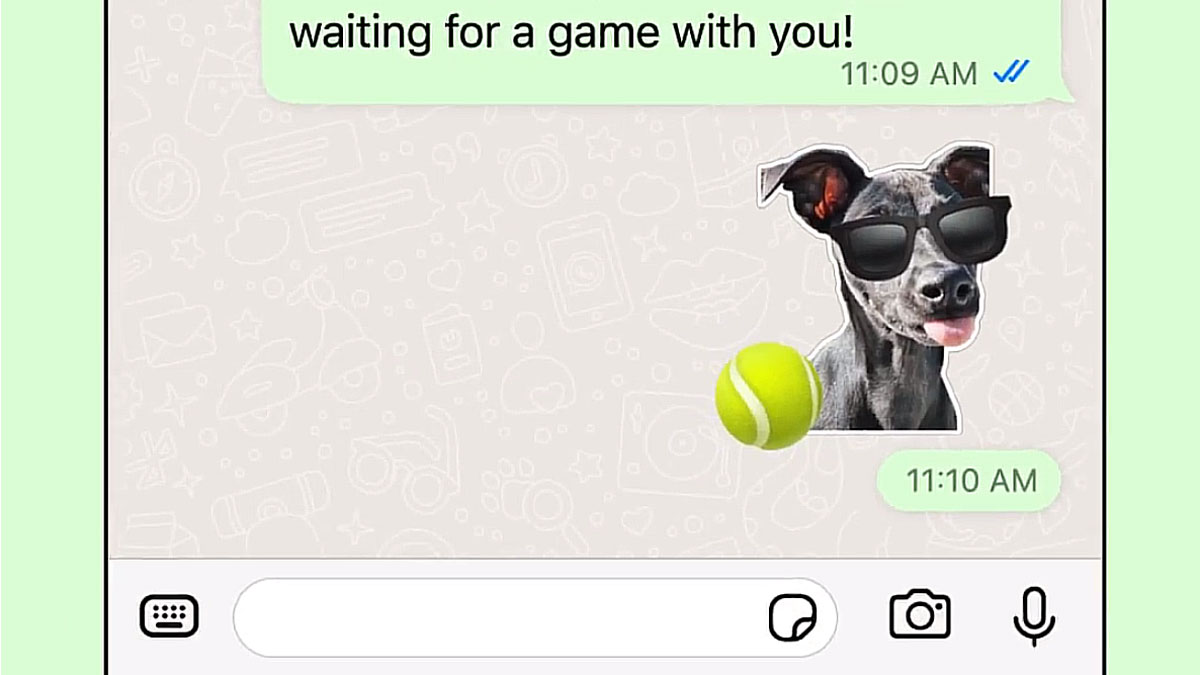If you’ve got an iPhone with iOS 16 or later, you probably already know the Photos app can automatically cut out the subject and turn it into a sticker.
It’s a fun feature, but not one that was particularly convenient to use with WhatsApp. Since February 2022 it has been possible: you just have to drag and drop from the Photos app into a WhatsApp conversation.
However, in a WhatsApp update which is rolling out from 11 January, you can create, edit and share your own stickers in WhatsApp without having to leave the app.
All you need is an iPhone running iOS 17 or later. Those with older iPhones that can’t get iOS 17 can’t create stickers even with the updated app, but can edit any existing ones.
If you don’t have an iPhone, then you can make stickers using the web version of WhatsApp. At the time of writing, there was no mention of when (or if) the sticker maker will arrive on Android. When we asked WhatsApp about it, we were told “We’ve nothing further to share today”.
But on the web and a suitable iPhone, the feature makes it easy to create stickers thanks to an auto-crop function as well as tools for editing text and others for drawing. You can also overlay other stickers.
Once you’ve sent a sticker, it’s automatically saved in the sticker tray so you can resend it later.
How to make a sticker from an image in WhatsApp
As above, you need to be using WhatsApp Web or have the latest update on an iPhone running iOS 17. Then, follow these steps:
- Go to the conversation with the person or group where you want to send the sticker. If you don’t want to send it right away, then pick the conversation with yourself (this is also a handy place to send yourself notes).
- Open the sticker tray by tapping on the sticker icon to the right of the text box
- Select ‘create sticker’ and choose an image from your gallery.
- Now you can customise the sticker by choosing a cutout and adding text, other stickers or drawing on it.
- Once you’re happy with it, you can send it.
You can edit existing stickers, too, by doing this:
- Go to a chat and tap on the sticker icon to the right of the text box.
- Long press on the sticker you want to edit, and choose ‘edit sticker’.
- Now you have the same editing tools as before, so you can add text, other stickers or you can draw on it.
- When you’ve finished, you need to send it, which will also save it to your sticker collection.