Expert’s Rating
Pros
- Fast printing (relatively!)
- Automatic bed levelling
- Intuitive touchscreen controller
- Good for beginners
Cons
- No Wi-Fi
- More expensive in UK than US
- Unreliable Elegoo slicer software
Our Verdict
The Neptune 4 offers everything most people are looking for in a first 3D printer. Just don’t use Elegoo’s buggy slicer software.
Price When Reviewed
$280
Best Prices Today: Elegoo Neptune 4
$299.99
There are so many 3D printers, especially budget ones, that it can be hard to know where to start if you’re a beginner. There’s so much more to think about than a “2D” printer. In fact, it’s best to consider a 3D printer a completely different breed from the inkjet or laser you might already have at home.
It might be tempting to take the tried-and-tested route and buy a Creality Ender 3 of some description. However, Elegoo’s Neptune 4 is certainly a worthy alternative. It makes it easy to get started with 3D printing, with a simple setup process, a good turn of speed and impressive results.
But is that enough to make it the go-to 3D printer for beginners? I spent a few weeks using it to find out.
Setup
- Relatively straightforward assembly
- All tools included
- Takes around 30 minutes
As with any 3D printer, you’ll need to finish bolting the Neptune 4 together once it arrives. Elegoo includes instructions in the box, but they’re confusing to follow, particularly if you’ve never set up a 3D printer before.
Instead, I’d recommend watching the official YouTube tutorial, which takes you through it step-by-step. Everything you need for assembly is included in the box, including Allen keys.
Like pretty much every rival, it’s a case of attaching the gantry frame to the base, then adding the touchscreen controller and connecting everything up. It’s also important to check the input voltage matches what will come out of your plug sockets – a switch on the back lets you choose between 115V and 230V.
Before printing anything, you’ll also need to make sure the bed is level. The Neptune 4 has automatic bed levelling, but it’s not completely automatic, which is weird considering the Neptune 3 was. First, you must do manual “auxiliary” levelling when you first set it up. It’s fairly straightforward – you’ll just need a piece of A4 paper and to adjust the bed screws – but it feels quite backward compared to all the fixed-bed 3D printers out there. Saying that, it’s the same sort of system the Creality Ender 3 S1 Pro uses, and that’s more expensive.
If this is your first time setting up a 3D printer, you can expect the full process to take around 30 minutes.
Features & Design
- Functional design
- Temperature-controlled bed and nozzle
- Useful touchscreen controller
There are plenty of impressive things about the Neptune 4, but aesthetics isn’t one of them. Elegoo has opted for a very functional design here, which makes sense given its affordable price point.

Anyron Copeman / Foundry
It looks quite similar to the Anycubic Vyper, another budget 3D printer, but there are a few key differences. One is the position of the filament above the vertical frame, rather than off to the left side. This mean the Neptune 4 needs less desk space, but it’s still a bed-slinger. With this design the print bed moves backwards and forwards, while the print head moves only side to side, and it means you need more depth than you might imagine: you can’t shove it up against the wall.
You also get a large cooling fan, the main design upgrade compared to the Neptune 3. It’s attached to the back of the gantry, and has four fans that are directed straight at the nozzle. While very loud, they are also very effective, and mean filament cools within seconds.
Dual leadscrews on the z-axis (that’s up and down for the uninitiated) help ensure the print head remains level across the width of the bed, something that helps ensure the all-important first layer prints properly. The temperature of both the bed (or build plate) and nozzle can easily be controlled (up to 300°C for the nozzle and 110° for the bed), which is great to see on such an affordable printer.
The build plate itself measures 225 x 225mm, which is far from the biggest, but still enough for a lot of prints. They can be up to 265mm tall.
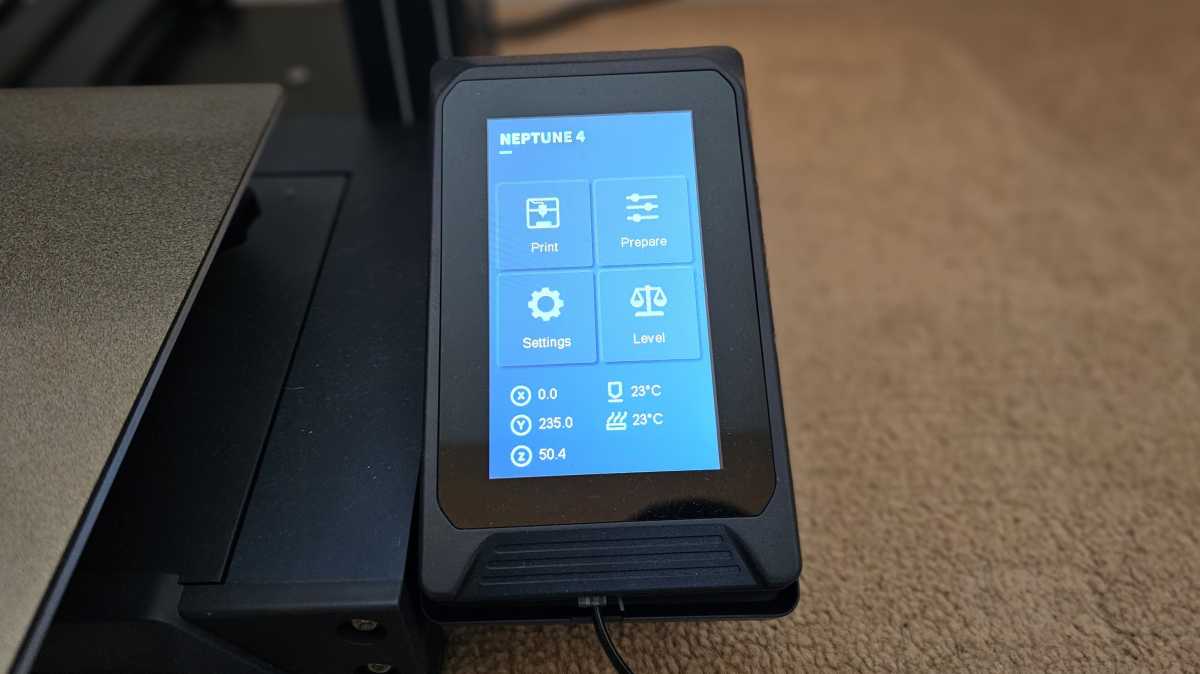
Anyron Copeman / Foundry
Even at 150%, most prints took up less than half of the total area. However, do note that you can rarely use the full extent of the bed, so have a think about the size of any objects you’d want to print as there are alternatives with bigger build volumes, up to around 300mm cubed. Bigger build volumes mean bigger printers, so bear that in mind too.
The textured build plate is made out of spring steel, which makes it easy to remove prints as you can lift the whole thing off the printer and flex it in your hands. Being magnetic ensures the build plate stays in place while printing.
All the printer’s main settings are accessed via a 4.3in touchscreen. It’s docked in a base attached to the right side, but can easily be removed if visibility becomes an issue. However, it isn’t wireless: it needs to connected via a curly landline-style cable at all times.

Anyron Copeman / Foundry
The touchscreen runs the traditional Marlin firmware. It’s very easy to use, even for total beginners, but there aren’t that many features here. The Neptune 4 supports Klipper (which enables faster print speeds), but Elegoo decided not to include the more capable KlipperScreen firmware here.
If you do want to access Klipper, you’ll have to plug the printer directly into your router via ethernet, as there’s no Wi-Fi support. But for beginners, there’s no need to worry about this: you can still print the same stuff regardless.
Most people won’t print over a network with the Neptune 4 and instead pop prints onto a USB stick. There’s a slot for a microSD card and USB-C, both of which can be used to import G-Code files from your computer.
Performance
- Claimed speeds up to 500mm/s
- Generally fast and reliable
- Problems with Elegoo slicer software
The main reason to buy the Neptune 4 is because of its fast print speeds. Elegoo claims a maximum of 500mm/s, but even the recommended 250mm/s is a lot quicker than most budget 3D printers. That’s the setting I used for the majority of my testing time, and the results were generally impressive.
The main reason to buy the Neptune 4 is because of its fast print speeds
On the included 8GB USB stick, you’ll find a selection of prints that have already been sliced for you. A flowerpot and tool holder both looked great, but pre-sliced models are rarely a good test of a printer.
Much of the time, you’ll download a 3D model as an STL file. This needs to be “sliced” into G-Code files that can be read by the printer, and for that you’ll need slicer software. Elegoo recommends using its own version of the popular Cura slicer app. If you do that, it’s easy to use with the Neptune 4 because its profile can be selected: you don’t have to enter its build volume and other settings manually.
Despite checking all the settings were in order, printing using Elegoo Cura was annoyingly hit-and-miss.

Anyron Copeman / Foundry
With the spiralize setting enabled, the Neptune 4 printed this vase flawlessly. The articulated axolotl was even more impressive – each individual joint was faithfully recreated, even without a brim.
With the spiralize setting enabled, the Neptune 4 printed a vase flawlessly

Anyron Copeman / Foundry
However, there were some bizarre failures with other models. The classic 3DBenchy was a total mess (below right), suffering from what appeared to be extreme under-extrusion. But the mini octopus (above right) was even worse, despite the software showing a preview that looked absolutely fine.

Anyron Copeman / Foundry
Was this a major hardware issue that means no-one should buy the Neptune 4? Fortunately not. Swapping Elegoo’s slicer software for the official Ultimaker version of Cura instantly fixed the problems (the Benchy and octopus on the left in the photos above were sliced using Ultimaker Cura). There’s no Neptune 4 profile there, but I discovered it was possible to select the Neptune 3 and adjust the print speed.
Since making that change, everything I’ve tried has printed without any issues. It’s possible that a specific combination of settings or future update will fix the issues on Elegoo Cura, but it’s nice to know that there wasn’t anything wrong with the printer itself.
As well as PLA you can also use ABS, TPU, PETG, Wood, Marble and Nylon, making the Neptune 4 impressively versatile. In theory. I tested the Neptune 4 using a spool of 1.75mm white PLA filament, which was all Elegoo supplied me with.
Price & Availability
Considering everything, the Neptune 4 is good value for money.
In the US, it costs $280 from Elegoo or $259.99 (with coupon applied) from Amazon. In the UK it costs around £220 (depending on conversion rates) direct from Elegoo, but it’s £349.99 from Amazon.
However, there are often deals available. And even at full price, it’s more affordable than a lot of 3D printers out there. The Neptune 4’s most obvious rival is the Anycubic Vyper ($359, approx £320), but the Elegoo model is still quite a bit cheaper in the US. Plus, the Vyper is much slower.
Should I buy the Elegoo Neptune 4?
The Elegoo Neptune 4 is a great 3D printer for beginners. Setup is relatively straightforward, and it delivers consistently impressive prints across a range of different speeds and designs.
However, you’ll want to avoid Elegoo’s Cura slicer software (go for the Ultimaker version instead) and you’ll have to make do without luxuries such as Wi-Fi which would make it simple to print direct from a laptop or PC.
But at this affordable price, it’s hard to complain. It offers the sort of high speeds you get from Creality’s K1 or a Bambu P1P at a fraction of the price – and that’s what makes it so good for beginners.
