Kids spend an awful lot of time glued to their phones, tablets and other screens. Social media, games and videos are so addictive that it can be difficult to get them to switch off and put down those devices without arguments about why they should be allowed to use them for longer.
Of course, limiting the amount of screen time is only one of the problems parents face. There’s also plenty of inappropriate content on social media and the web in general which you almost certainly don’t want your kids exposed to. And if they’re seeing or hearing that stuff, you want to know about it so you can deal with it.
Good parental control software lets you place limits on both screen time and what kids can see and do on their devices. These apps can prevent your child from using certain apps at all, or for too long, and can block their device entirely at bedtime.
One of the hardest things to control is when your kids have access to various devices. If they do, you’ll need an app that works across all those devices and can enforce an overall time limit so they don’t simply pick up a second screen when the first one times out.
However, while some apps such as Qustodio are great for this, even they have their limits. They don’t work on smart TVs or games consoles, so can’t prevent your child or teenager turning on the TV and watching more YouTube or playing games on their Xbox once their screen time has run out on their phone, computer and tablet.
That’s when parenting skills have to be used, or you find a way to enable parental controls on those devices as well.
Regardless, the services we’ve reviewed here allow you to limit screen time on the devices they do support as well as filtering out ‘bad’ stuff from the web – assuming you even let them have access to a web browser, which you don’t have to.
Bear in mind that no parental control app is perfect, and there’s no cast-iron guarantee that any web filters will block 100% of undesirable content on the internet. Each of the apps here has its strengths and weaknesses but, since you probably just want to know which one to go and download, Qustodio is the pick of the bunch. It has a three-day free trial, so you can find out if it does what you need it to without spending any money.
And if you have only one child with one device, you can use it for free (with a few restrictions). It really comes into its own when you have more than one child, and they have multiple devices, though.
Also, parental control software isn’t a replacement for actual parenting and supervision. They shouldn’t be used as stealthy, secret apps for spying on your kids either: you should talk to them about why too much screen time is bad for them and the dangers that lurk online, and why you’re installing a parental control app on their phone (or tablet) in the first place. They won’t like it, but once they understand the reasons for it, it will stop all those arguments about why they shouldn’t have to turn off their device and go to bed. Or school. Or do their homework.
If you’re wondering about the kind of boundaries to set for your kids, here are some guidelines on how much screen time is healthy for children and some useful tips for keeping kids safe online.
What parental control software is best?
We’ve also reviewed Canopy, with a view to including it here in this roundup. However, it didn’t make the cut. It’s designed more to prevent sexting and block inappropriate images. However, significant limitations (such as being unable to block those images within apps and mediocre controls for limiting screen time) mean we don’t recommend it.
1. Qustodio
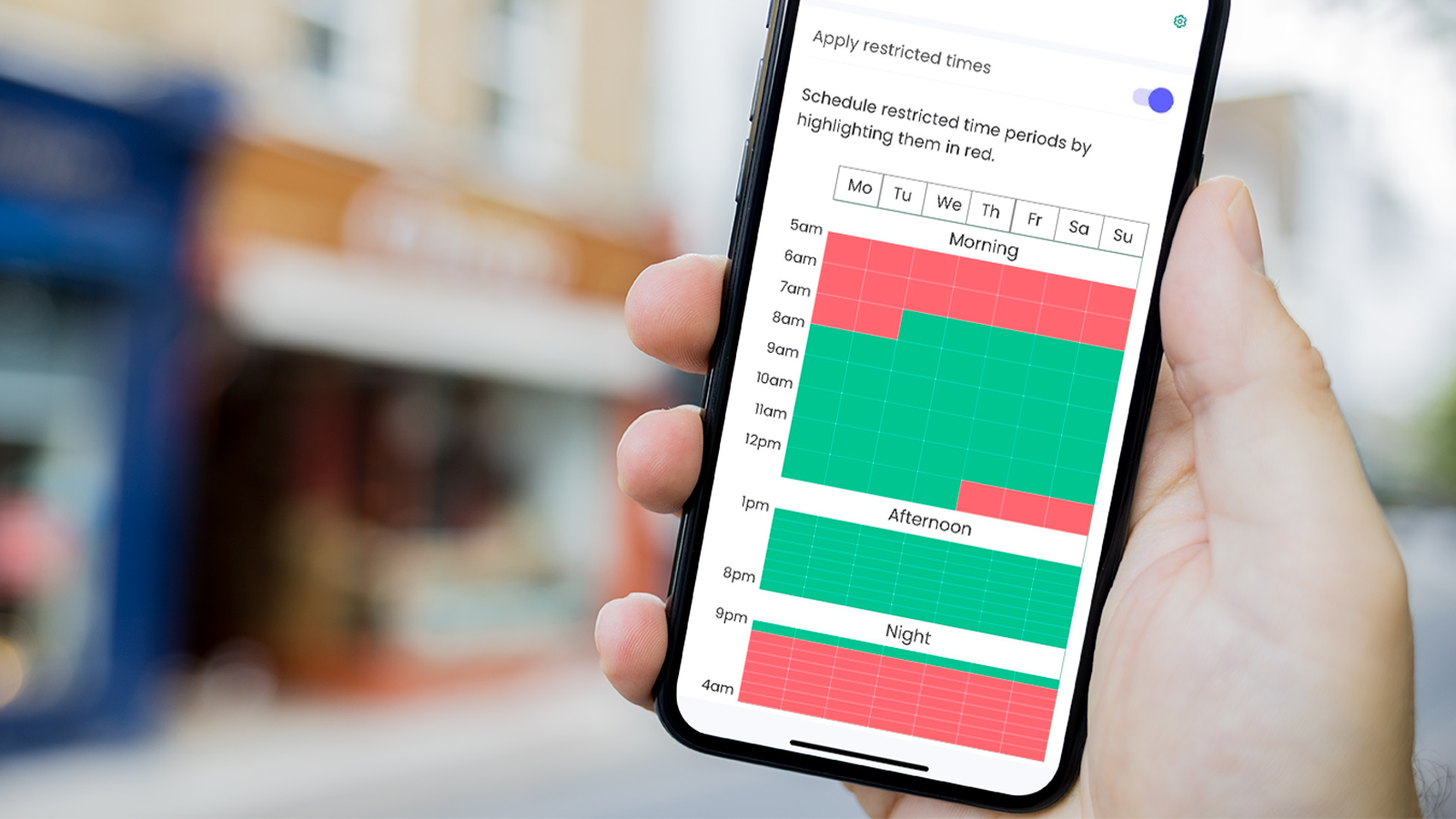
Pros
- Fine control over app use
- Works on many popular devices
Cons
- Delayed location alerts
- Blocking is only to the nearest hour
Price When Reviewed:
$54.95 per year (five devices)
Qustodio’s biggest advantage is the number of platforms it covers. It can monitor and control (to a greater or lesser extent) Windows, macOS, Android, iOS, Chromebook and Amazon Fire devices, which just about covers everything except smart TVs and streaming sticks.
The idea is that you install the Qustodio app on your child’s device(s) then us the Qustodio Parent app on your own phone, tablet or PC to monitor and control how they use their devices.
You can specify when they can and can’t use their devices (in 1-hour blocks – there’s no finer control than that, unfortunately) and also set time limits for specific apps and an overall daily time limit, which can be different on different days.
So, for example, on weekdays you could let them have three hours of screen time between 9am and 8pm, but be able to use TikTok for a maximum of one hours, and have no limits on WhatsApp so they can chat to their friends.
And those limits apply and sync across devices, so they can’t spend that hour on TikTok on their phone, then pick up a tablet and use the app for longer.
Smart filters prevent access to inappropriate content (including in private browsing modes), plus you can see just how much time they are spending on social media sites (which again can be curtailed or blocked completely). If you’re worried about inappropriate communications with people, you can also see who your children are messaging and calling, plus there’s the option to actually read their SMS messages (Android only) or block a contact.
Control is more limited on an iPhone or iPad, but the clever use of a VPN means Qustodio can restrict use at certain times and limit how long apps are used for. Most other parental control apps are close to useless on Apple devices.
Qustodio also has a location tracker which requires that the device is turned on and has an internet connection. It’s not great, though. Alerts tend to arrive ages after the child arrives at or leaves a location. It doesn’t report their device’s battery level, so you won’t know if it’s about to run out. Life360 is a much better option if you want to track where your kids are (or use Google Family Link if they have an Android Phone, or Find My if they have an iPhone).
YouTube monitoring is available on Android, Windows and Mac and lets parents see what their kids are watching and searching for. There’s also a section called Social media, but this only includes Facebook monitoring – a bizarre choice as it’s the one social media platform kids don’t use.
Basic blocking and monitoring features are available on the free tier (which covers only one device), so most people will need to sign up to the Family plan which covers five devices. There are more expensive options if your kids have more devices than that. Qustodio’s not the cheapest, but it’s worth it for the control it offers, despite its foibles.
Read our full
Qustodio review
2. Google Family Link
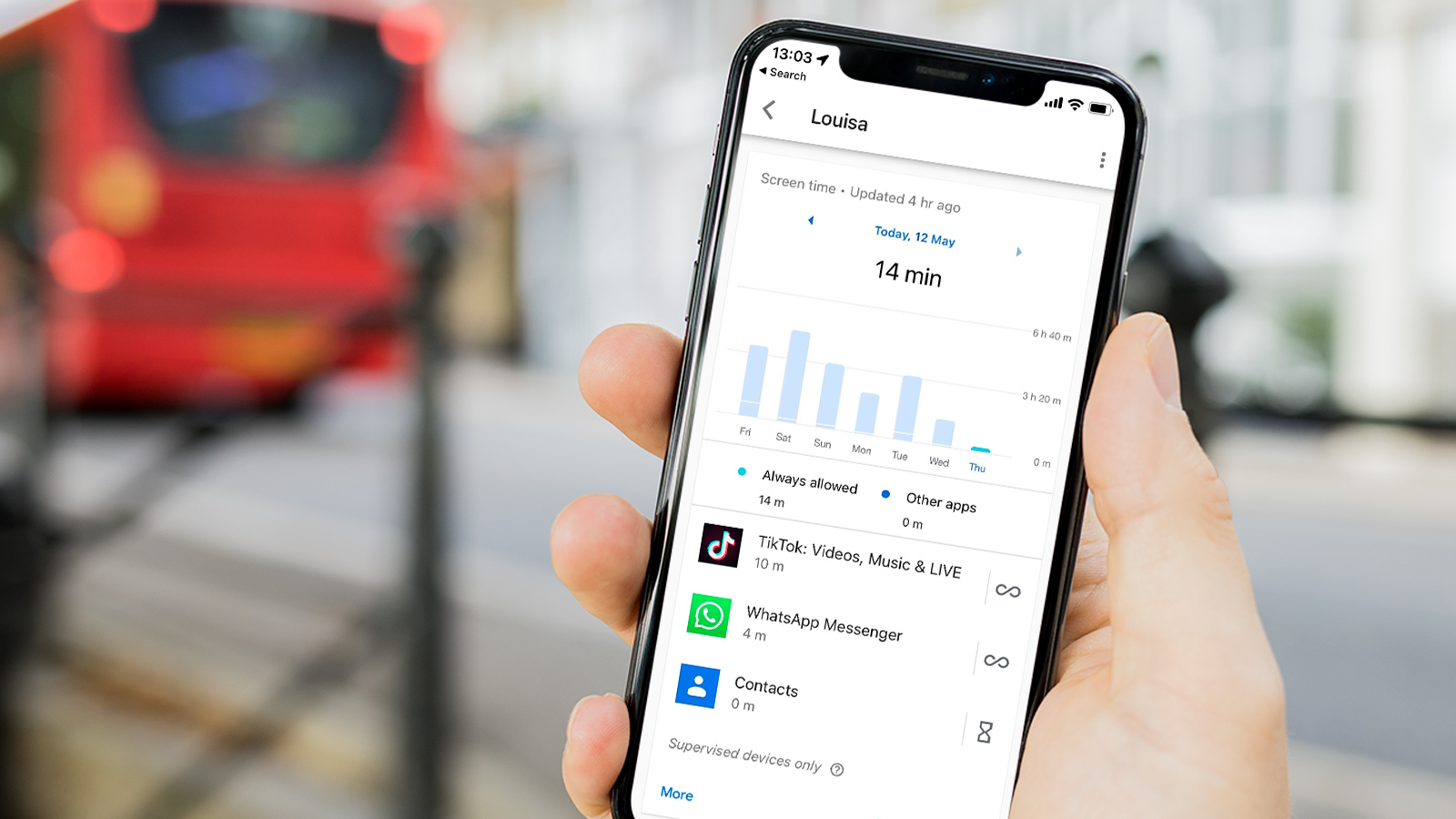
Pros
- Free
- Great control over screen time
- Reliable location tracking
Cons
- Works only with Android devices
Price When Reviewed:
Free
Google Family Link used to be terrible. But now, it’s fantastic, so long as your child has an Android phone, that is. Although you can install it on an iPhone, that capability is only for iPhone-owning parents wanting to monitor and control their child’s Android device.
There are three main reasons that Family Link is such a great option. First, it’s free, which is of course the best price.
Second, it allows you to set up an overall time limit for each day, bedtime hours when their phone can’t be used and individual time limits for specific apps. A nice, relatively new feature is that you can set an app as ‘Always allowed’. This differs from the ‘No limit’ option in that the child can continue using that app until bedtime even if their screen time for the day is used up.
This is handy for apps such as WhatsApp or anything you deem to be “wholesome” and not really count as screen time. The only thing you can’t do, which Apple’s Screen Time can is to allow specific apps to be used during bedtime hours. This may not bother you, but such an option can be useful in certain situations.
The third reason we like Family Link so much is its accurate location tracking. You can see at any given moment where your child is on the map, and that location is really precise.
When your child is close to running out of screen time, an extra time option appears, which lets you grant them a bit longer, if you choose to do so. You can also set it up so any apps they want to install need your approval first.
If there’s a downside, it’s that Family Link doesn’t really do web filtering. It has a setting to ‘Try to block explicit sites’ in Chrome, and you can switch it to a mode where your child can only visit sites on a list you put together, but neither option is ideal. And neither will stop them using another web browser that’s already installed on their device.
3. Apple Screen Time
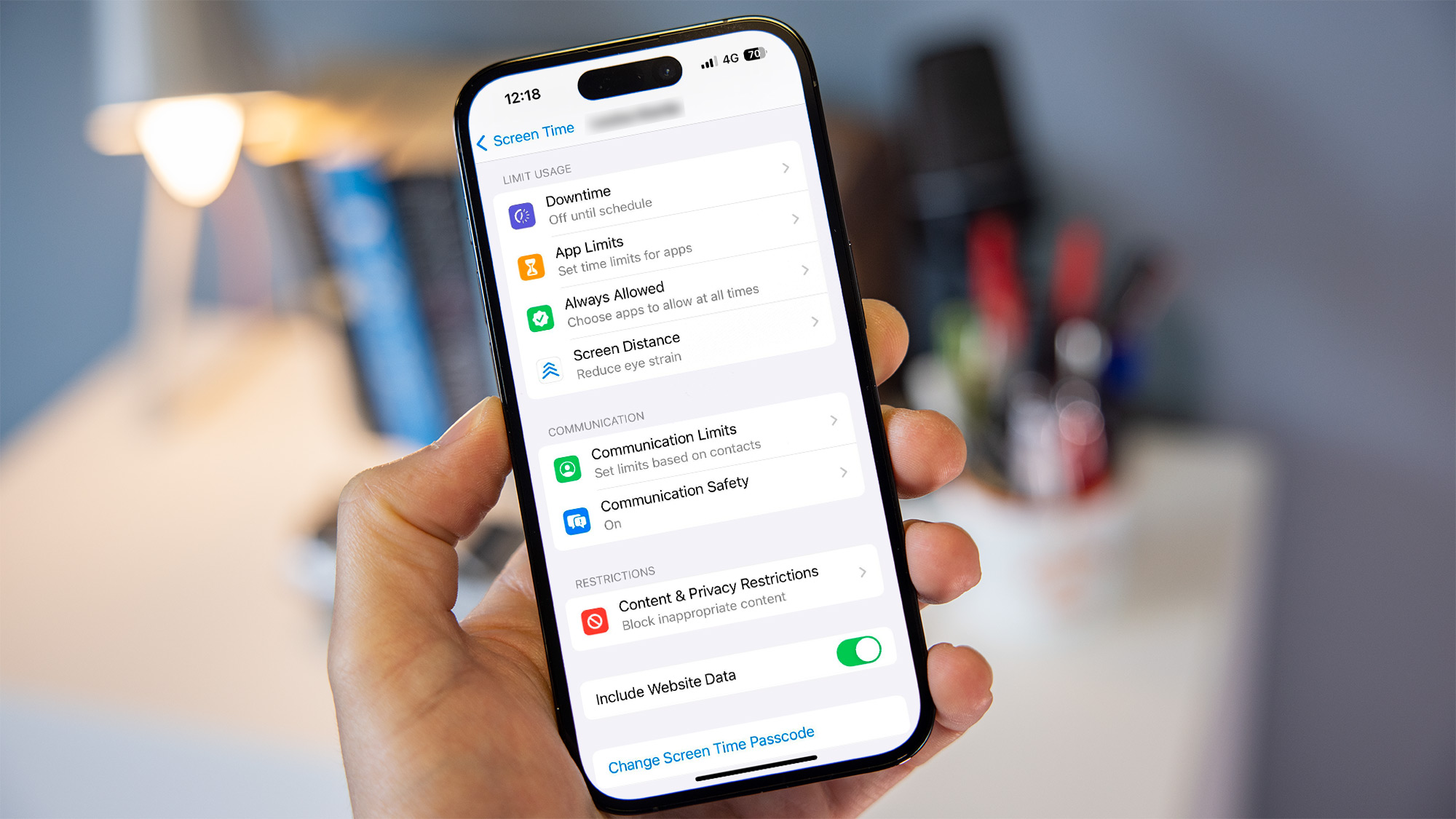
Pros
- Free
- Works across Apple devices
- Excellent level of control
Cons
- Parent needs an Apple device
Price When Reviewed:
FREE
If you child has an iPhone and, perhaps, an iPad as well, Apple’s own Screen Time parental controls are hard to beat.
Just like Google Family Link, Screen Time is part of iOS and iPadOS, so there’s no app to install and nothing to pay.
The only potential issue is if you use an Android phone yourself, because then you can’t monitor or control Screen Time from your own phone. You’d have to do it on your kids’ devices directly, and that’s never convenient.
However, if you have an iPhone it’s a great feature as you can block or allow apps, set time limits for specific apps (or groups of apps), a total amount of screen time and Downtime, which is when your child can’t use their devices at all.
Apple has thought about just about everything: you can even set specific apps that kids can use during Downtime, such as the Phone app, say, so in an emergency they can still contact you. Similarly, you can set up a list of allowed contacts they can talk to during Downtime.
Beyond time limits, Screen Time can detect nude photos and videos and stop them being sent or viewed.
It will also filter websites, apps, videos, music and books and you can set the age or other restrictions for each of these separately.
Other options include preventing your child from changing their passcode (so you can’t be locked out of their phone) and other settings.
4. Net Nanny

Pros
- Great web filtering
- Can block inappropriate content in TikTok and Instagram
Cons
- Control over app blocking needs to be improved
- Limited geofencing options
Price When Reviewed:
$54.99
Net Nanny has been around for many years now, always with the specific aim of keeping children safe online. Where it started out on the Windows desktop it now encompasses Android, iOS, macOS and…
