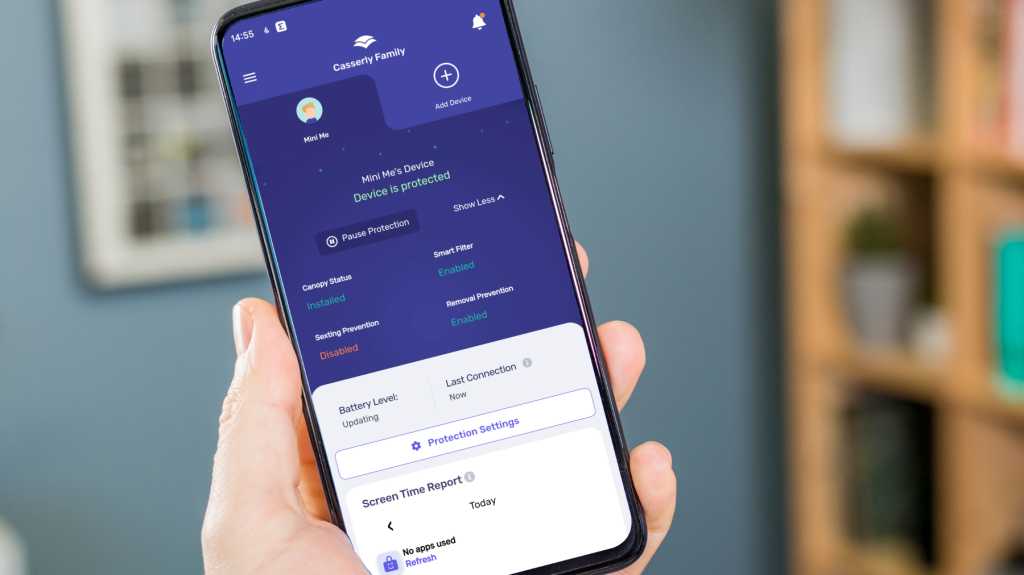Expert’s Rating
Pros
- Sexting protection
- Location alerts
- Powerful blocking tools
Cons
- Can’t block images within apps
- Can’t limit screen time per app
- No keyword monitoring
Our Verdict
There are some useful tools in Canopy, with the sexting protection standing out. But the inability to manage screen time for individual apps and difficulty getting it set up on certain phones makes the service feel unpolished and incomplete.
Price When Reviewed
From $7.99 per month
Best Prices Today: Canopy
Keeping your kids safe online is a constant challenge. While we always advise discussing the potential dangers that exist, sometimes mums and dads need a little help. That’s where parental control software can be a good idea. It allows you to set limits on where children can go online, along with various protections to stop them seeing or indeed sending things they shouldn’t. It also lets you set limits for screen time, so kids can’t use their devices all day… and all night. Canopy aims to deliver these features, giving back control to parents.
So, how well does it work? Here’s the full Tech Advisor review.
Features and apps
- Somewhat intimidating setup process
- AI powered image monitoring
- Time and content filters
Canopy has apps for Android, iOS, Windows, MacOS and Chromebooks, so there’s plenty of coverage for your kids’ devices.
As usual, there are two halves of the equation: a parent app and kids app. The former is easy to install, as you’ll find it on the normal app store for your preferred platform. With that done you’ll then need to get a link to install the Kids app. The process of setting up the kids version is more involved. As with all parental control apps, you need to give access for various system permissions, some of which aren’t where Canopy says they are.
Because they need significant permissions to control the device, you’ll see some scary warnings which can feel like an awkward and intimidating way for the app to introduce itself. As a reviewer, I understand the necessity of this approach, but for someone not confident with software this could put people off before they start.
This was followed by some erratic performance on the child app, where it took me back to Settings to give other permissions that had apparently not been granted properly. I got everything going in the end, but more by luck than judgement. I tried referring to the help section of the app, but that was next to useless. This area most definitely needs to be improved.
Martyn Casserly
When everything’s up and running, you get a decent range of options on how you want to monitor and restrict your child’s behaviour on their device. Tapping the protection settings button on the parent app opens up a ribbon list that includes Location Awareness, Sexting, Down Time, as well as filters for specific apps, categories and websites.
App and website restrictions
Canopy allows you to specify particular subject matters that can be restricted on your child’s phone. This might be gambling, gaming, social media or other things you don’t want your child seeing. With one selected, Canopy will then block websites and apps that fall into these categories. If you prefer a more granular approach, then you can specify exact websites to block or apps that are installed on your kid’s phone. There are three levels of restriction: Blocked, Allowed or Unfiltered. They mean that the child can’t access them at all or within the filter levels you’ve set for their overall access. This equates basically to whether someone is nude or not.
You can’t choose any kind of time restrictions per app or site, which makes Canopy something of a blunt tool. It’s basically all or nothing, which is a big disappointment. Typically, you’ll want to allow a couple of hours only on certain social apps, such as TikTok, but that isn’t possible here. Kids have the option to request access to an app or site, so there is the option to allow this on a case by case basis. But you’ll need to reset the restriction again afterwards.
Martyn Casserly
It’s worth noting that you can combine the settings to refine things somewhat. Say, for example, you wanted to ban all games, then you could use the categories area for that. But you could exempt a particular game in the Apps section by setting it to Allowed. This also means you’ll need to remember what settings you’ve created if you really want to keep on top of things.
There’s no ability for Canopy to monitor the language used in texts or social media apps, as is found in some other apps, so you won’t be able to use it to monitor any potential grooming or self-harming language that could provide an early warning for dangerous situations like those.
Time restrictions
While individual apps can’t have time limits, you can set up global restrictions when your child can and can’t use their device. This could be as simple as an hour when you normally have dinner or when it’s lights out for the night. Canopy calls it Down Time. You can add multiple Down Times, with specific days and times, plus the option to name them so you remember what they were for. This granularity is great.
Martyn Casserly
Location alerts
As with many other parental control apps, Canopy can monitor the location of your child’s device through its Location Awareness feature. This can either be a quick check as and when, or you can set up location alerts that will let you know when they reach a destination. This could be for when they go to school on their own, meet friends or just pop into town. All you have to do is add the address and you’ll be notified when they arrive.
Martyn Casserly
The reporting worked quite well, with notifications appearing on my phone not long after the person arrived at their destination. It’s a nice feature that isn’t too intrusive.
Image and video blocking
One of the main features of Canopy is its AI-powered image search that monitors what kids are looking at on their devices. You can set the restrictions to constantly monitor for nude pictures or beef it up to also block swimwear and lingerie. This extends to popular services such as YouTube, Instagram, Twitter and Google search, but in order to perform its function, Canopy forces the user off the app and onto the browser version instead.
It’s important to understand that Canopy cannot check and block images in apps, so you’d have to block Instagram and force your child to use the web version, which they’re almost certainly not going to be happy about.
This again throws up another setting that needs to be adjusted on the child app, with the instructions telling you to search for ‘open links’ then disable the toggle switch. This isn’t simple and like many aspects of the settings and installation, Canopy leaves the user feeling confused.
To be fair, it blocks access to the app, but that isn’t the intended use of this feature. One of the reasons for this confusion could be that my test phone is a Xiaomi 12 Lite, which I’ve used happily as my daily driver for months. On my Google Pixel the settings are present, but on Xiaomi’s MIUI they are not. So, it could be down to the phone, but it’s an issue nonetheless.
In the US very few Chinese phones are sold due to the trade restrictions imposed by the government. In the UK, Europe and the rest of the world they are very popular. An app shouldn’t require the right brand of phone to work, especially when kids are more likely to have these inexpensive phones, which is the mainstay of the Chinese brands.
Finally getting the feature up and running, I searched for celebrities famous for donning a swimsuit or two over their career. On Google Image Search this returned the normal list, but with some images replaced with a white panel instead. Curious to see how this worked I tracked the links and found that several had no partial nudity or even sexualised images attached. This would suggest that the algorithm is somewhat prudish in its attitude. Of course, you could well argue that you’d rather have a blocker that’s too eager rather than one that’s too lenient.
Martyn Casserly
Sexting
Another AI-powered feature is the sexting prevention setting. This is quite clever as it monitors the use of the camera and camera roll. When it detects an inappropriate image that has been taken or downloaded, it locks the file and gives the child the choice of either keeping the image (which will then be sent to you for approval) or deleting it.
Martyn Casserly
I found it worked well at picking up swimsuit images when on the strict setting, and by giving the child the choice on how they proceed should encourage them to make better decisions, while also respecting their privacy and potential for making mistakes.
Price & availability
Canopy starts out with a seven-day free trial so you can see if it works for you. After that you’ll need to sign up to one of the paid tiers. These cost $7.99 (£6.30) per month to protect up to three devices, $9.99 (£7.85) per month for five devices and $15.99 (£12.50) p/m for ten devices. Obviously, be sure to only sign up to the tier that covers the number of devices you want to control, as you could always upgrade later if you buy more. You can save some money by signing up for a year and paying up front. This drop the three-device plan to $84.99 (£66.60), the five devices goes to $99.99 ($78.30) with the top tier of 10 devices costing $119.99 (£94).
You can find alterntive apps in our roundup of the best parental control software.
Verdict
Canopy offers some powerful tools that can make it easier to stop kids encountering the bad stuff that lurks online. The sexting feature is particularly good, but in other areas there’s a distinct lack of fine control. The inability to limit the time kids spend on certain apps is the biggest problem, and it would have been a better use of the AI technology to implement keyword monitoring to watch for self-harm or grooming language being used on the device.
Pair this with the unpolished installation and setup of Canopy, not to mention several instances of annoyance that crept up in the interface, and it’s difficult to recommend Canopy over some of the leaders in this space, such as Qustodio.