The new iPhone 15 series is expected in the next few months, along with iOS 17.
Over the past year with iOS 16, most iPhone users have probably already had time to configure their lock screen, change the battery indicator or adjust notifications, but there are a few smaller features that also deserve your attention.
Here are a few you might have missed.
Support for controllers
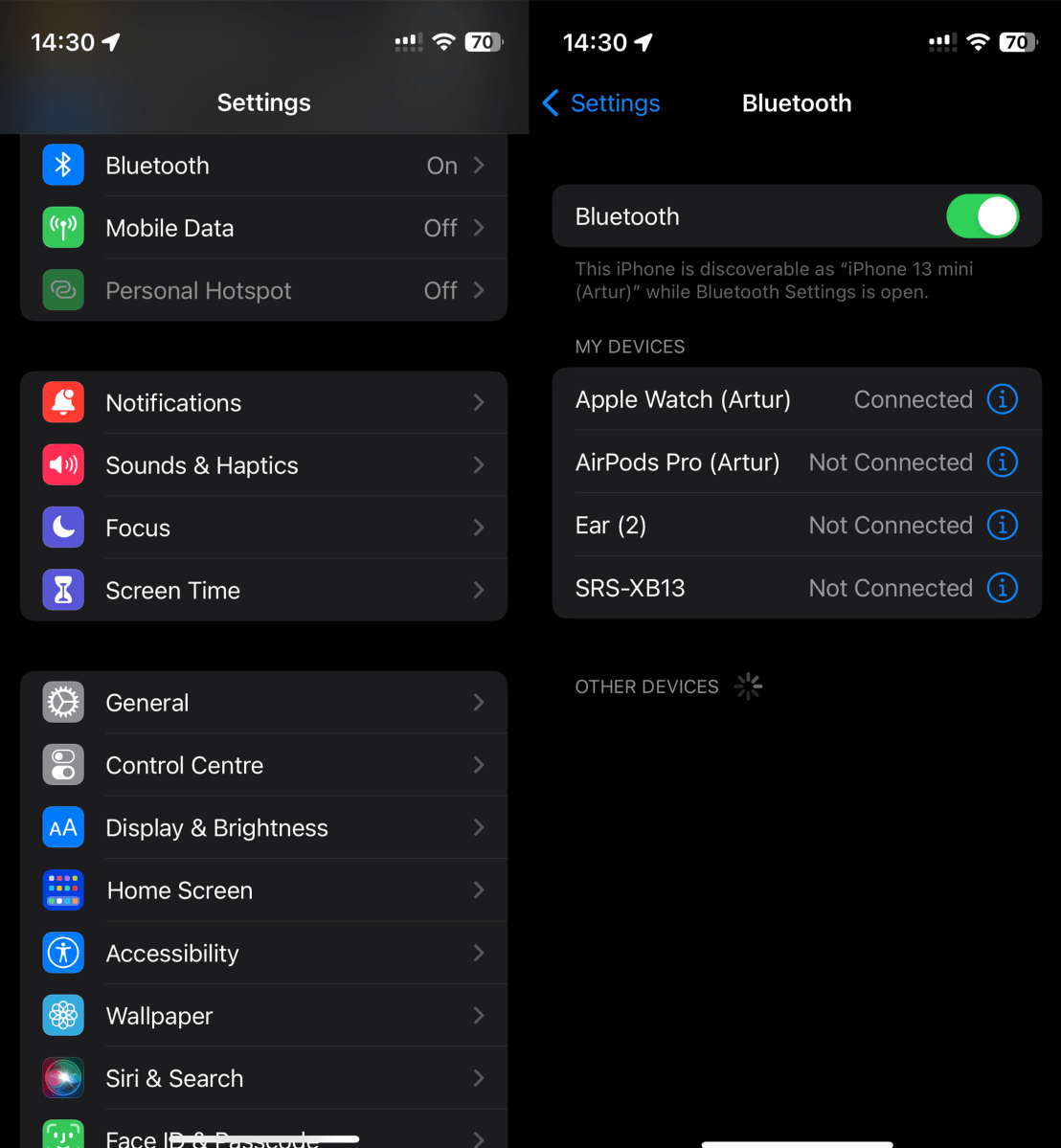
Artur Tomala / Foundry
iOS 16 officially brought support for a number of new Bluetooth gaming controllers. Supported devices include Nintendo Switch Joy-Cons and Pro Controllers, among others, greatly expanding the iPhone’s capabilities as a gaming smartphone. This support also extends to tvOS and iPadOS.
Notifications when sharing a screen
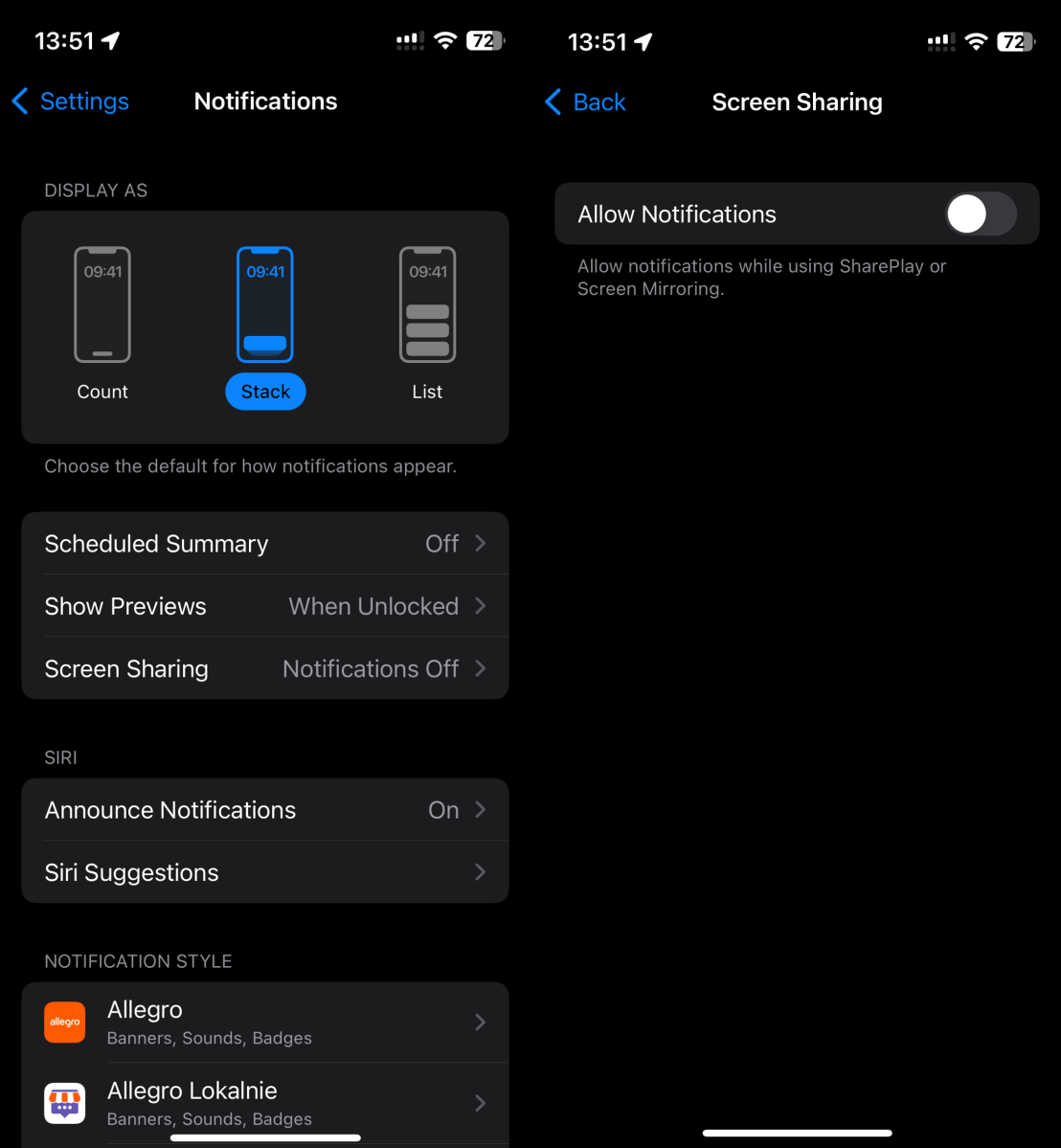
Artur Tomala / Foundry
In the previous version of the system, when you shared your screen, Apple automatically turned off notifications so that people who were viewing it couldn’t see any alerts. Now, however, you have the option to customise this feature. All you need to do is open Settings and then open the Notifications tab.
You can then expand the options labelled Screen Sharing and change preference for whether to display notifications or not.
Merge duplicates
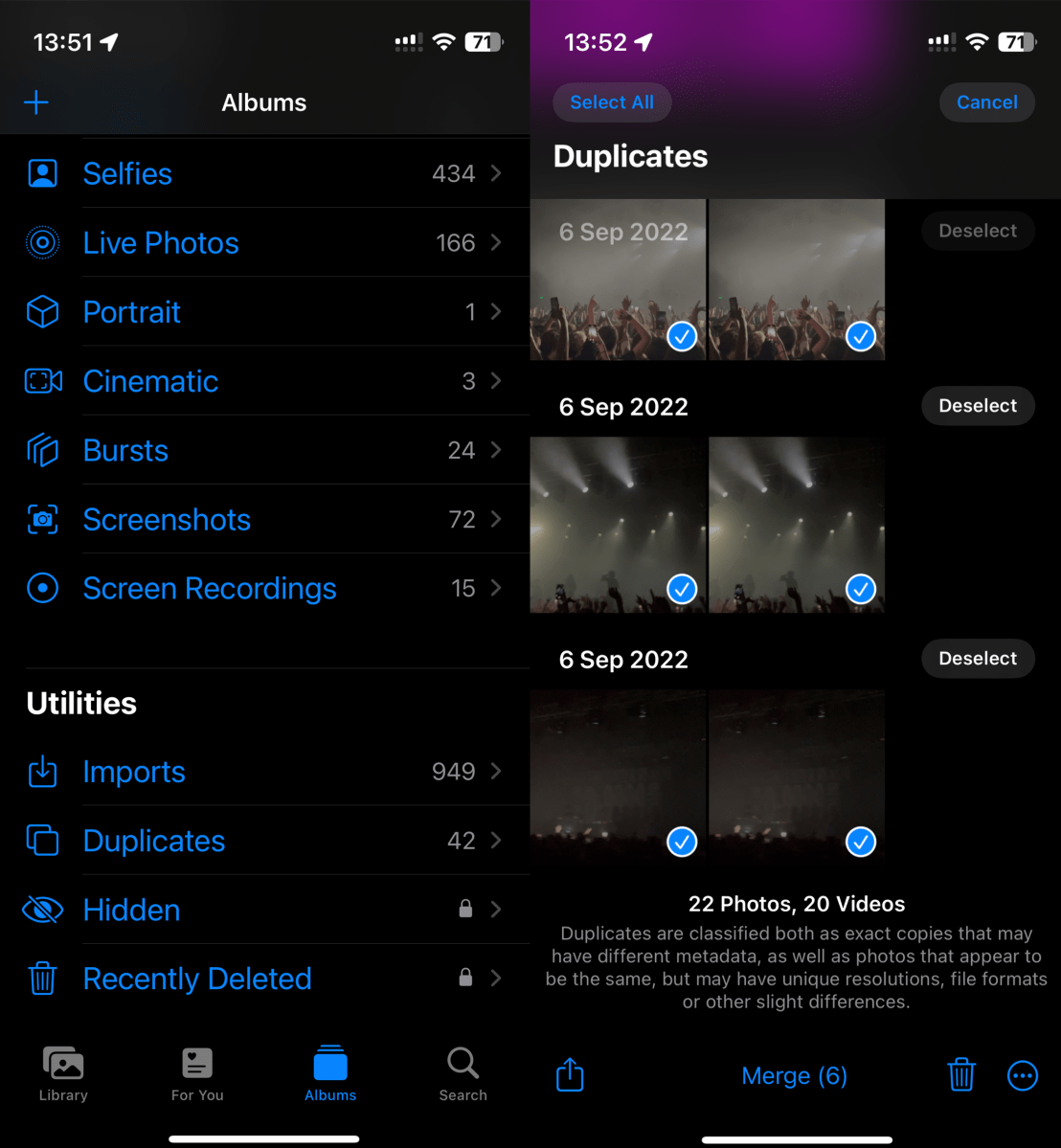
Artur Tomala / Foundry
One of the most interesting hidden features can be found in the updated Photos app. Duplicates of photos and videos take up a lot of space on your smartphone, which you can now free up in a very simple way.
To do this, open the Photos app, then expand the album options and find the tab called Duplicates. The next step is to select the duplicates you would like to get rid of and then click on the Merge option.
Check Wi-Fi passwords from the iPhone
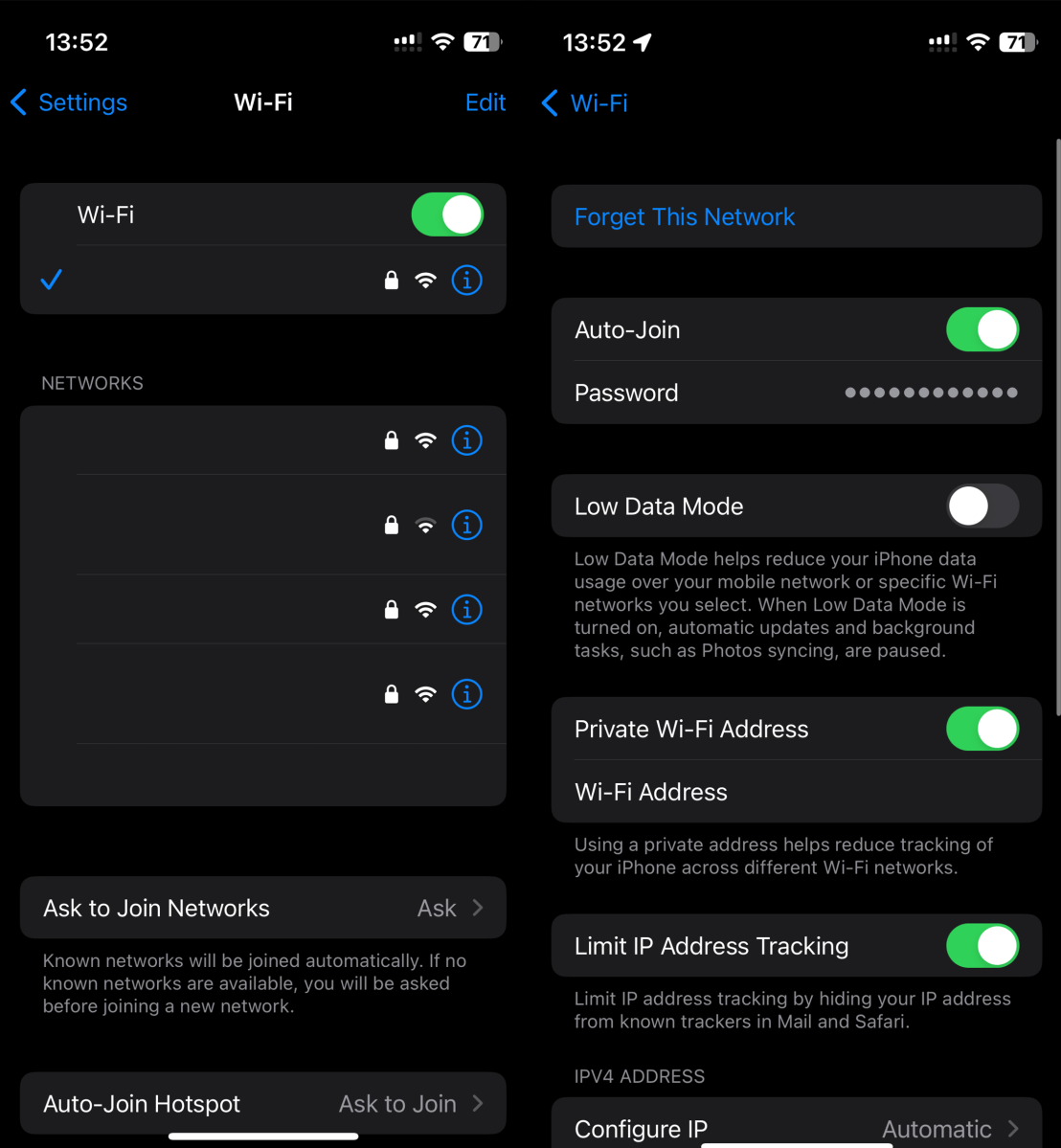
Artur Tomala / Foundry
You can finally check the passwords for your saved Wi-Fi networks and then easily copy them to the clipboard to make them available in any way you need.
All you need to do is open Settings and then Wi-Fi options. Now press the info button (i) next to the network you want the password for. This will take you to a screen with lots of options and information. At first, there will be dots in the Password field instead of an actual password – just tap it and your iPhone will authenticate you with Face ID or Touch ID and display the password in text.
Don’t worry about accidental call hang up
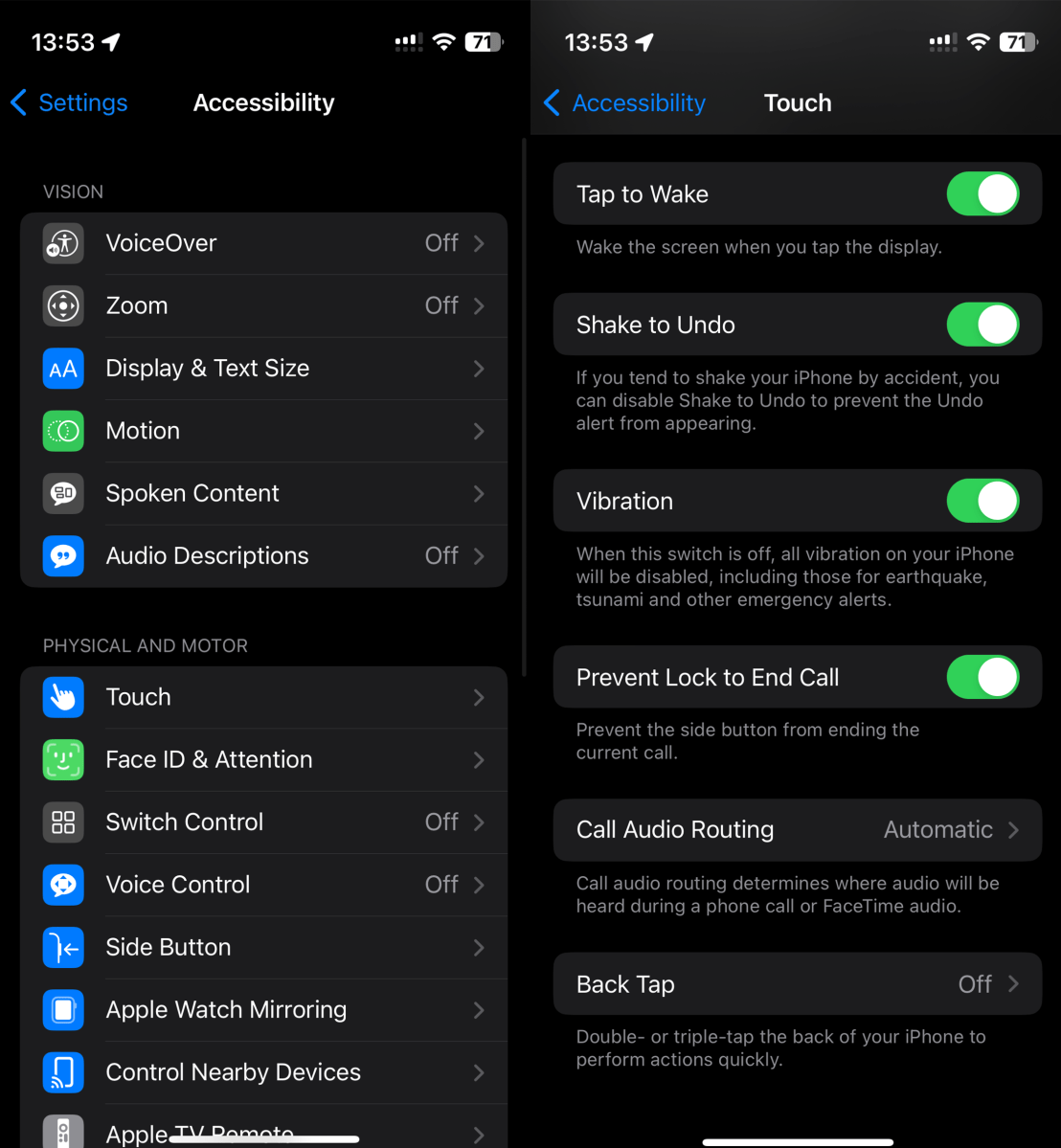
Artur Tomala / Foundry
If you’ve ever mistakenly ended a phone call by hitting the power button, Apple has come up with a solution just for you. Go to Settings and then expand the Accessibility tab. Now go into the Touch option and select Prevent Lock to End Call. Now your calls will only end when you tap End Call or when the person on the other end hangs up.
