It’s a good idea to back up your WhatsApp conversations so you don’t lose them if you change phones, or if you lose your phone.
A WhatsApp backup saves all your sent messages, photos or videos from all conversations in the app. Unlike archiving, which involves securing conversations on the device, a backup is stored in the cloud or on WhatsApp’s servers.
Why is it worth backing up your WhatsApp history?
You’ll need to backup your WhatsApp history when changing to a new smartphone or even when using one WhatsApp account on two phones. If you don’t make a backup, you won’t be able to transfer your chat history to the new device, as it doesn’t automatically save to WhatsApp’s servers.
A backup is also very useful if your phone is damaged or lost, as all your conversations will be safe. In short – by taking a backup, you don’t have to worry about your conversation history.
How long does it take to back up WhatsApp?
Depending on the speed of your internet connection, as well as the number of calls and messages, the process could take several minutes. All data will be saved to Google Drive (Android smartphones) or iCloud (iPhone). You can do this manually or choose to have an automatic backup: daily, weekly or monthly. This way, you don’t have to remember to do it and, in the event of a sudden crash or loss of your smartphone, most of your messages will be safe.
To back up and later recover messages from WhatsApp, you must have an active Google Drive (Android) or Apple iCloud (iPhone) account. Also remember that many conversations with photos and videos take up a lot of space. Make sure you don’t run out of cloud space.
How to back up WhatsApp
Open WhatsApp
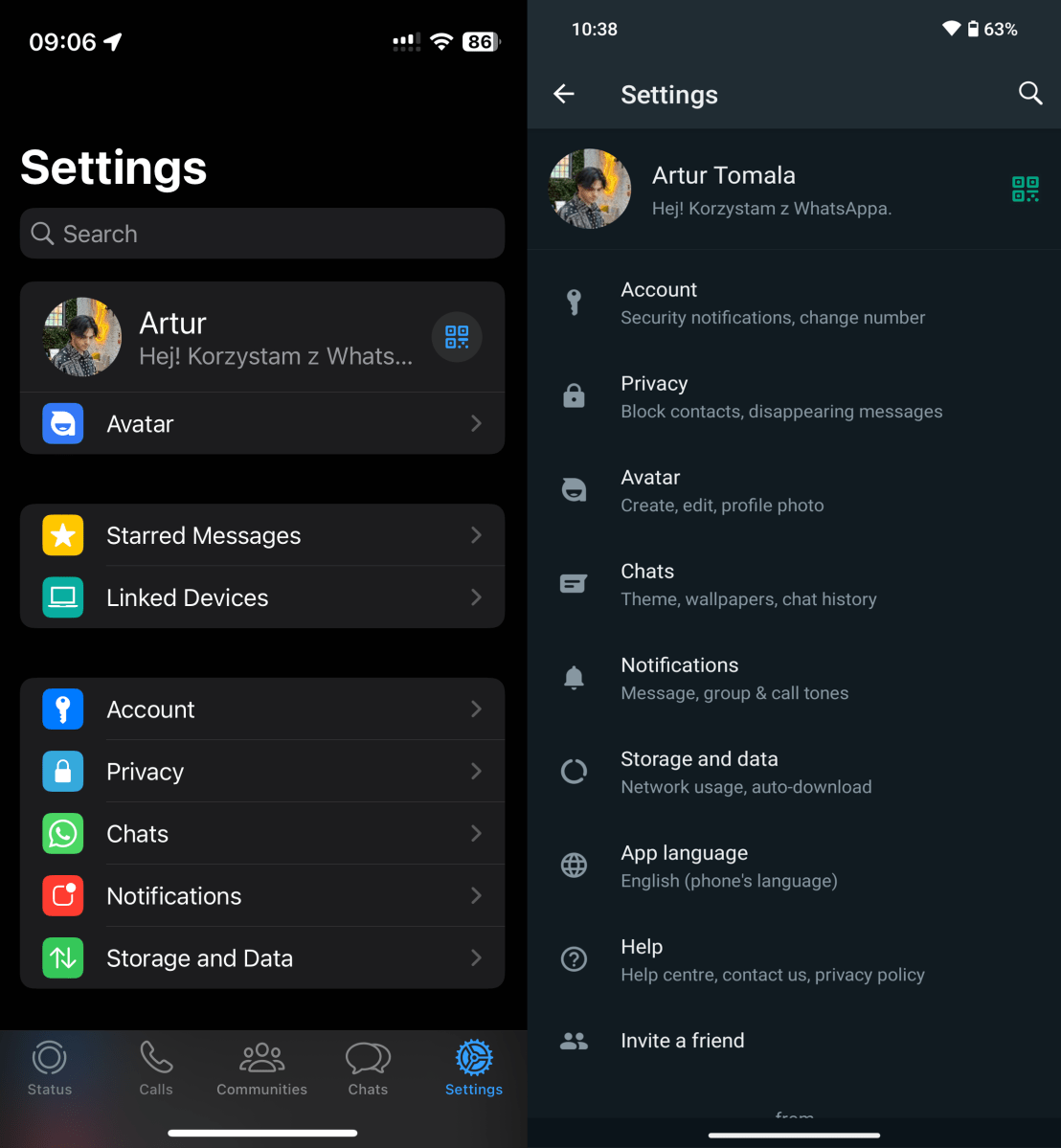
Artur Tomala / Foundry
Open WhatsApp and go into Settings. You will find them in the bottom right corner (iOS) or by clicking three dots in the right top corner of the app (Android).
Select Chat Backup
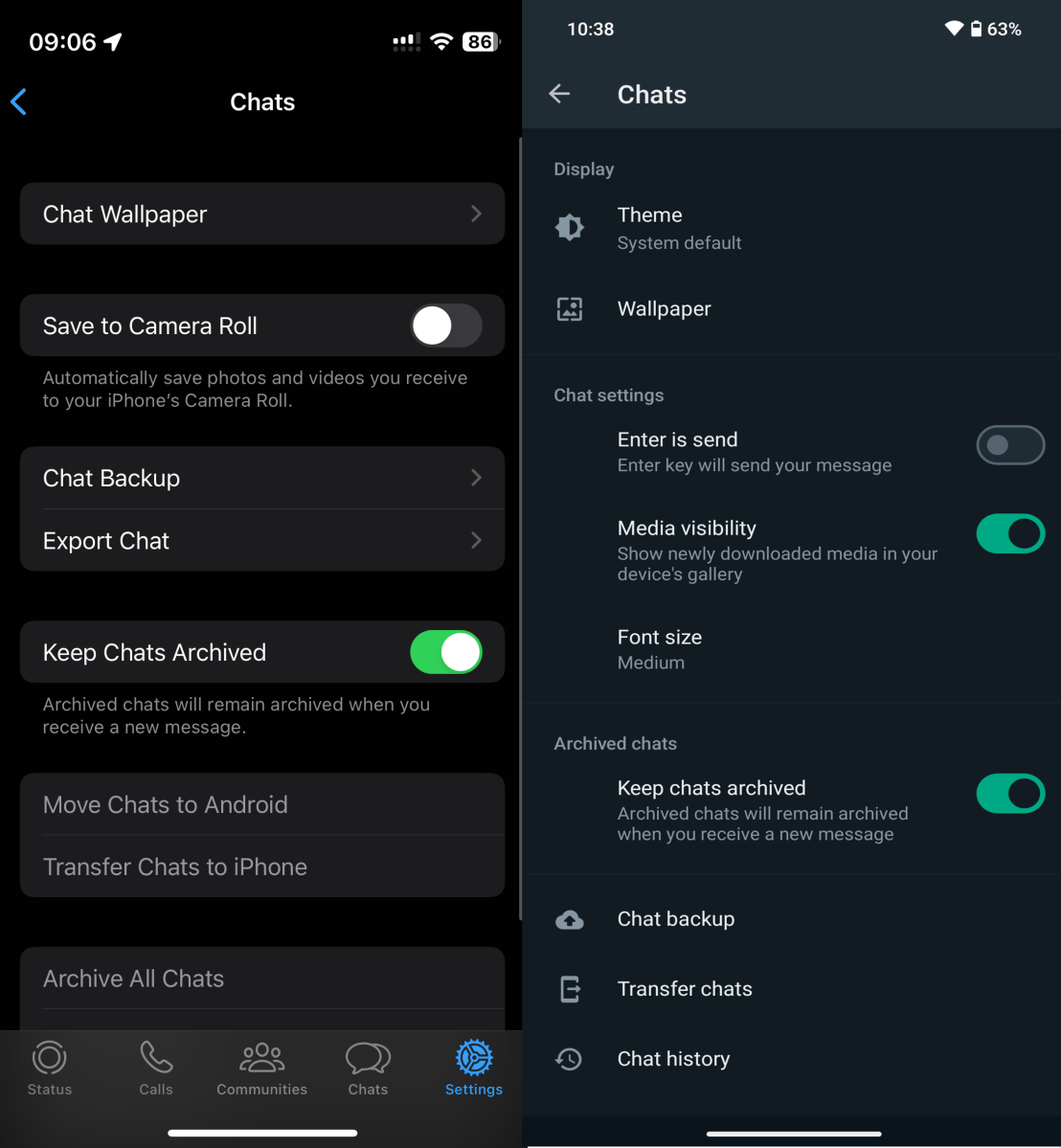
Artur Tomala / Foundry
From there, select Chats and then Chat Backup. This will open a window where you can manage a backup of all your messages.
Back up your messages
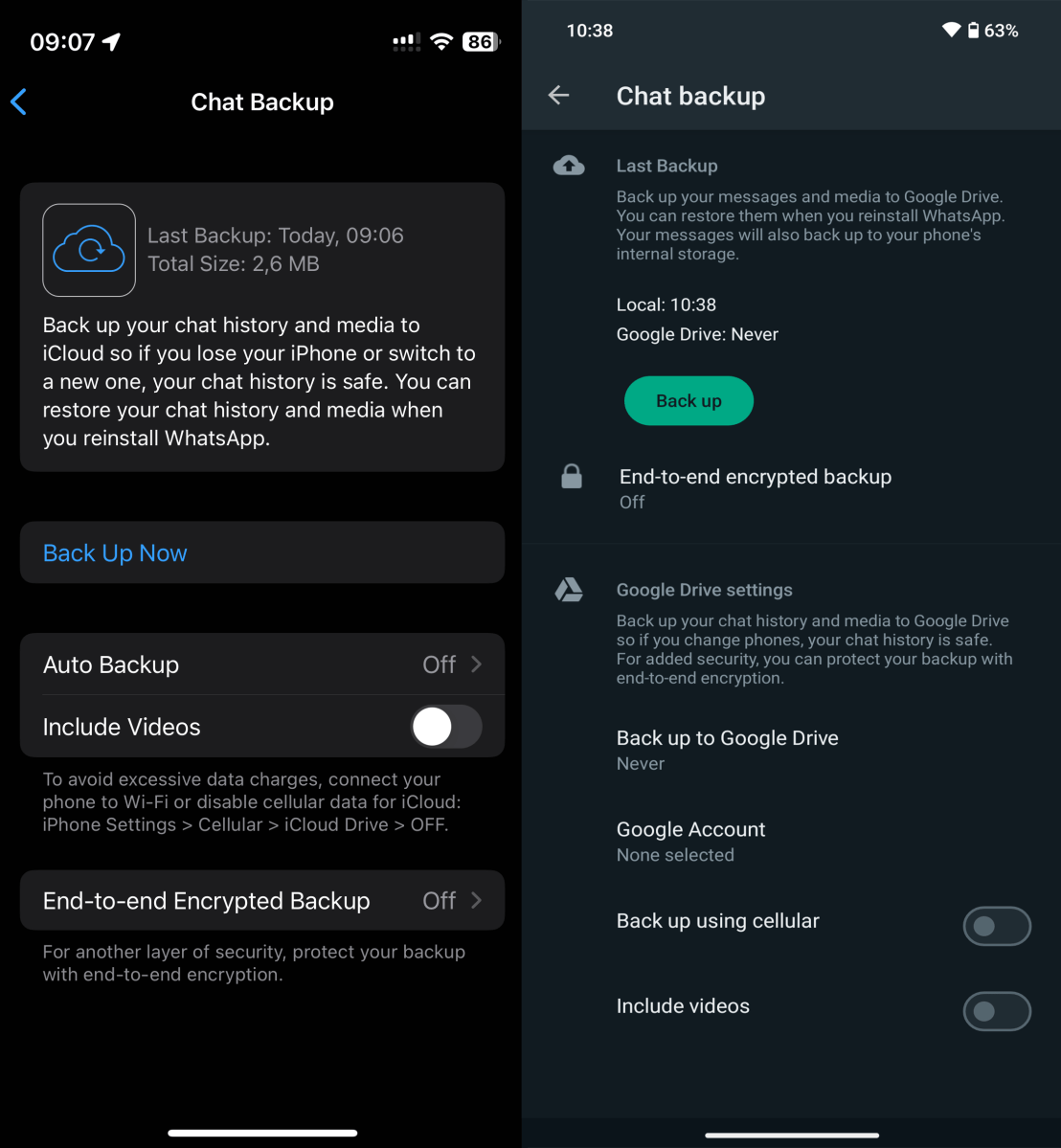
Artur Tomala / Foundry
Clicking Back Up Now (iOS) or Back up (Android) will instantly back up your messages. You can also choose to have an automatic backup: daily, weekly or monthly. All you have to do is click on Auto Backup (iOS) or Back up to Google Drive (Android) and select the time period that suits you. On Android, you must additionally select the Google account where you want the backup to be saved.
How to back up WhatsApp on PC
For a PC backup, things are a little different, as this version of the app is closely linked to the app installed on the smartphone. In its settings, you cannot manage the backup of chats or recover messages from WhatsApp. All advanced account activities are only available on the smartphone.
How to restore WhatsApp backup
To restore your WhatsApp backup on your new smartphone, log out of the app on your old device. Then log in on the new device using the same details – phone number and account (Google or iCloud). When setting up the app, you will see a prompt to restore your backup. Messages will be restored first, after which the app will proceed to download media files.
