Expert’s Rating
Pros
- Fast Wi-Fi performance
- Incredibly easy to set up
- Good app with some useful features
Cons
- Mandatory subscription on top of hardware costs
- SuperPods block adjacent mains sockets
- Expensive compared to other systems
Our Verdict
The new Wi-Fi 6 SuperPods provide great speeds and good coverage, but the pricing structure is geared towards buyers with smaller homes. Customers with greater networking needs will want to shop around.
Plume might not be a particularly familiar name in home networking, but was one of the first companies to bring out a mesh Wi-Fi kit back in 2016.
It has launched improved versions over the years and has recently made its Wi-Fi 6 SuperPods available in the UK, having been in the US for a while.
The Pods, which look a little like they’ve been taken from the set of Star Trek, are smaller than you’d expect and are designed to plug directly into mains sockets. Unlike most mesh Wi-Fi systems, there’s a mandatory subscription service called HomePass, a subscription service which includes smart security features, an ad-blocker and 24/7 technical support. Plus, you get most of the usual features we’ve come to expect from the best mesh Wi-Fi systems.
The original SuperPods, which you can still buy today, featured the older Wi-Fi 5 standard, and a newer Wi-Fi 6E model is available in the U.S. now. These Wi-Fi 6 versions, also known as ‘SuperPods AX’, are what we’ve reviewing here.
There’s a lot on offer here, but does ‘renting’ your mesh Wi-Fi make sense long term, and how do the costs stack up if you need more coverage? And what sort of performance can you expect from the Wi-Fi 6 SuperPods anyway?

Thomas Newton / Foundry
Design & build
- 96 x 87 x 40mm
- Two Ethernet ports per device
- Invest in extension leads if you want to reposition SuperPods
Plume’s hexagonal SuperPods are quite curious-looking devices. There are no external antennas; everything is tucked away into units which plug straight into the wall, much like an old-fashioned Wi-Fi extender.
But, while they’re small and nifty, they are also rather awkwardly shaped. The casing fans out from the base, which means that they can block adjacent sockets that you need for other appliances.
You may also have a dilemma if you’re looking to install a SuperPod in a room where you want extra coverage, but the position of your mains sockets just so happens to be less than optimal for wireless networking purposes.
For the best results, wireless access points need to be positioned somewhere out in the open, as far away from physical objects, which may impede radio frequencies, as possible. This may be tricky in certain rooms, such as kitchens, where there are typically lots of lovely RF-impeding metal objects lying around, and plug sockets are positioned underneath wall-mounted cabinets.
In extreme cases, you might need to get an electrician in to install some new SuperPod-specific mains sockets for you.
But instead of doing that, you can connect an extension lead to a mains socket and then plug your Plume SuperPod into that. This is what I had to do in the first instance, as it wasn’t practical for me to have the primary SuperPod jostling for position with the modem’s power supply.
This somewhat spoils the SuperPods’ neat and tidy aesthetic, as you can see below, but at least there’s no chance of your pets knocking the things over.

Thomas Newton / Foundry
Setup
- Hassle-free installation
- Expanding coverage is quite literally a case of plug ‘n’ play
Most modern mesh Wi-Fi products are very easy to set up, but the Plume SuperPods are possibly the easiest I’ve tested to date. This is all part of the ‘self-optimising’ and adaptive part of HomePass – it handles everything for you.
Whether you end up getting two, three, four or more SuperPods, you’ll need to connect the first one to your modem /router via Ethernet, as you normally would with any mesh system, to act as the main node.
You’ll need Plume’s HomePass app (iOS and Android) to complete the set-up process, so download and install that first, and then create an account.
You’ll then connect the first SuperPod to your modem via Ethernet (Plume includes a 150cm Ethernet cable in the box), plug the Pod into the mains, and then restart your modem / router.
The HomePass app should detect the SuperPod and, once an Internet connection is established, you can add new Pods to the network. This is a simple case of plugging them in, turning on the power, and waiting a few seconds for a connection to be established. That’s it.
There’s no faffing around, pairing devices via Bluetooth or scanning in QR codes on your phone to add the new Pods, you just plug them in and they connect almost instantly.
Once done, you’ll be prompted to rename the network and create a strong password. Any updates which are available will be installed at this stage. The whole process took less than ten minutes to complete.
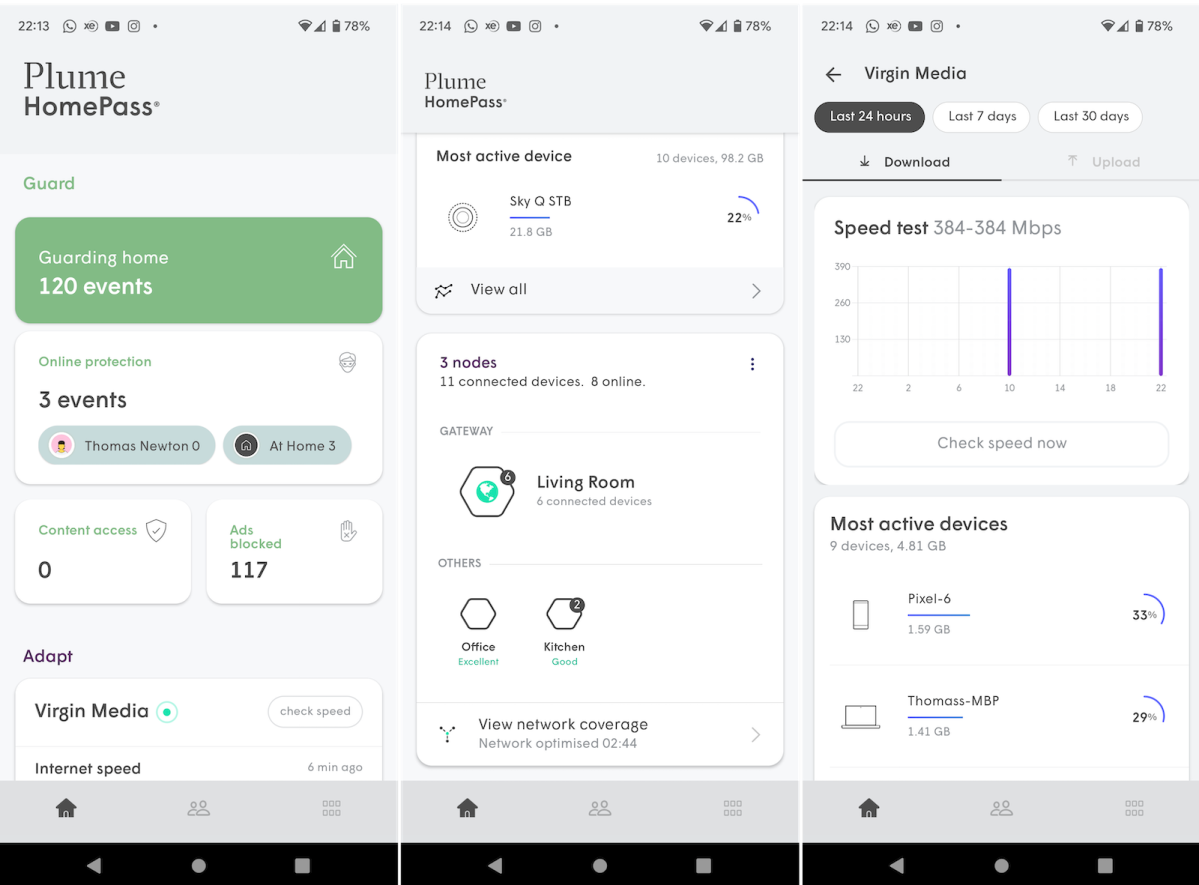
Thomas Newton / Foundry
Features and using the HomePass app
- Remote network management from your phone – but not your desktop
- Guest Wi-Fi with Internet-only mode, port forwarding and threat detection features
- Sense motion detection feature is intriguing, but not super useful
Like many mesh Wi-Fi apps, HomePass gives you a quick overview of everything that’s going on on your home network. You can see which devices are connected to which SuperPods, and to also assign devices to personal profiles and apply restrictions like blocklists to those profiles and devices, if you want to. That’s similar to how Eero Secure on the Eero 6 Pro works.
There’s a built-in ad blocker, although I with it turned on, YouTube videos with paid promotion which I tried to watch on my Pixel 6 were blacked out. I turned the blocker off, reset the app, and the videos worked as they should.
There’s also threat detection, which notifies you if you’ve visited any websites which could harbour malware. It’ll also block any suspicious incoming traffic, and quarantine IoT devices on your network that are behaving suspiciously.
While handy, you’ll want to lean on a dedicated security software package for more comprehensive protection for your laptops, PCs and phones: this doesn’t replace Norton, McAfee or other antivirus software.
There’s a Guest Wi-Fi feature, which is no surprise, but Plume has an added twist. You can pick from a ‘Guest’ mode, which allows you to share access to things like set-top boxes and smart speakers via a Guest Wi-Fi network or, an ‘Internet only’ mode, which is self-explanatory.
There’s also a speed test and a breakdown of which devices are consuming the most bandwidth on your network.
More settings include port forwarding and primary and secondary DNS details. You can’t set up a VPN on the SuperPods themselves, although you can put the devices into bridge mode and allow your existing router (with VPN support) to do all the work of routing data around the network.
Frustratingly, there’s no control over Wi-Fi beyond setting a network name and password. You can’t separate 2.4GHz and 5GHz bands, a problem we find on many mesh systems. This isn’t usually a dealbreaker: it’s an advantage in most cases. But when you have Wi-Fi devices that can only use 2.4GHz and you can’t force your phone onto that band, setting them up and using them can be problematic, if not impossible.
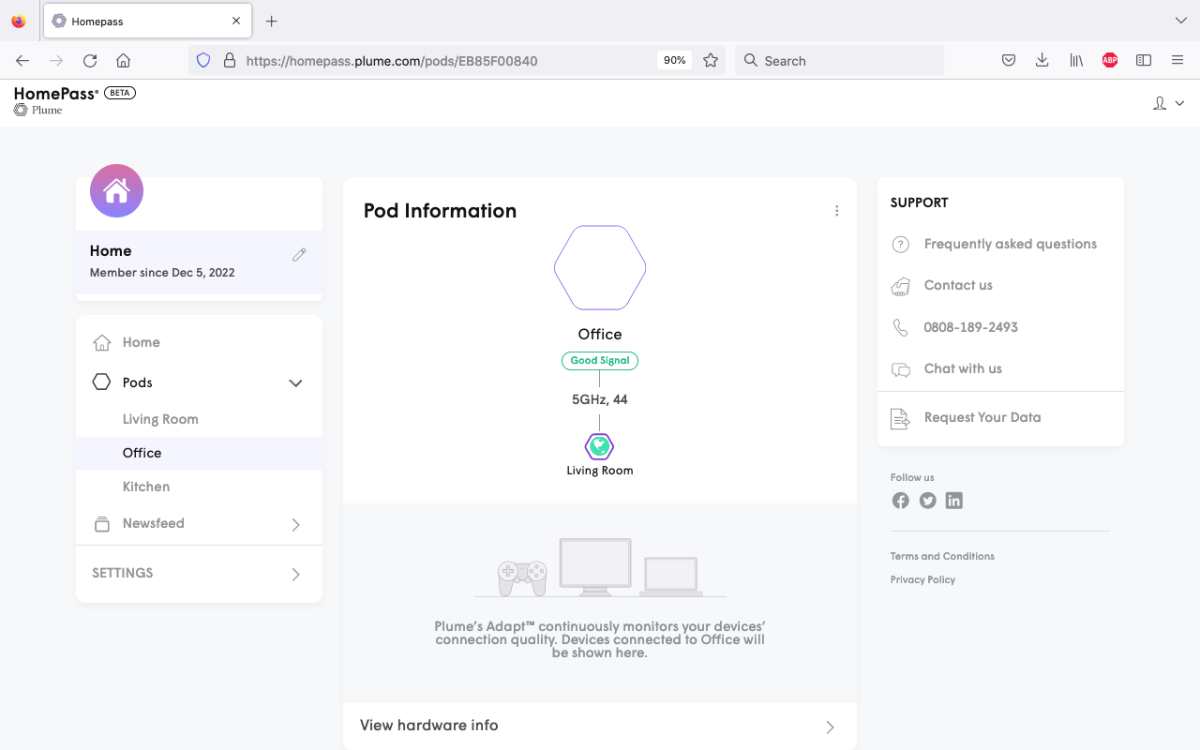
Thomas Newton / Foundry
There‘s a desktop portal you can log into with your Plume account settings which gives you access to much of the information that’s available via the mobile app. However, you won’t be able to configure anything from this interface, so it’s more of a dashboard than a control panel.
As mentioned, Plume Sense can watch out for interruptions in Wi-Fi signals caused by people, pets, and other things moving around the home. This is a kind of camera-less home security feature.
You can have Sense notify you of motion in your house when nobody is at home, which could be useful. And like similar systems in other mesh Wi-Fi kits, there’s an option to dial down the sensitivity so that it doesn’t notify you if pets happen to trigger the motion.
I found Sense to be pretty effective, but not particularly useful. If you get a motion alert and you’re not home, you want to see what’s happening. If you can’t, then simply knowing there is motion is not helpful.
For the time being, Plume’s not saying what else it might have in store for Sense. If you don’t want to use it, you can simply turn it off.
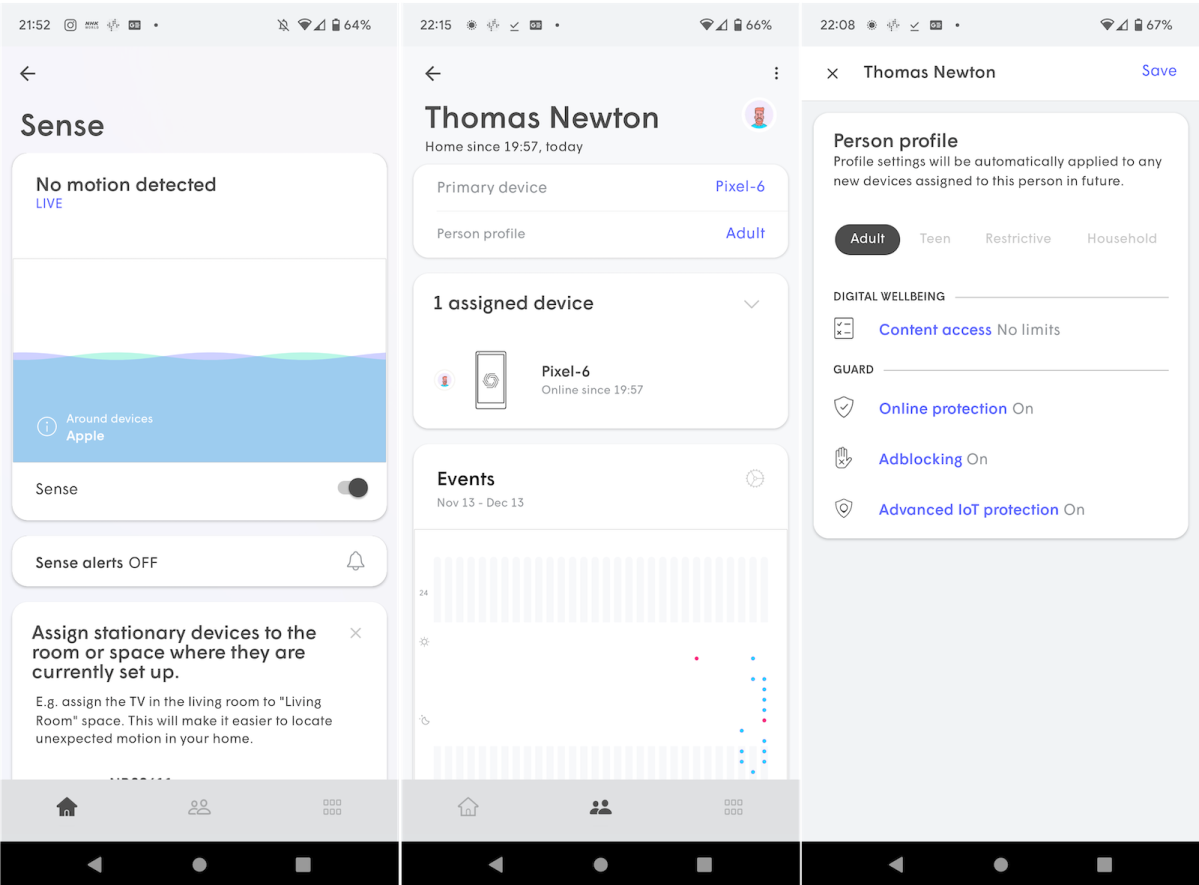
Thomas Newton / Foundry
Performance
- Peak speeds in excess of 1,000Mbps at close ranges
- Expect closer to 500Mbps in adjacent rooms and on older devices
- Coverage from three SuperPods is OK, but large homes will need more nodes
Speeds recorded in testing were in line with expectations – you’ll be able to get above 1,000Mbps on modern Wi-Fi 6 devices if that device is close to a SuperPod. For the most part, expect to see speeds within 500-600Mbps.
These SuperPods are ‘AX6600’ devices. Specifically, they are tri-band featuring a 2×2 MIMO 2.4GHz antenna and a 2×2 MIMO 5GHz antenna. The third band is a 4×4 MIMO 5GHz radio.
Theoretical top speeds are 574Mbps on the 2.4 GHz band, 1201Mbps via the 2×2 5GHz band, and 4804Mbps on the 4×4 5GHz band.
It’s unclear which of the 5GHz antennas have been set aside for dedicated wireless backhaul, or if the two antennas automatically switch, like on the Eero 6 Pro.
Despite repeatedly asking Plume for this information, I never got an answer.
Mesh systems with dedicated wireless backhaul have a separate 5GHz channel that’s reserved for the access points to send network traffic between them, so as to not congest the 5GHz radio bands used by your devices. Ethernet backhaul is also supported, but I wasn’t able to test this out.
Regardless, speeds were respectable.
Google says that proactive band steering directs your devices to radio channels with the best performance. This largely bears out in testing – in virtually every case, wherever I’ve performed a speed test, the device has been steered towards Channel 36 on the 5GHz band.
Only the Huawei Mate 10 Pro was put on Channel 11 on the 2.4GHz band, and this was out in the garden with a brick wall, a closed door and five metres distance between me and the node. In other words, I would expect to be shunted down to 2.4GHz, as higher frequencies are less good at passing through solid objects.
I used the WiFi Speed Test Pro app on an old Huawei Mate 10 Pro (a Wi-Fi 5 device), a RealMe X50 5G (a Wi-Fi 6 device), and a Google Pixel 6 (a Wi-Fi 6E device), to demonstrate the range of speeds you can expect to see on different devices.
| Mate 10 Pro | Virgin Media Super Hub 3 | Plume SuperPods WiFi 6 |
| 1m | 715Mbps | 658Mbps |
| 5m with a wall | 122Mbps | 73Mbps |
| Upstairs, near the rear of the house | 19Mbps | 700Mbps |
| Garden | No connection | 266Mbps |
| Realme X50 | Virgin Media Super Hub 3 | Plume SuperPods WiFi 6 |
| 1m | 527Mbps | 754Mbps |
| 5m with a wall | 147Mbps | 274Mbps |
| Upstairs, near the rear of the house | 23Mbps | 704Mbps |
| Garden | No connection | 55Mbps |
| Pixel 6 | Virgin Media Super Hub 3 | Plume SuperPods WiFi 6 |
| 1m | 619Mbps | 1086Mbps |
| 5m with a wall | 278Mbps | 336Mbps |
| Upstairs, near the rear of the house | 51Mbps | 499Mbps |
| Garden | No connection | 310Mbps |
As you can see, actual speeds you get depend on your proximity to the SuperPods, and physical objects, like walls, floors, and ceilings.
Signal strength, recorded using the NetSpot software, was similar to that of the Linksys Atlas Pro 6 and the Google Nest WiFi Pro. You can see this in the heat map below where red indicates a strong signal, green is OK, light blue is fine for general browsing (i.e. not streaming), and dark blue areas mean bad or no Wi-Fi at all.
Here’s how you can check your own Wi-Fi signal strength.
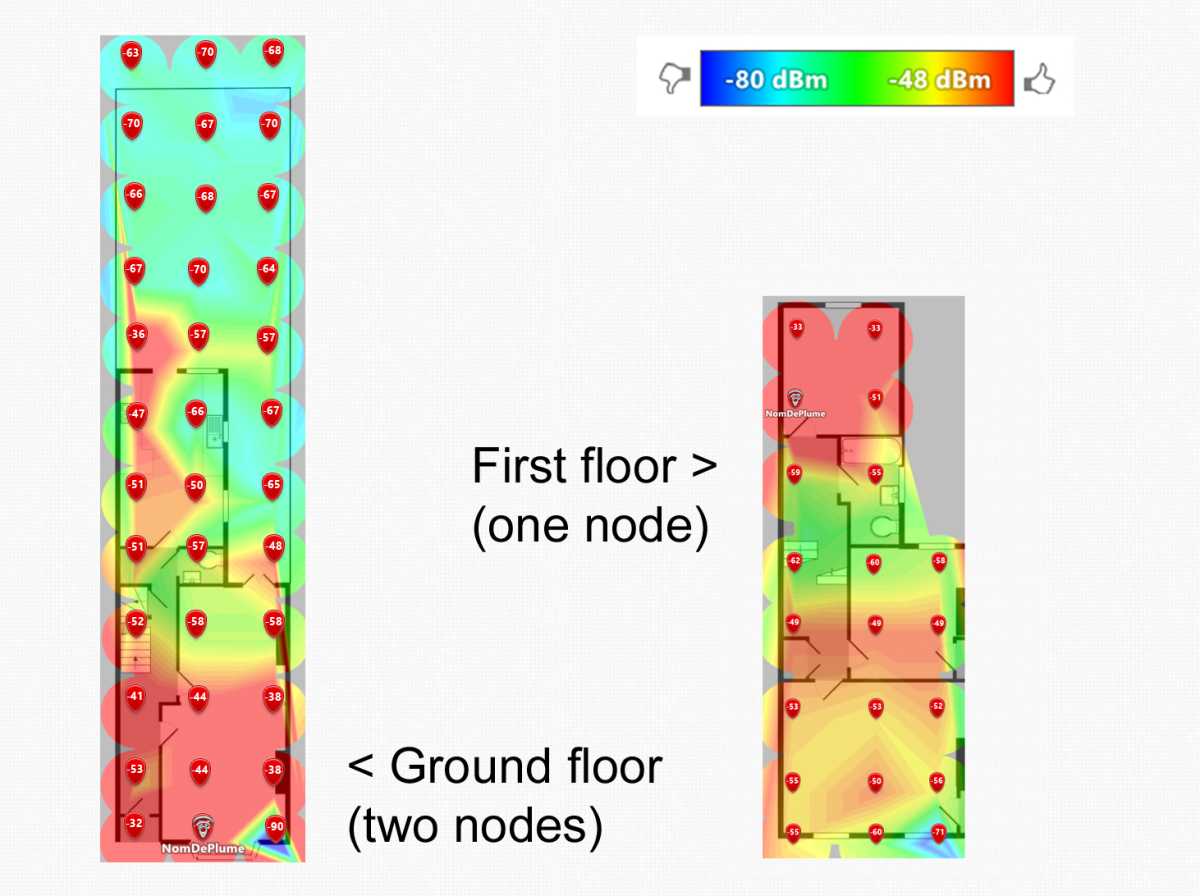
Thomas Newton / Foundry
During testing, I didn’t encounter any issues. I was able to take video calls on Teams upstairs and downstairs on my work laptop and on my Pixel 6. The map above shows that the primary node (set up near the bottom right corner of the ground floor) was able to easily reach devices in the rooms immediately above it.
I could watch YouTube and stream music upstairs and out in the garden, or a least in most places – at the top right corner of the garden, Spotify and Bandcamp streams did lag a bit when launching, but that’s the only real problem I had.

Thomas Newton / Foundry
Price & availability
Plume SuperPods are available in the US and UK.
In the UK, Plume is running a promotion with Virgin Media, which includes two free Wi-Fi 5 SuperPods (not the Wi-Fi 6…
