It’s almost inevitable that most people will lose some form of data at some point in their lives. Whether your laptop or PC gets lost or stolen, or maybe even breaks down to the point of no repair, a large chunk of files could potentially become a thing of the past along with it.
This is where backup software comes in handy. It’s a good idea to make use of a software system that will regularly make copies of your files and store them somewhere secure, like in the cloud. There are several backup software to choose from, we list some of the best that work well with Windows 10.
Is cloud storage backup?
Many people use cloud services such as Google Drive, iCloud, OneDrive and others that appear in our best cloud storage services roundup. They’re a hugely convenient way to keep your files both in the cloud and on your device.
It’s important to note that cloud storage is not backup. These services keep your files in sync across all your devices, which means if you delete a file from any device, it’s then deleted from the cloud and all your other devices.
Some can be configured not to do that so you don’t accidentally lose important files, but while they are useful, you shouldn’t rely on cloud storage as a backup for when things go wrong.
Instead, consider dedicated cloud backup services such as LiveDrive and Carbonite, or go for one of the solutions we cover in this guide.
What to look for in backup software
Backup software falls into one of two basic categories; imaging or file-based. If you want to secure a computer so that it can be entirely rebuilt, with the OS and applications all installed, then you’ll need an imaging tool.
Alternatively, if all that concerns you is the data then a backup facility that targets files you create or modify is the perfect weapon of choice.
Imaging tools have to back up the entire hard drive of a system, every byte, and so you’ll need either a hard drive (internal or external) or a network drive – a NAS – with enough space to make a complete copy, and then hold any subsequent changes.
Conversely, file backups tend to be much smaller and require less additional storage. And with that reduced scale they can also be more easily backed up to cloud storage. Also, some software is designed to back up cloud-stored data, allowing new files to be copied down to a PC or mobile device once they’re available online.
Choosing the right software is a process of deciding what type of backup you are interested in having and then making sure that you have a tool that provides the right functionality. If you’re looking for the best of both worlds, some of the more advanced applications offer both imaging and file backups.
What’s especially important is that the backup happens when it is appropriate. That it doesn’t interfere with you using your laptop or PC, and that in the event of a disaster the files are readily accessible.
If you’re looking to keep multiple devices secure, it’s also important to choose a service or plan that supports it. For especially sensitive files, look for some encryption options. Armed with this information you can choose the right strategy for you, and the appropriate backup application to execute that plan.
If you’re looking for backup software for Mac, you’ll find that on our sister site Macworld.
What’s the best backup software for Windows?
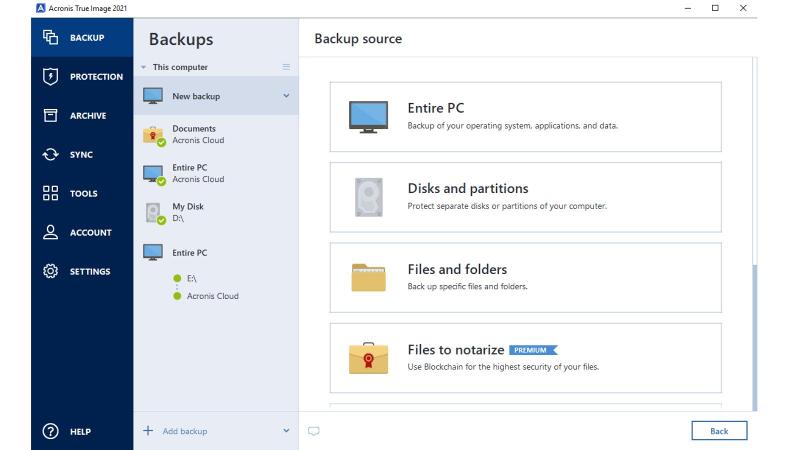
Powerful, feature-rich and easy to use, Acronis True Image drive partitioning and backup software for Windows is a truly comprehensive solution.
You can pick and choose the files and folders you want to backup if you don’t need to back up the whole computer, and recovery options let you hand pick files if you don’t need to recover everything too.
Customisable backup plans let you choose how often you want to back up fully, and let you backup the most important files more regularly. Plus, the backup will run in the background to make sure that you’re not disturbed while you’re working.
The backup features end-to-end encryption to keep it safe and secure, and you can search for backed up files both on your machine and in the cloud to recover them at any time and any place.
A recent addition is Antimalware protection, with Acronis providing real-time scanning to ensure your data is secure, alongside on-demand antirvirus scans, web-filtering to guard against malicious websites, and there’s even video-conferencing security that stops spying on Zoom, Cisco WebEx and Microsoft Teams. These are all part of the Advanced package, but Essential tier customers get a 30-day free trial to see if it’s something they want.
Other standard features include notifications of backup status, only backing-up on selected Wi-Fi connections, ransomware protection, active disk cloning, along with Backup Statistics, Activity logs and the all-in-one recovery tool called Survival Kit.
The £34.99/US$49.99 Essentials Package, which is a one-time purchase rather than a subscription you’ll need to renew, includes backup and recovery to a local drive, external USB, shared folder or NAS device for one computer.
If you’d like cloud backup options, want to protect Office365 data online, and those Antimalware protections then you’ll need the Advanced or Premium packages, which cost £62.99/$89.99 or £87.49/$124.99 respectively for a year.
These solutions all cover a single computer, and with Advanced and Premium including 500GB and 2TB of Cloud storage as part of these deals. Additional storage and additional computers are available to add to your package at an extra cost.
Get Acronis True Image here.
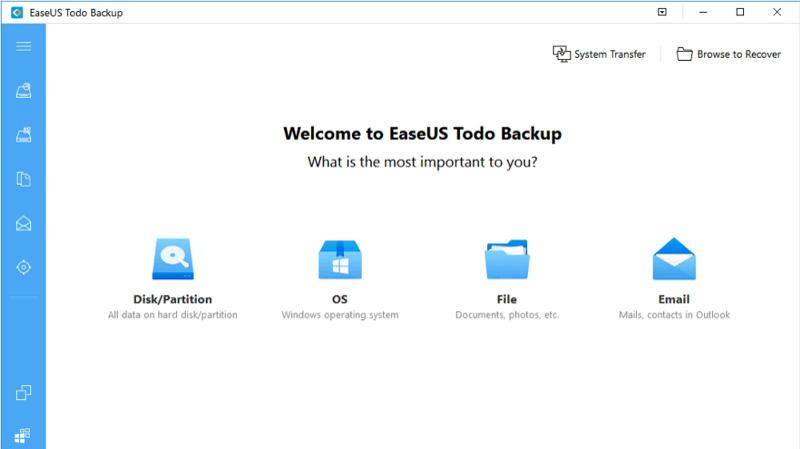
EaseUS Todo Backup Free is (as you may have guessed) a free backup service that offers step-by-step instructions to help you quickly and easily backup and recover your files.
You’ll be able to carry out a full system backup, or back up individual files and folders if you’d prefer. There are also options that allow you to secure only changes made since the last backup to save time and space, and there’s a back-up scheduler that can be tailored to suit you.
Above the Free version is the Home and Workstation versions that cost £29.99/$29.95, and you can a lifetime of upgrades for £59.99/$59.
The Home tier adds the technology to transfer a system to a different PC hardware and has special tools for Outlook email backup & recovery. You can find out more and download the software from the EaseUS website.
For most home users the Free release does enough to secure their systems. It even includes a specific disk closing mode for Windows 10 that’s ideal if you wish to transfer from a hard drive to an SSD.
Considering it’s free, the feature set is remarkably good.
Find out more and download on the EaseUS Home website.
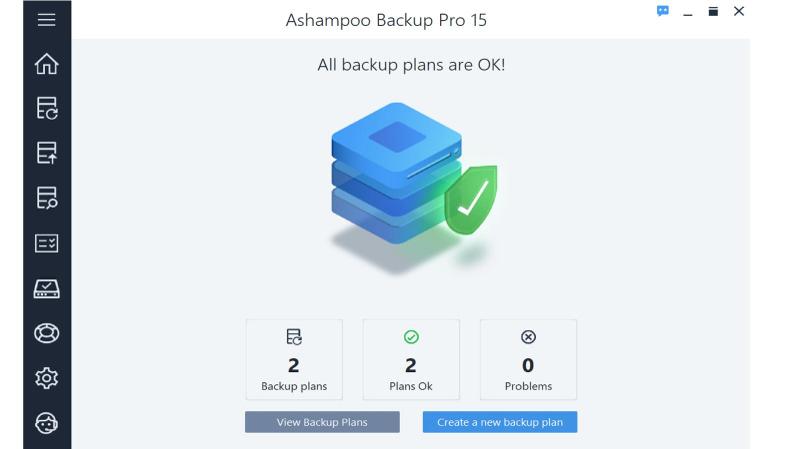
Another stalwart in the backup area is Ashampoo, a German company that has steadily improved its Backup Pro suite for many years now.
The interface is clean and easy to understand, which is helpful because there are plenty of features on offer. Backup Pro 15 allows either specific files, an entire disk partition, or the whole system (Windows included) to be backed up, so you can completely restore a PC after a crash or other catastrophic event.
Background backups mean that you don’t have to pause all activity while the process is ongoing, plus there is now improved support for a wide range of destinations that can be used to store those created. These include your local drive, external storage, as well as a wide range of cloud-based solutions such as OneDrive, Dropbox, Google Drive, any NAS, and it also works with OneDrive Business and Office365.
Other features of note are 256 bit-AES encryption, versioning, compression (7Zip/LZMA), automatic backup verification, and a scheduler to ensure that backups run when it’s most convenient for your workload.
Ashampoo Backup Pro 15 costs £39.99/$49.99 but is often on sale, with the company offering the software for £23.99/$29.99 at the time of writing. At either price, it’s well worth a look and there’s also a free trial so you can give it a test run.
As a special offer for Tech Advisor readers, Ashampoo is offering a completely free version of previous edition – Ashampoo Backup Pro 14 – which you can claim by clicking this link to download the program, then registering the product with your email address to activate it.
You won’t get the elegant new interface or some of the improved support for cloud services, but it’s a hugely powerful tool that offers many of the same features of the newer version. Some might say that Ashampoo is a bit mad to be making an offer like this, but it shows that it trusts its software and that once you start using the platform you’ll probably want to stay.
There is now also a Backup Pro 16 which is the latest version, currently available for £26.99.
Learn more on the Ashampoo website.
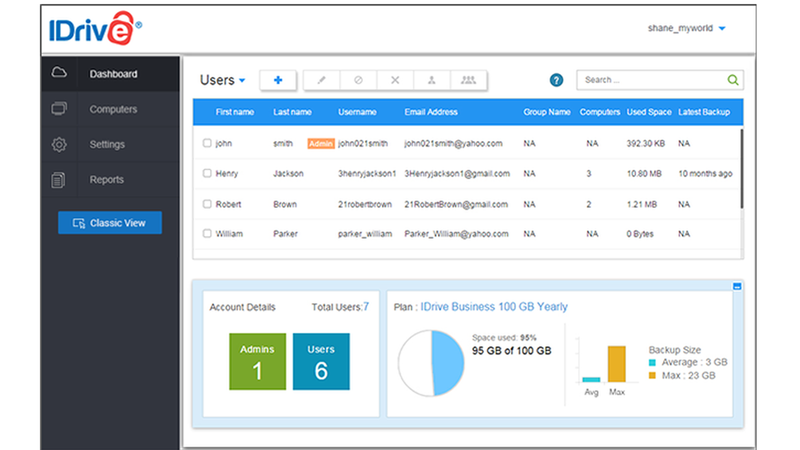
Unlike some of the other solutions here, IDrive is cloud based, which means you’re backing up your files to a server on the internet.
Many cloud backup services offer a trial period, usually 15 or 30 days. Instead IDrive gives you 5GB of free space indefinitely, allowing you to see if it’s the right one for you.
If you’ve more than 5GB of data to secure, and most people have, then you can upgrade to IDrive Personal, which costs £49.99/$69.50 a year for 5TB or £71.99/$99.50 for 10TB, which should be enough for even the most hoarding of souls.
IDrive works across multiple PCs, Macs, iPhones, iPads and Android devices without additional licensing, so you can use the same account on all of your devices. There’s also a new Teams option that allows five users five devices each and costs £71.99/$99.50 for 5TB of storage.
Of course, if you’re a family, then a single account could be used across all your devices to secure everybody’s files for a very reasonable sum.
Another bonus is that IDrive also works very much like Apple Time Machine, in that you can go back and restore a file at any point in its history. Ideally before it was corrupted or encrypted by malware. You can even recover files you’ve deleted, as long as it is within 30 days of the point where you put them in the trash.
You’re also able to set up a Sync folder which will automatically share files you place in it to your devices. These can also be accessed via the iDrive web client.
If you’re away from your computer, you can use the iDrive web client to manage your backups, scheduling or restoring them on any device that has access to the web. This is great if you realise that you needed to backup something up or if someone at home needs older files.
If you need a complete clone of your drive, including the OS, then you can use the Disk Clone tool in the iDrive desktop client, which comes with a wide range of other features.
A new feature is ZipDrive, which acts as a personal cloud service that turns your PC into a kind of server which allows you to access files on your other devices via the web. It’s not something that will be for everyone, but if you want to move files around or share your creations with friends and family around the world, then it’s a nice option to have.
Should you prefer a simpler life though, without all the configuration choices that the powerful desktop client has to offer or the various online adventures, then the new iDrive Basic is a stripped down interface that helps you set up backup schedules, restore previous versions, and share files with friends all with only a few clicks.
Just as with all Cloud backups, IDrive is suitable for those with high-speed unlimited bandwidth broadband, and those with capped connections should avoid this type of solution.
Find out more about all the available options on the IDrive website.
Paragon Backup & Recovery
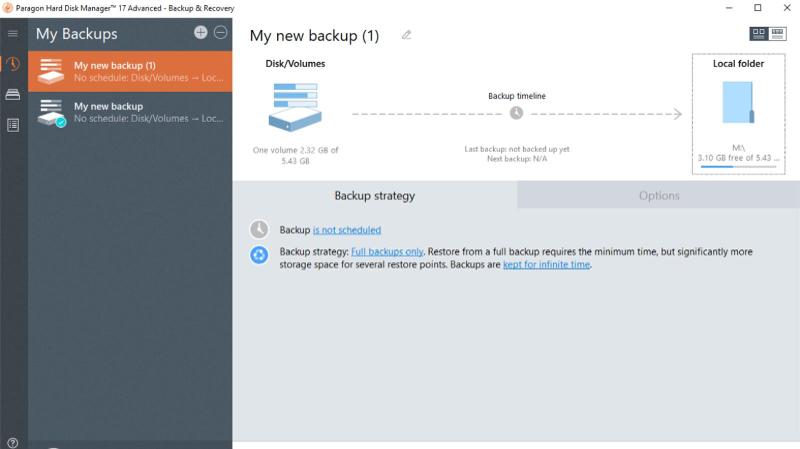
Paragon’s Backup & Recovery is part of Paragon Hard Disk Manager Advanced and offers a range of features that’ll help keep your files safe. It can backup individual files or the entire system, so provides the complete package rather than focusing on just one aspect.
The interface is clear and easy to understand, with step-by-step assistance for the various backup tasks you require on the schedule you set. You can perform regular or one-shot backups if that’s all you need, and if there isn’t enough space in your backup destination, you can even split the backups into smaller portions to solve that problem.
The combination of defined scenario and ad-hoc backups is a very flexible one that fits well with those who use their computers in an especially dynamic way, who therefore need their software to be equally adaptable.
It is also one of the few tools to support the backup of virtual disks, like those created by major hypervisor…
